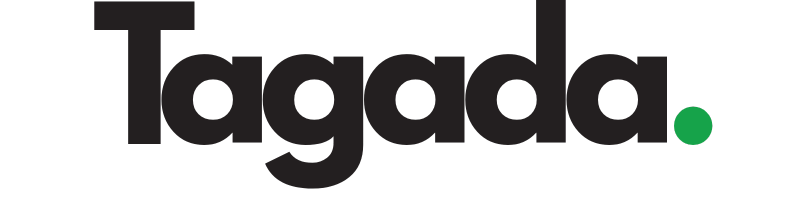1
While you're in your Organization, select Processors from the left-hand menu, then click on Add Processor.
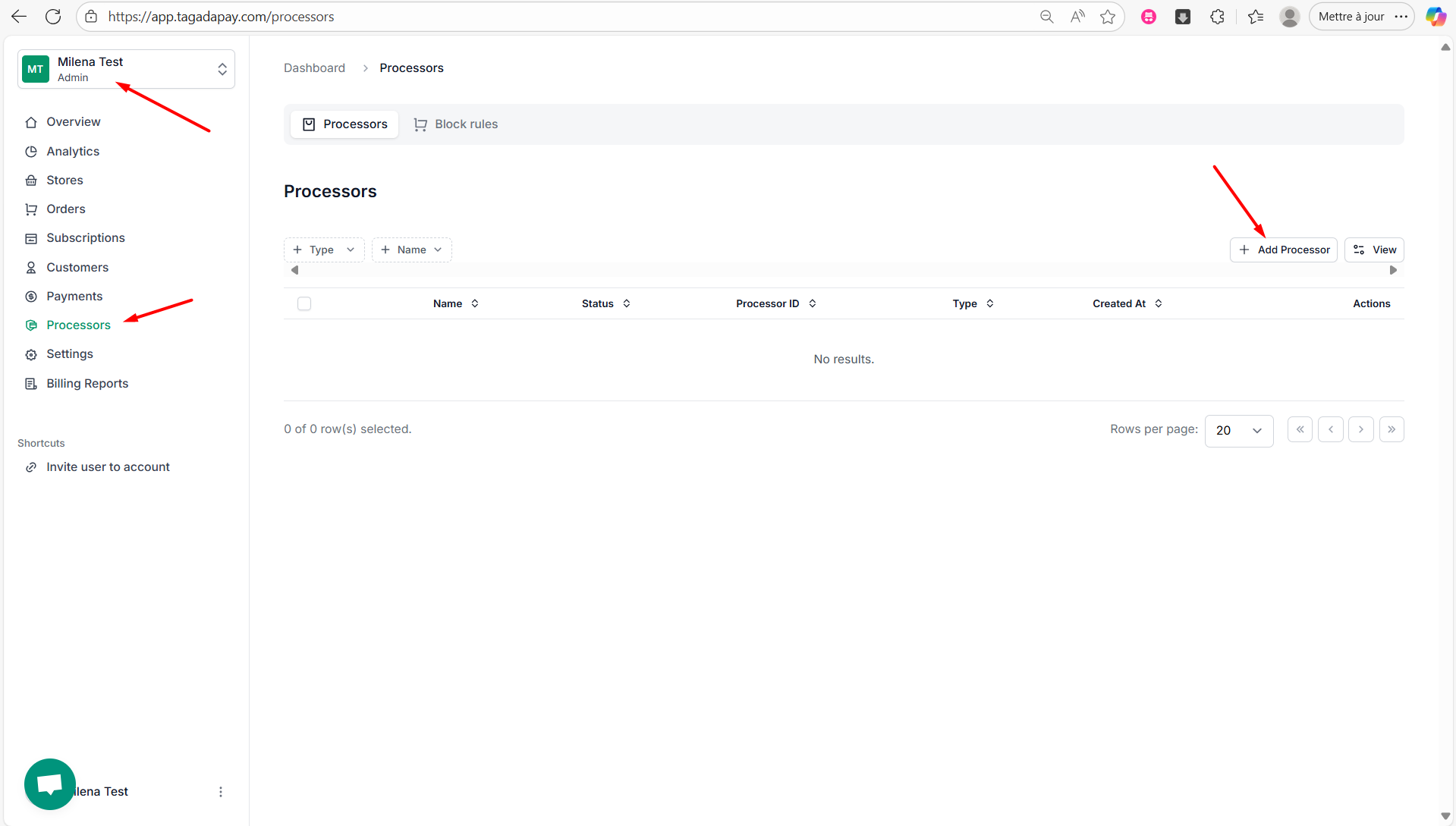
2
Select OVRI.
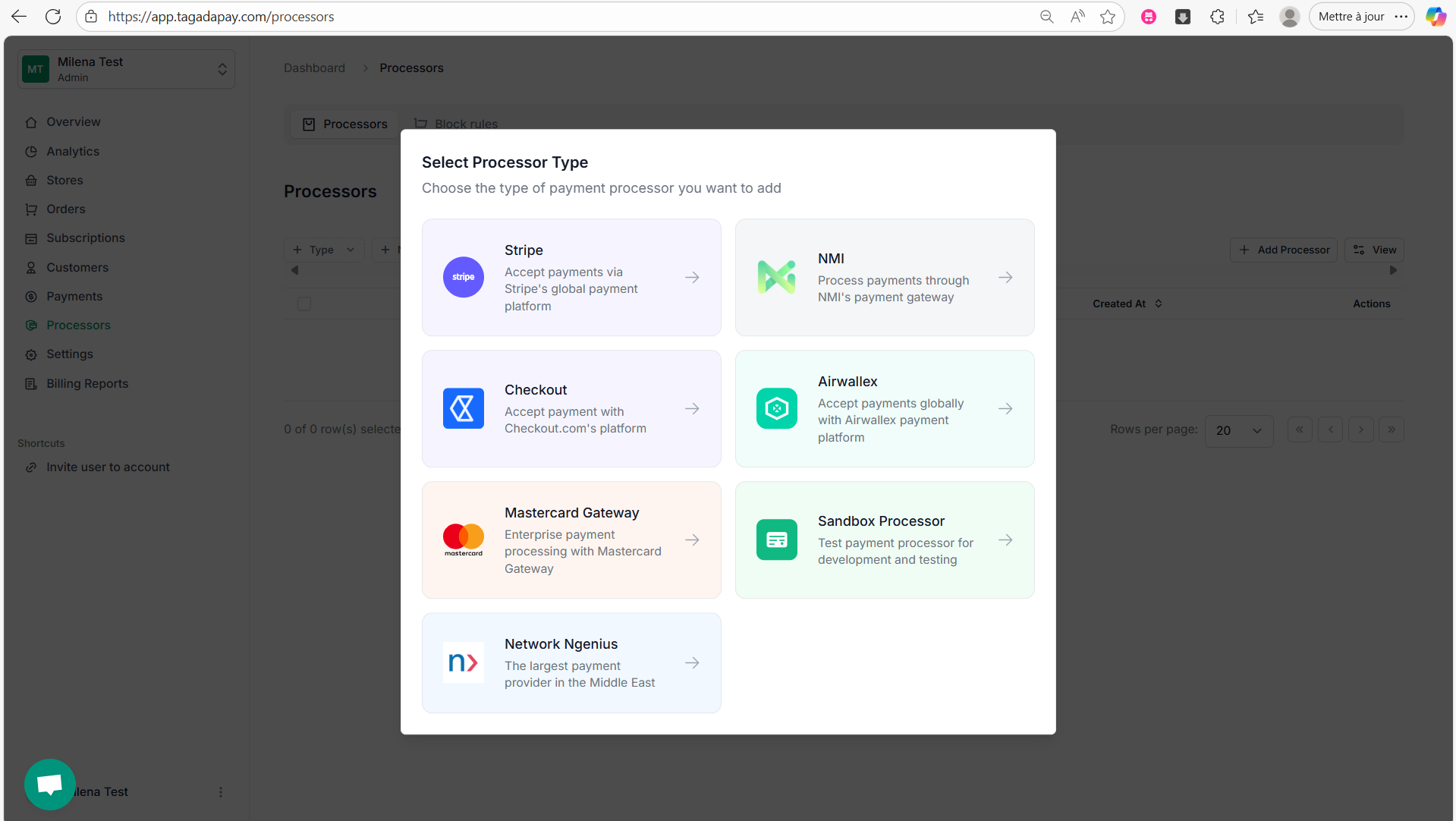
3
A pop up menu will appear, requesting you to fill out the needed information and to connect your OVRI account.
You’ll need to provide your API Key, Website Key (Point of Sale), and Secret Key POS from your OVRI merchant
account.
When copying the API Key, make sure to copy it in B64 format from your OVRI dashboard.
Where to get your OVRI API Keys
4
Once done click on Save changes.
Once you are done connecting your processors, you will need to create a Payment Flow for your
store.