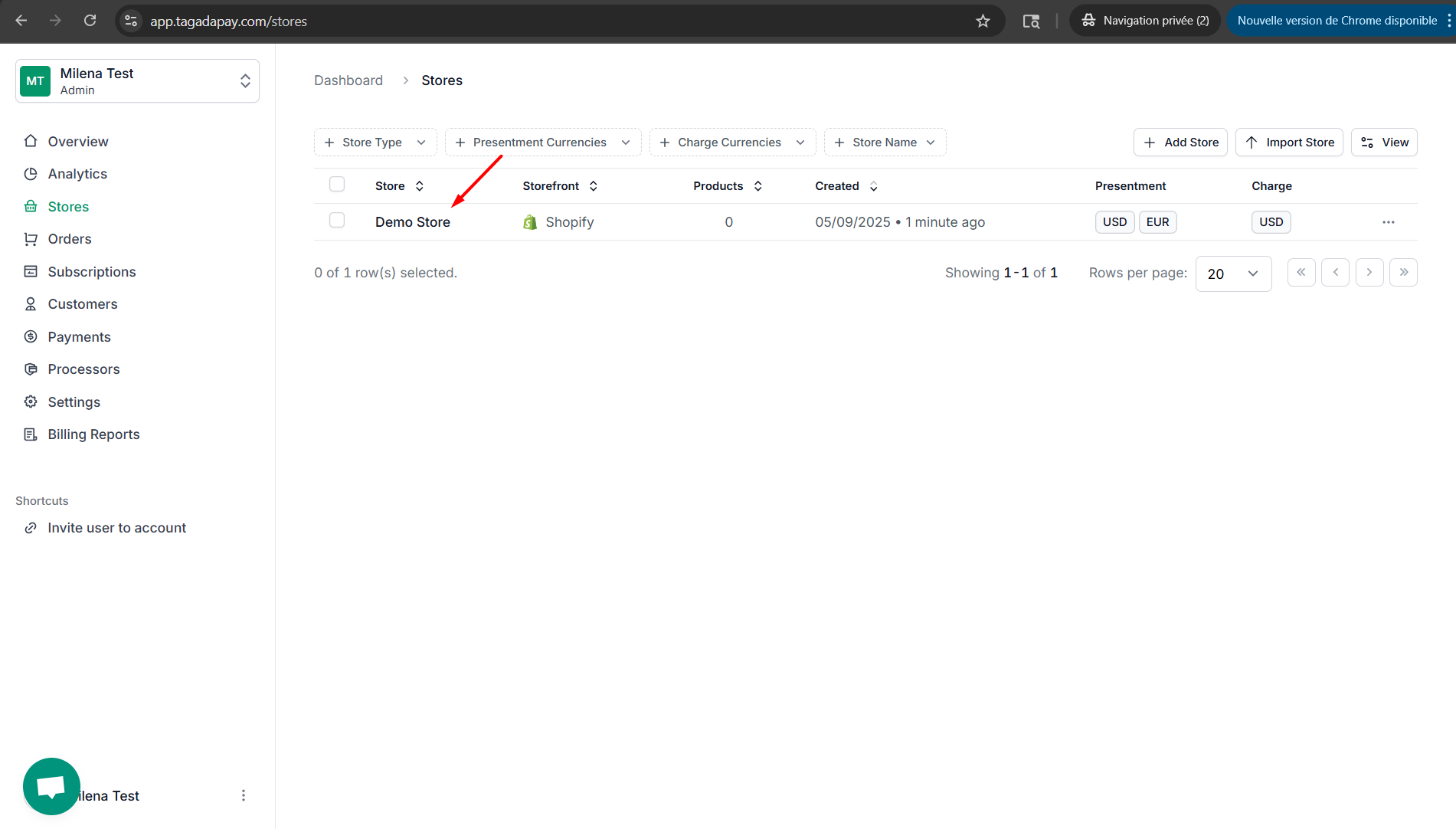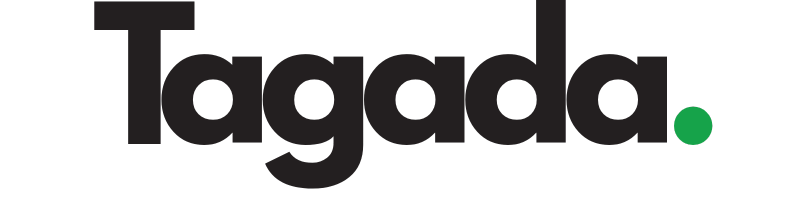1. Create an account on Tagada
The first step in connecting Tagada is to create an account on the website of our app.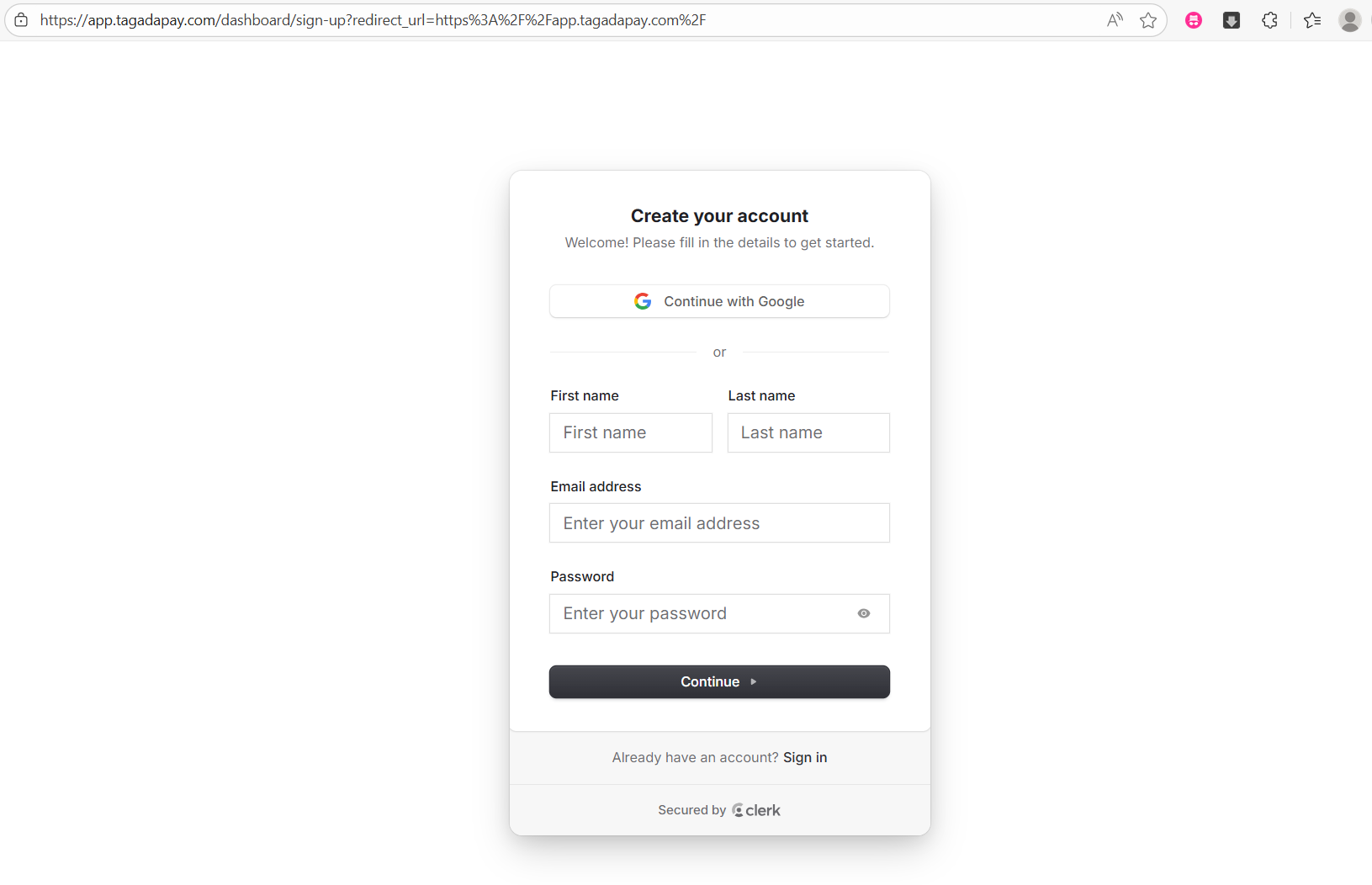
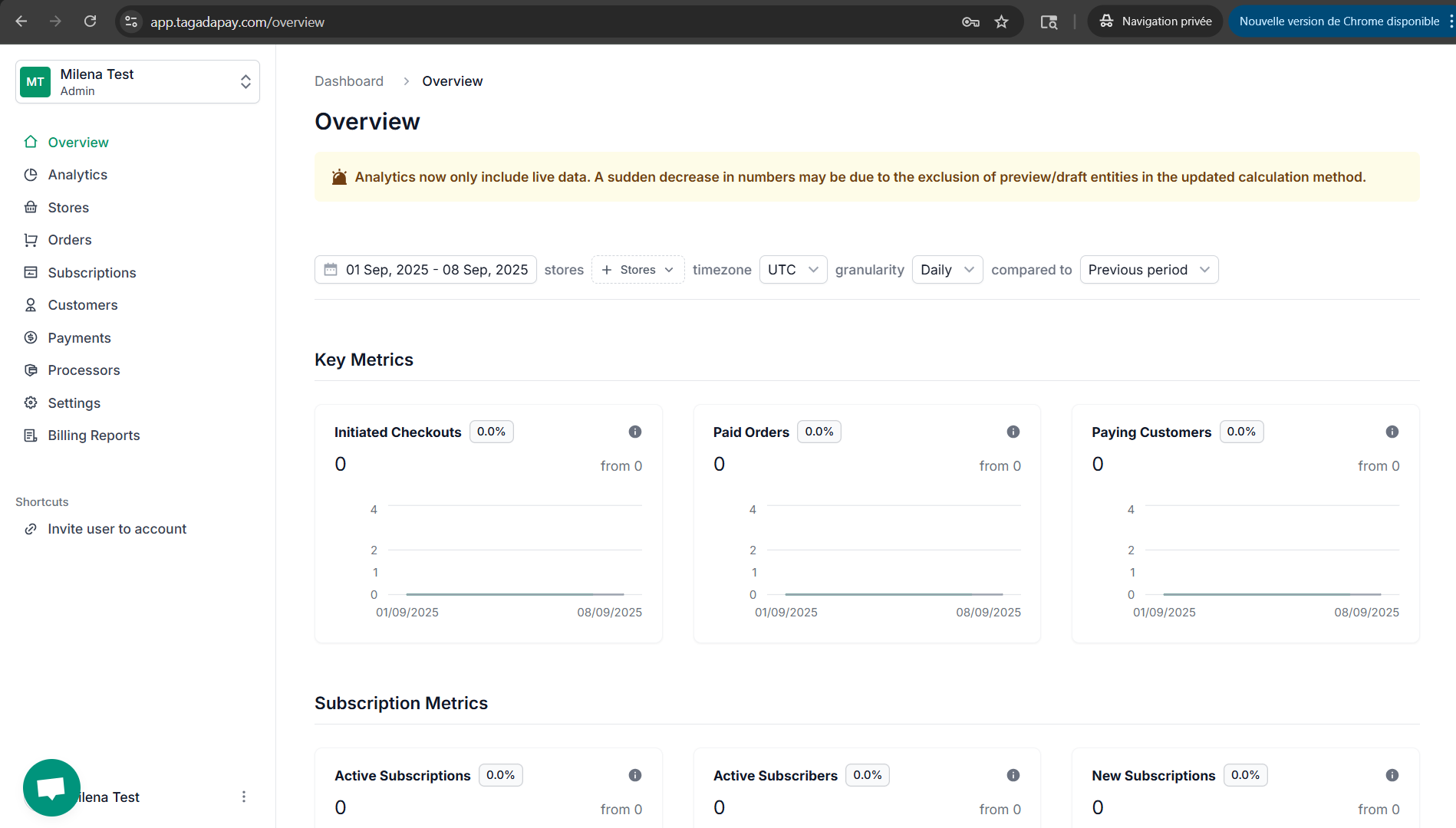
2. Activate “Develop Apps” in Shopify and Install
In your Shopify admin, go to Apps and sales channels (in Settings menu) > Develop apps
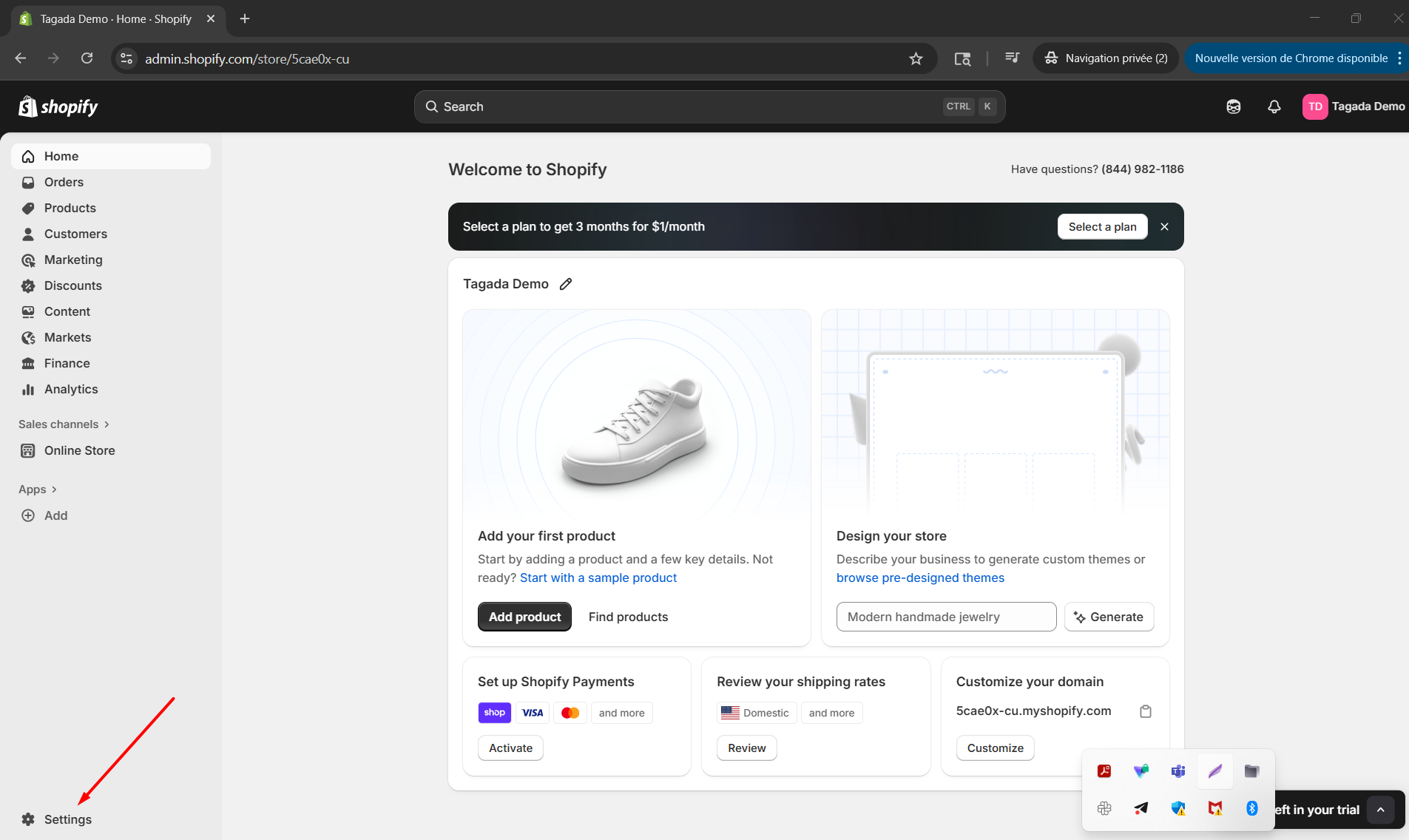
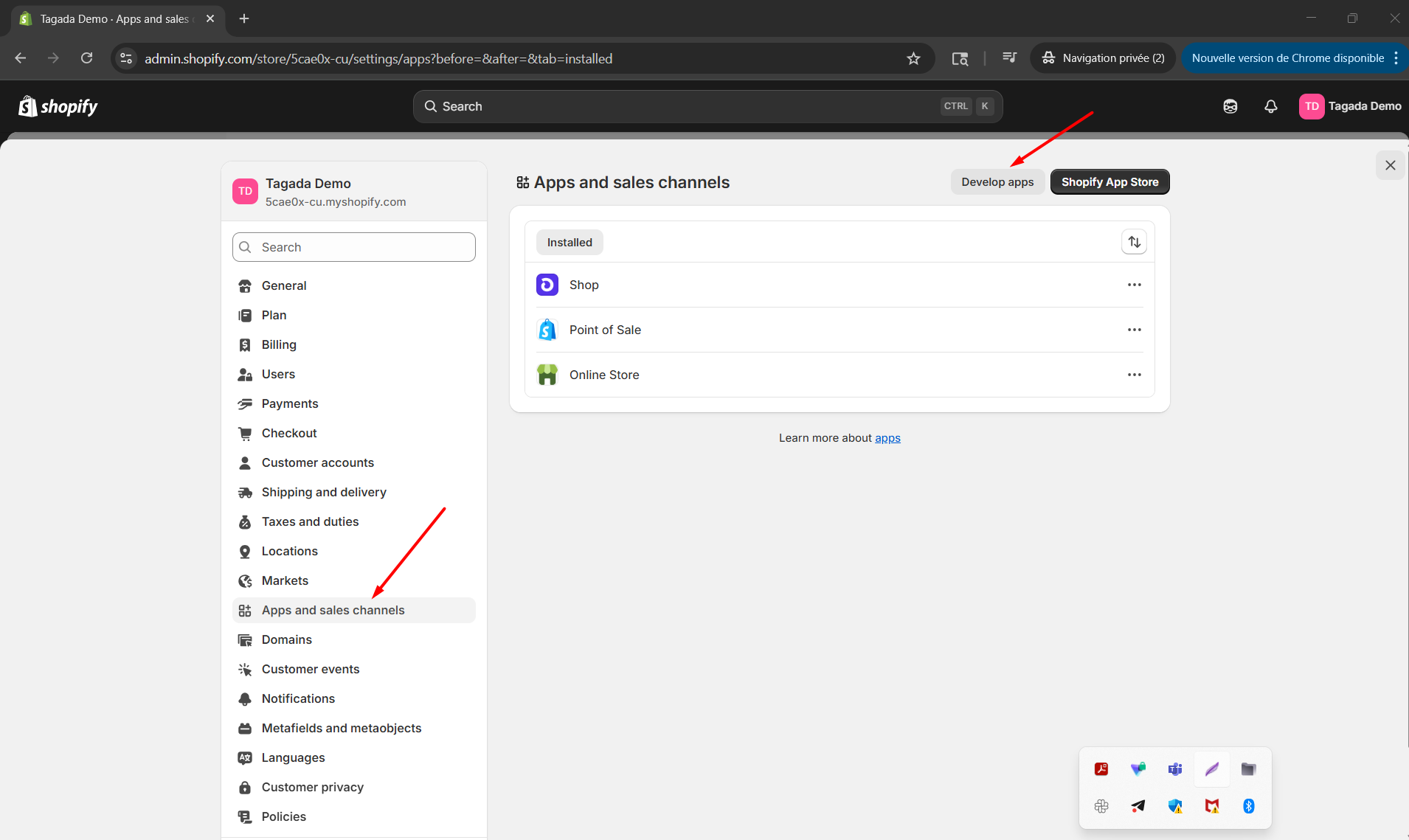
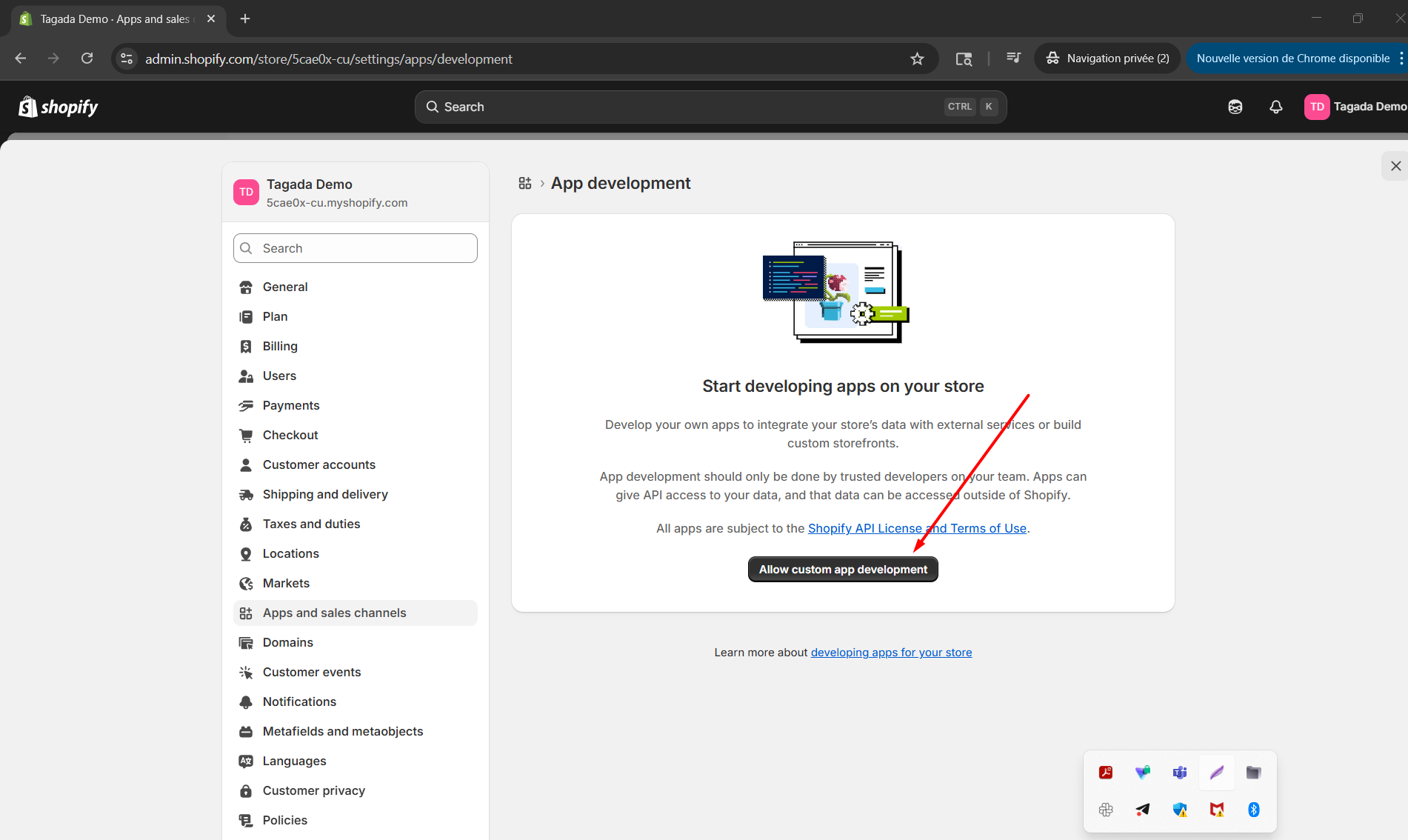

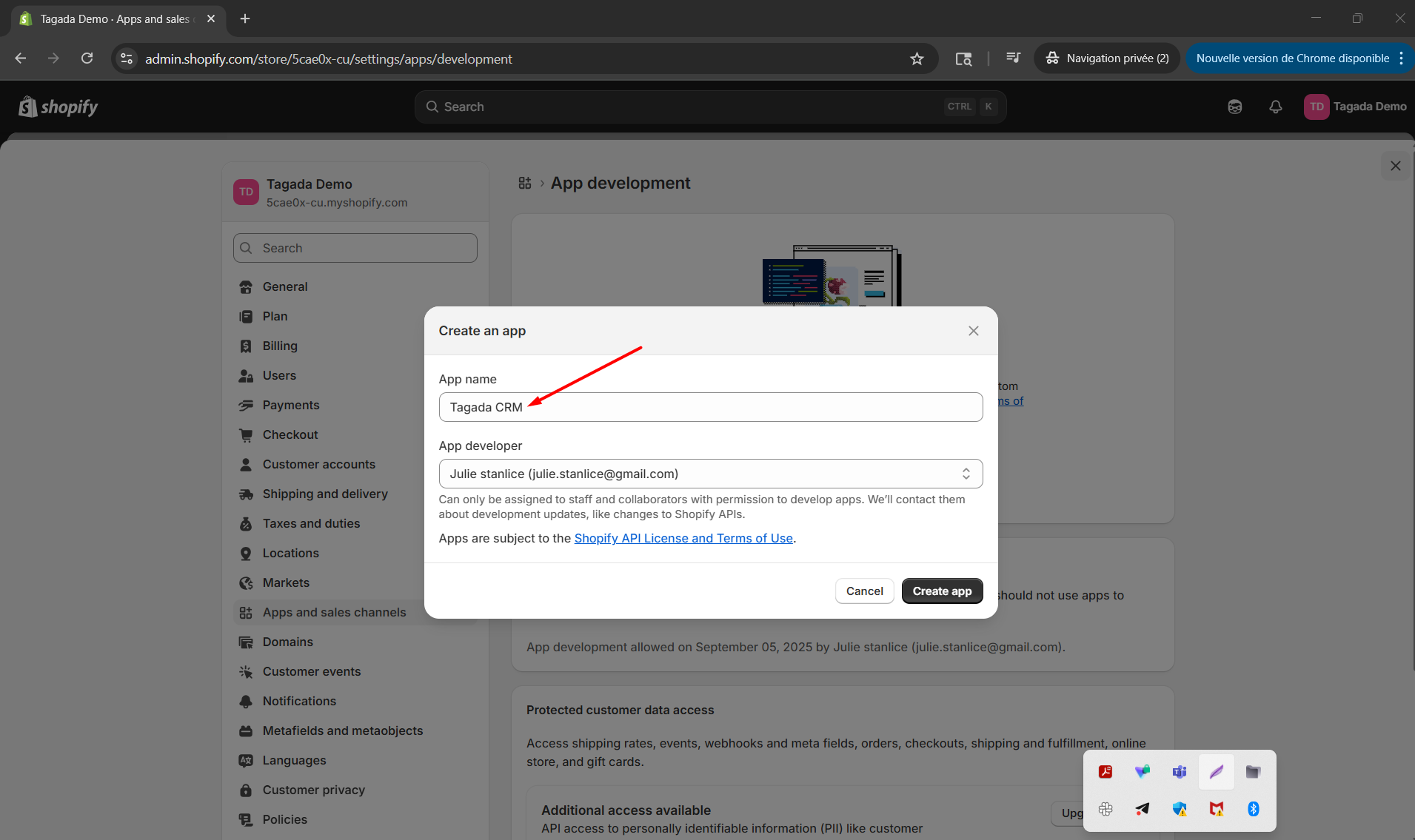
Click on the Create an app button
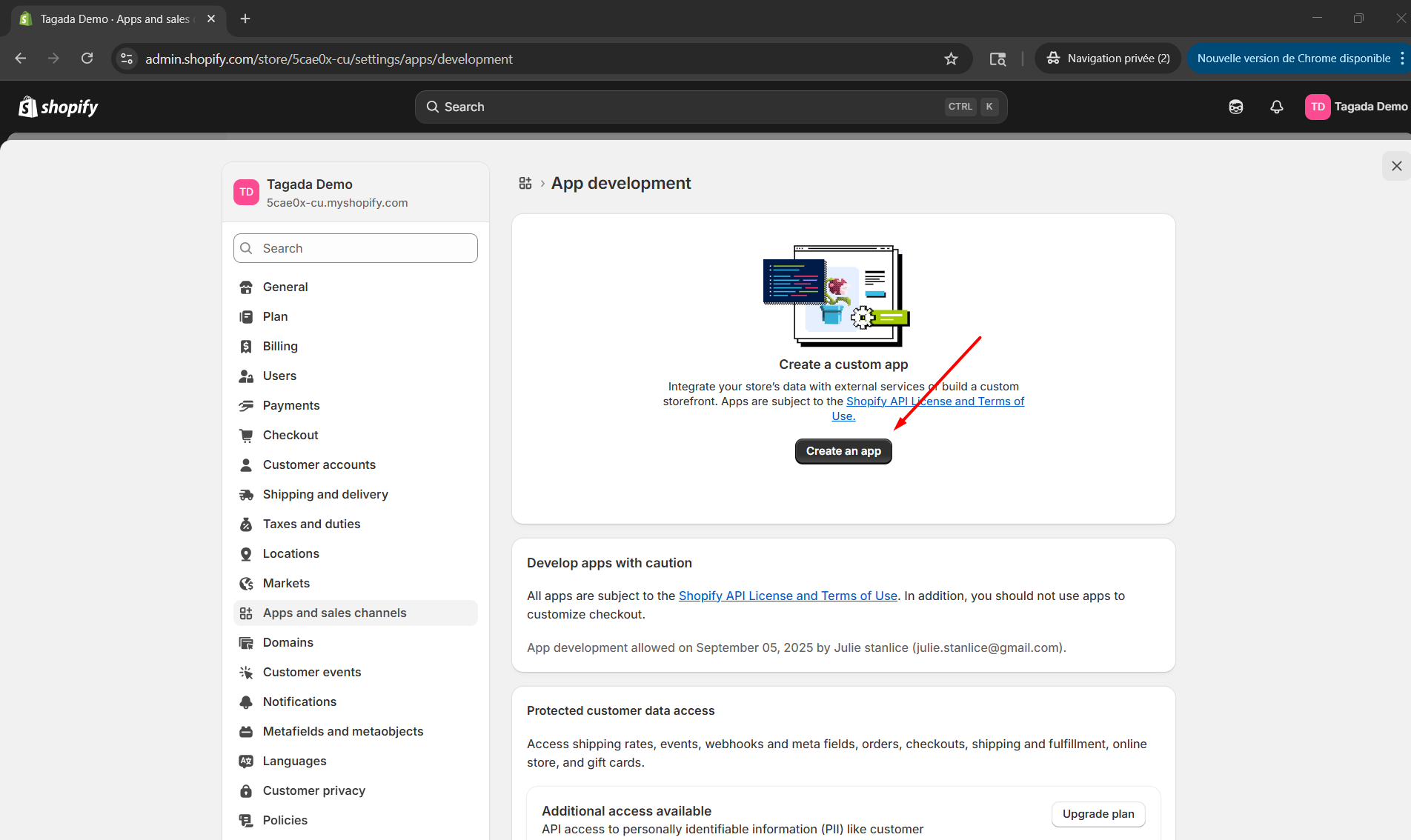
Give your app a name and select an email from the dropdown. Confirm by pressing the Create app button
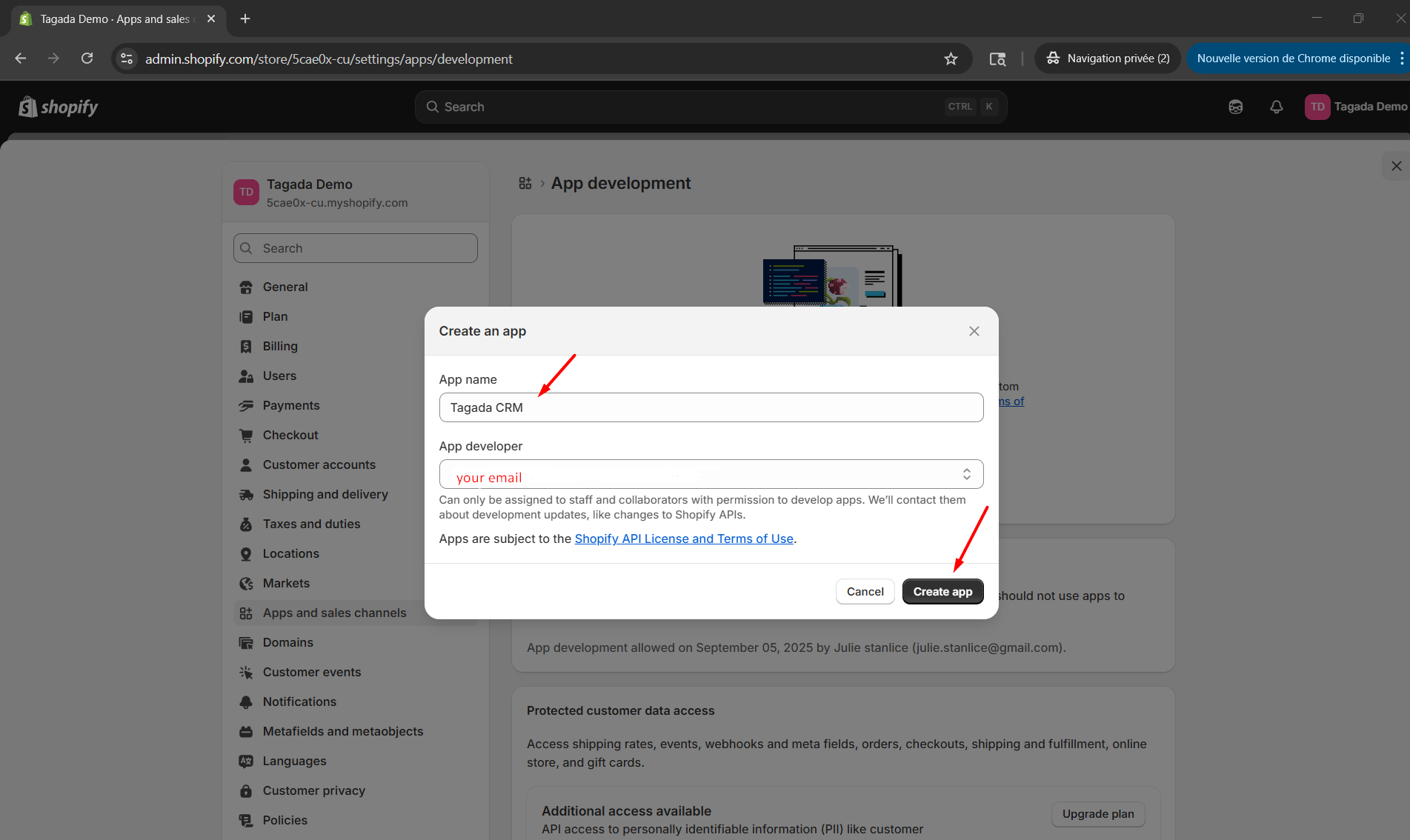
Continue the process in your Shopify's admin by clicking the Configure Admin API scopes button
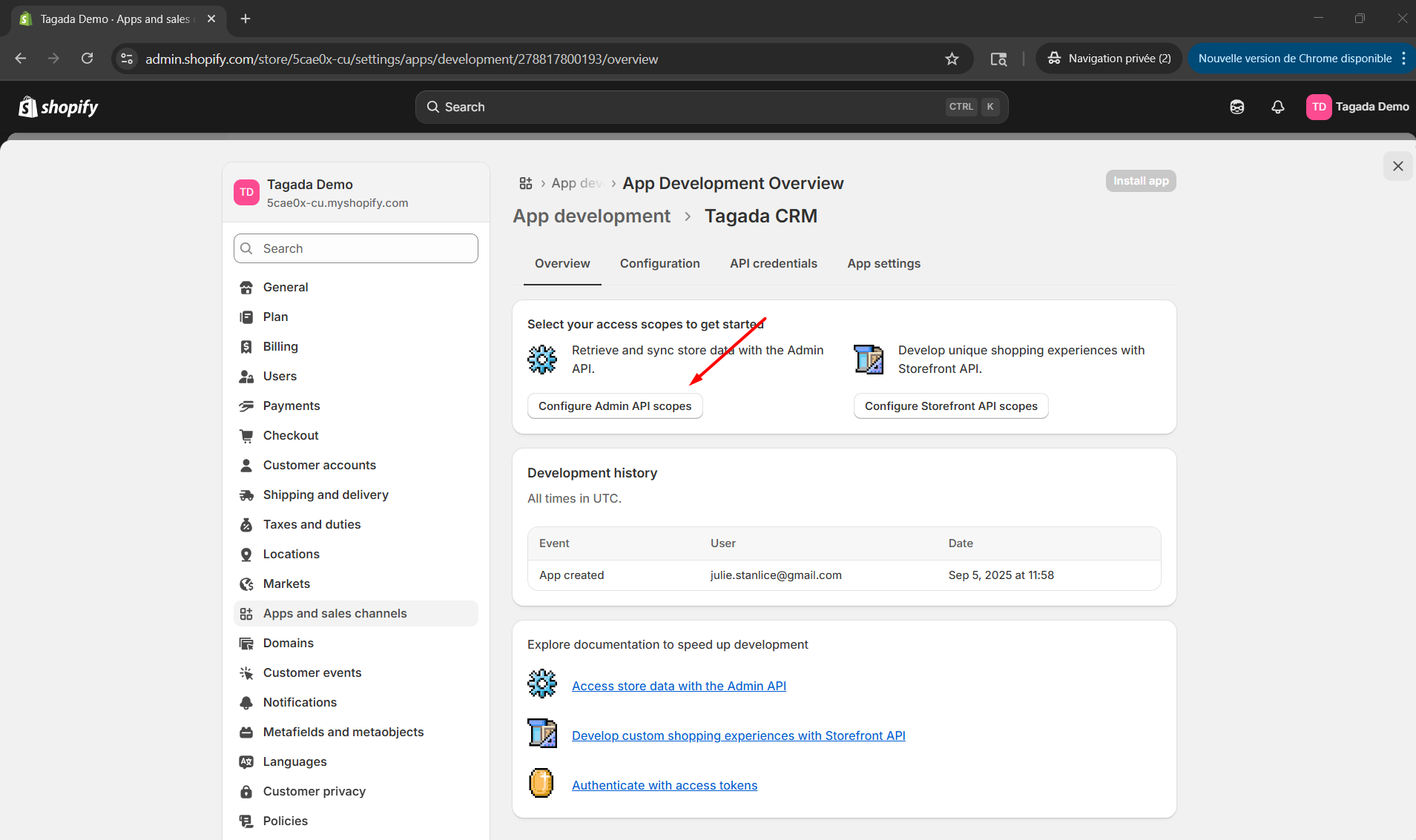
Enable the access (permissions) for the app in Admin API access scopes:
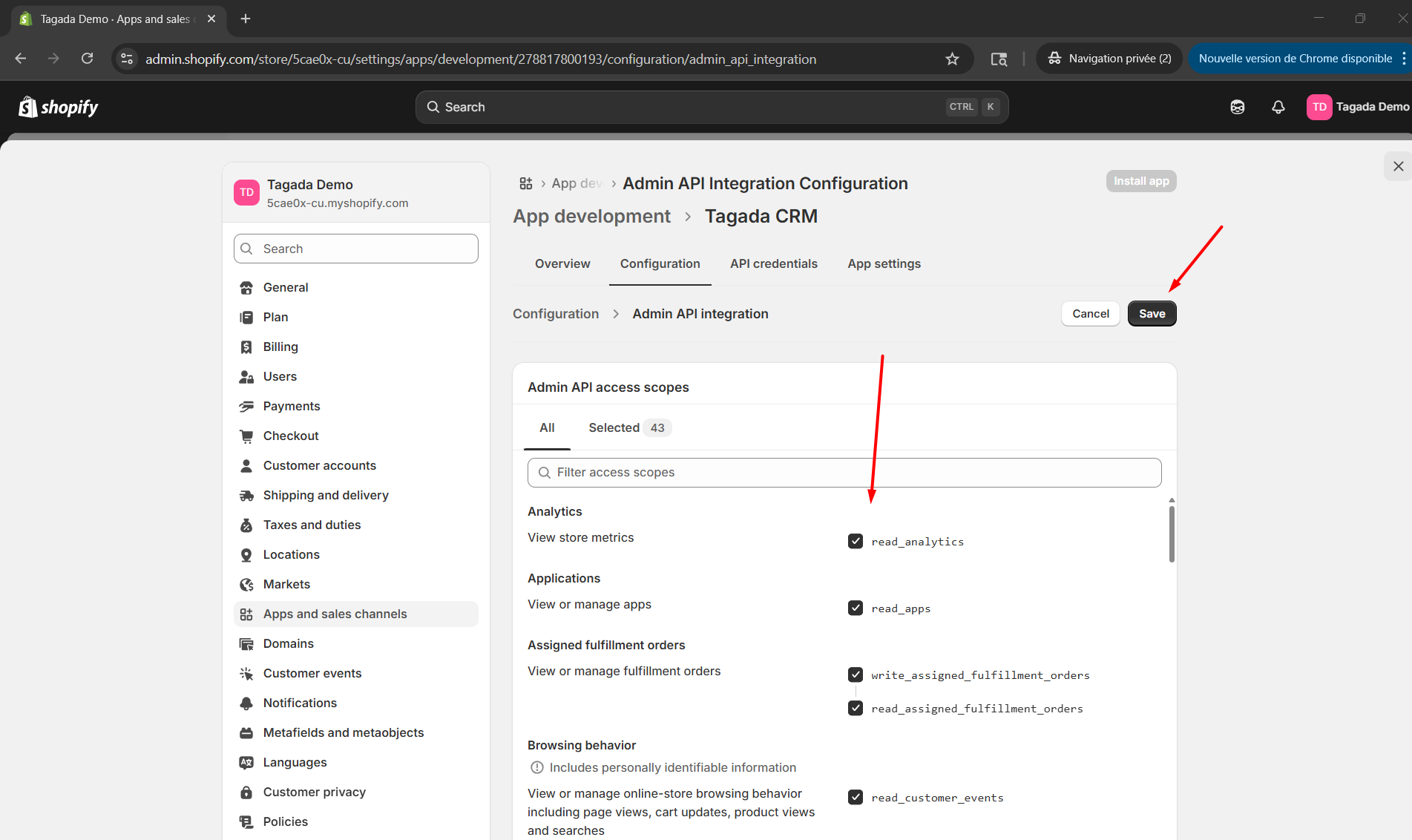
After giving the permissions, press the Install button on the Overview tab to get the access token unique for your new custom app
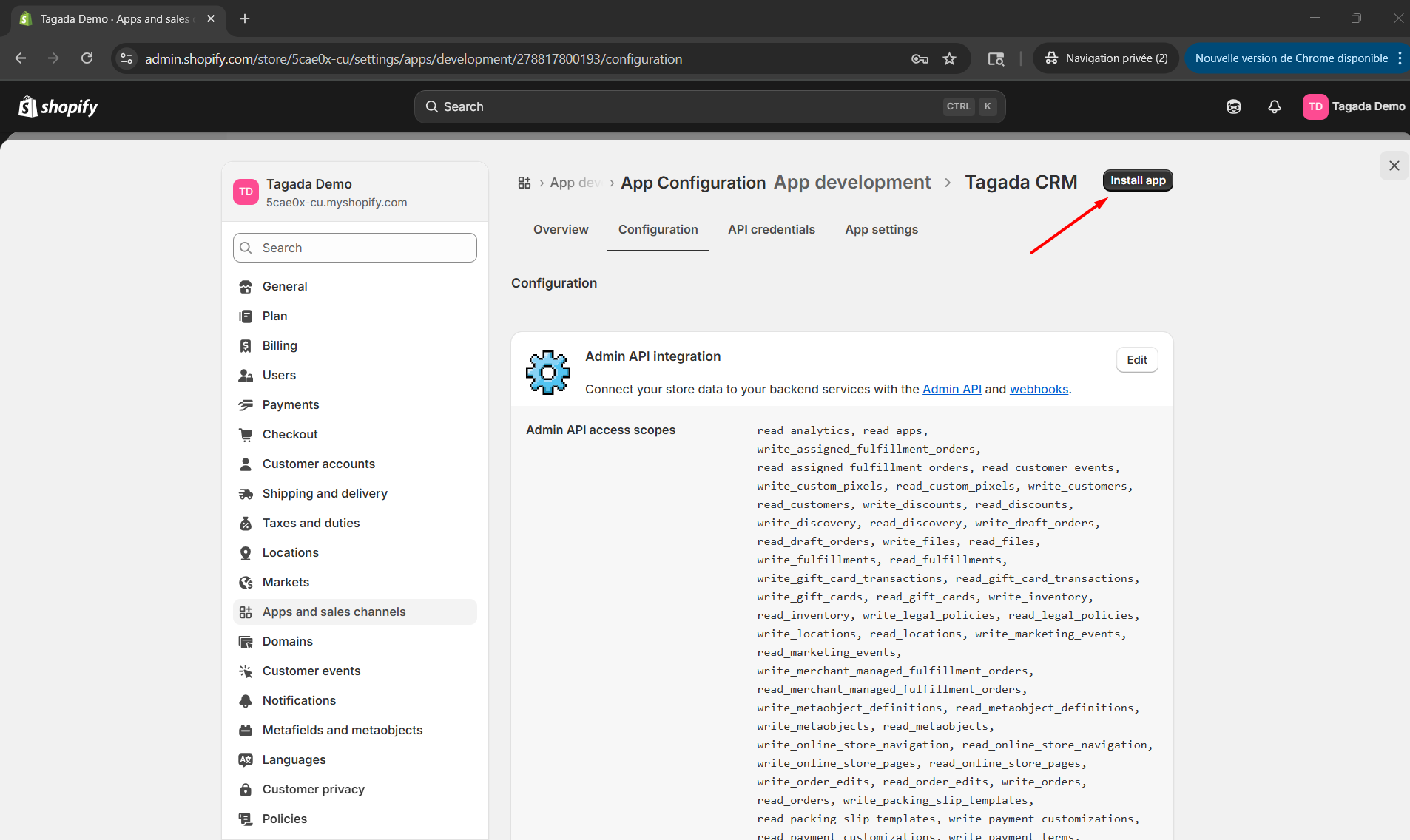
Confirm your action by pressing the Install button again
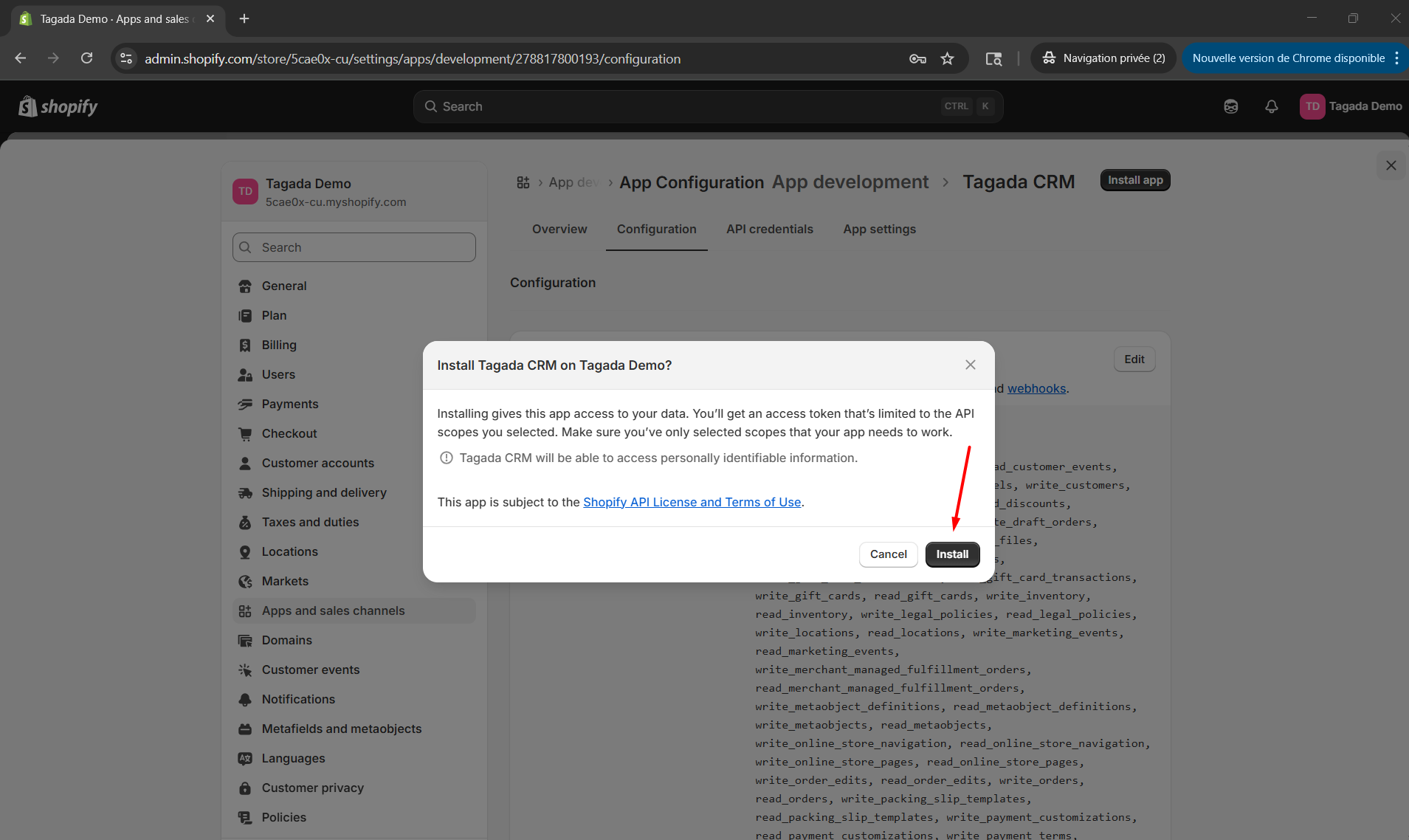
Check the window containing the three keys (credentials) crucial for running the custom app, on API credentials tab
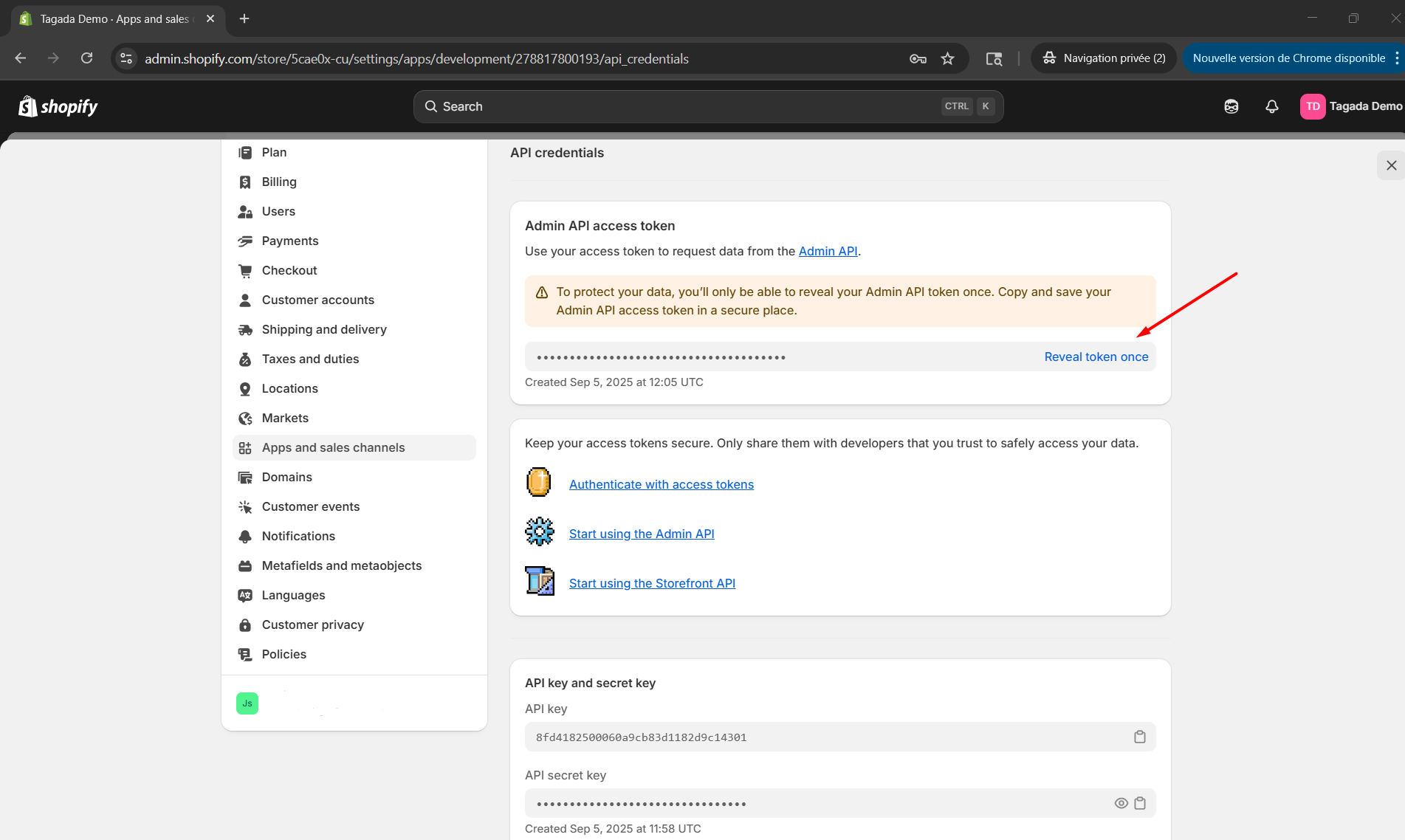
3. Add a store on your Tagada account
Now go back to your Tagada app Admin panel. Click on Stores and then Add Store.
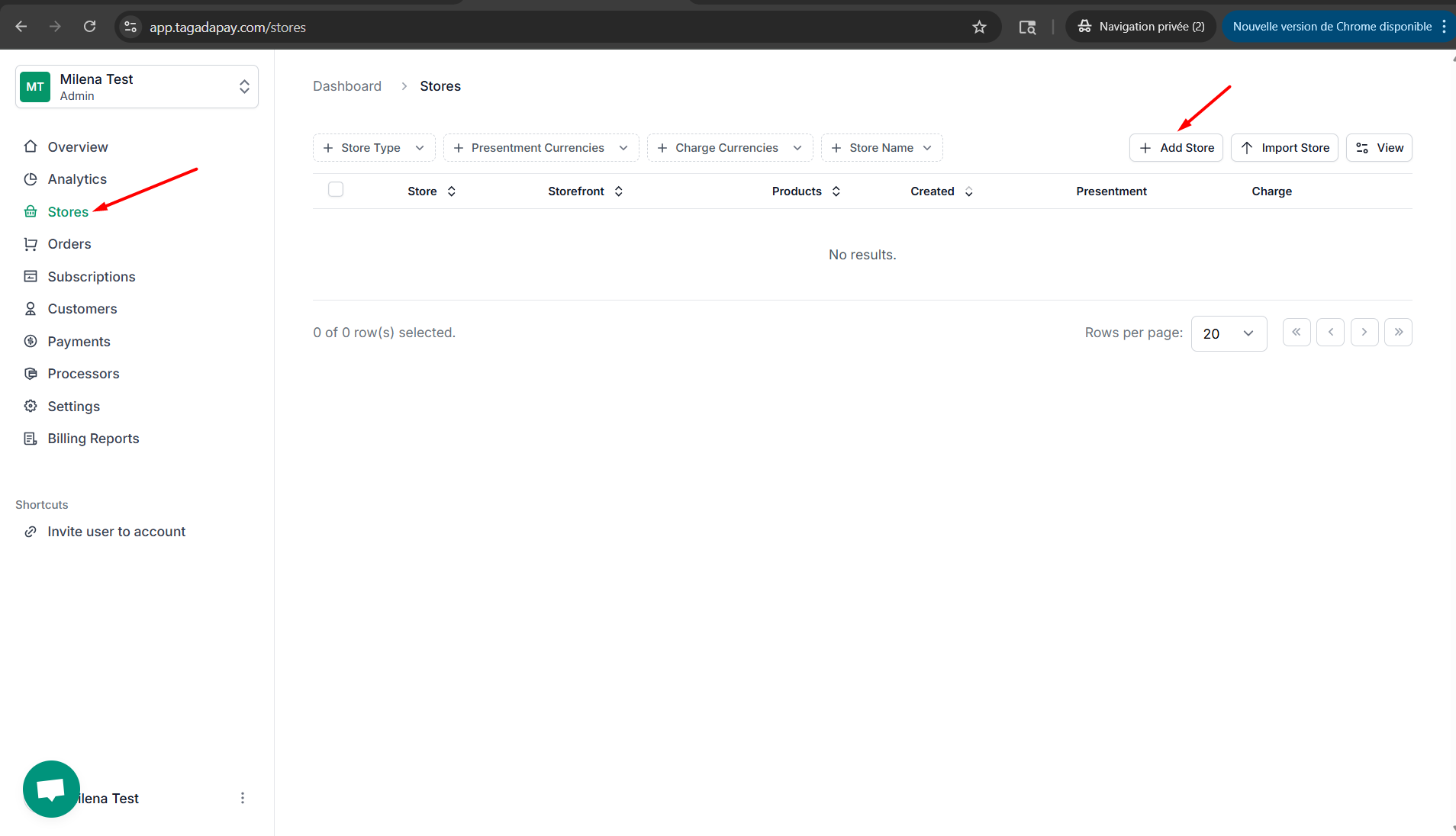
Fill out all the fields and click on Create.
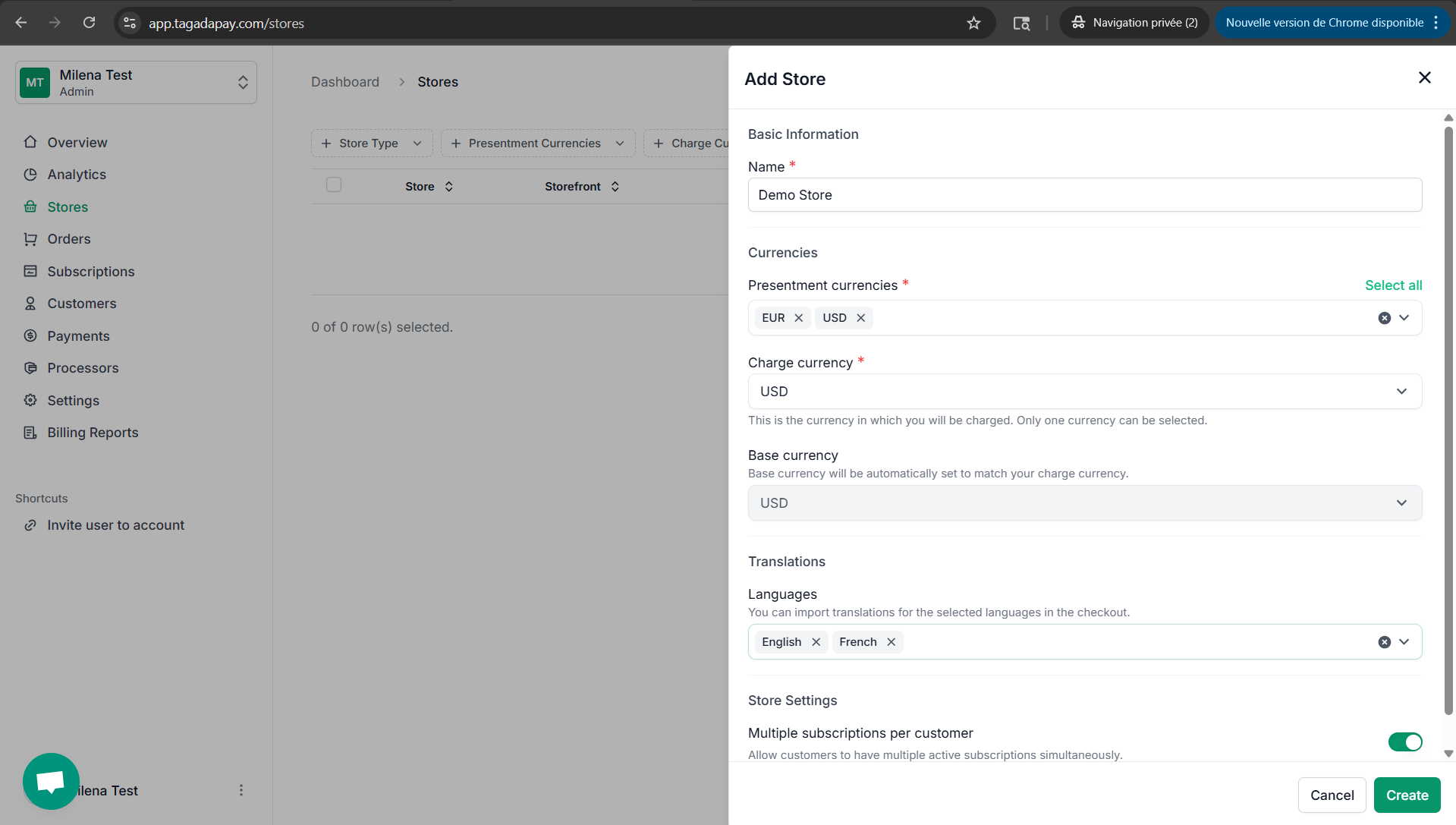
You can click on your store to finalize the integration, edit features, and customize your checkout. This will be explained in more detail in the [next chapter](/knowledge-center/connecting20your20shopify20store20to20your20tagada20accou20265bc8e2991b80d98687ce672e9b791e).