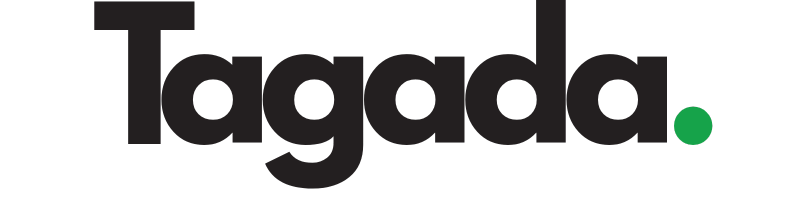1
Select your desired store under Stores.
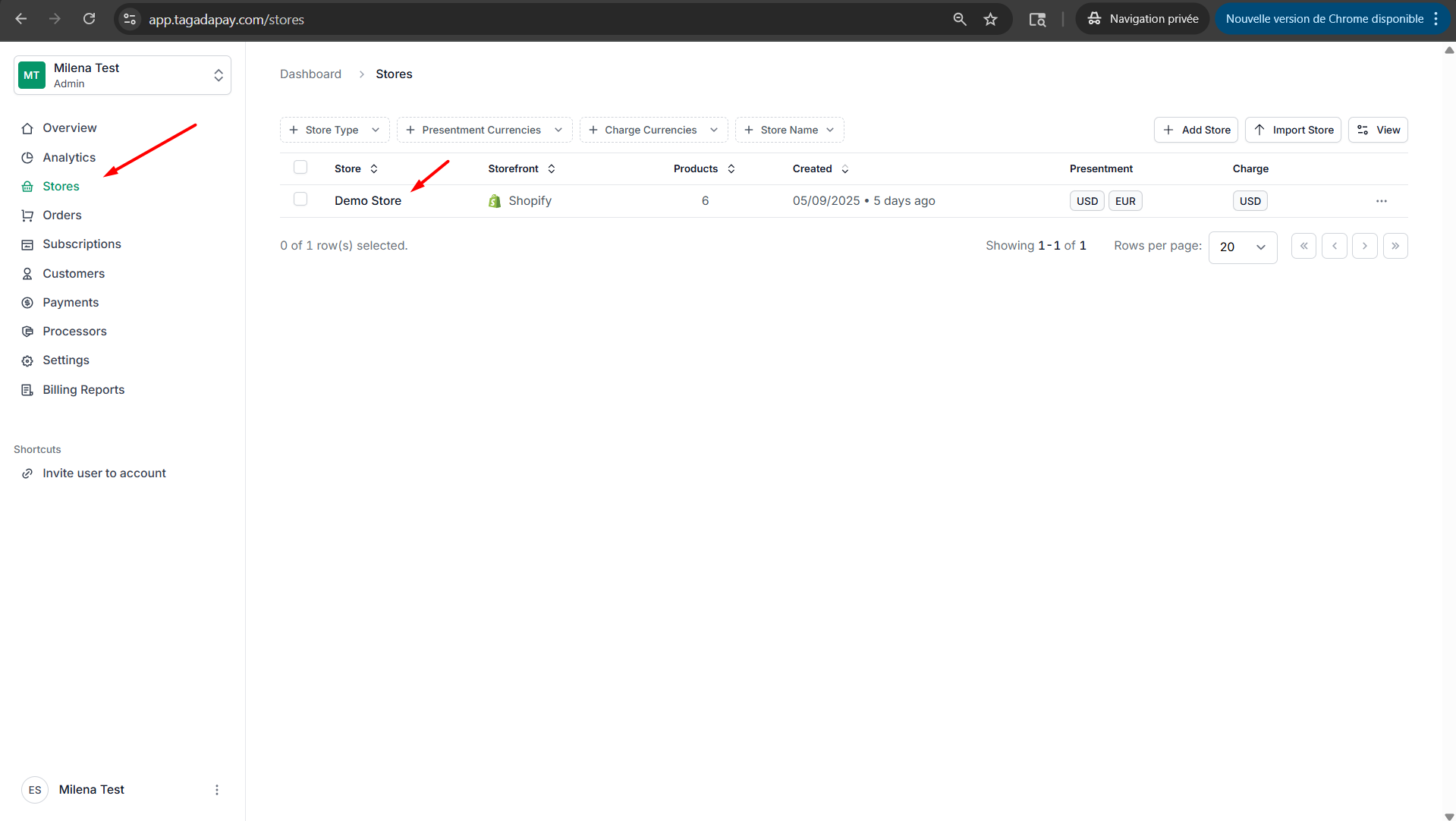
2
Select the Languages tab in the menu. Click on Add new language.
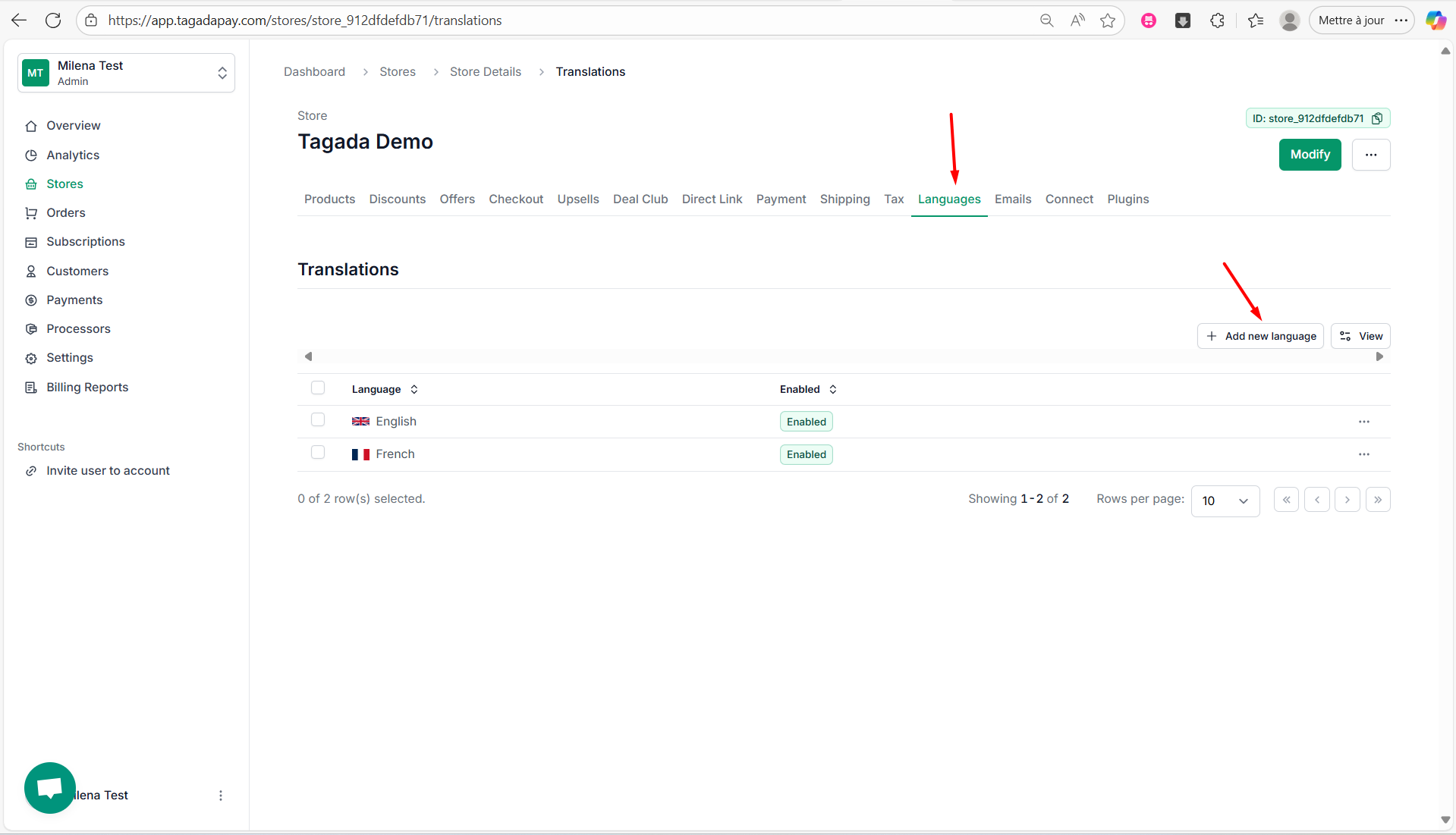
3
Select your desired language in the drop-down and click on Add new language.
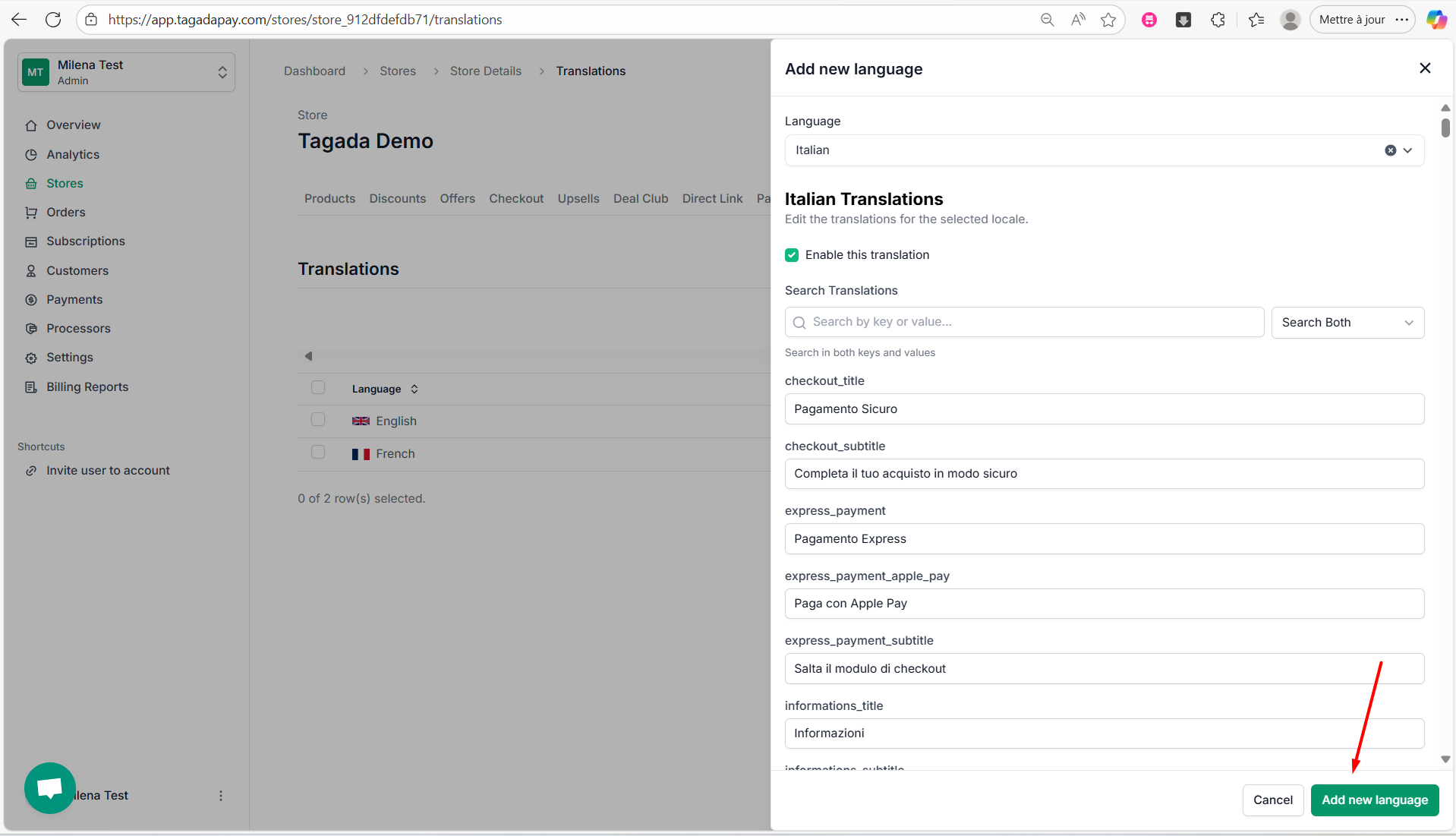
4
You can easilly edit the language fields by entering your desired text. Once you are finished click on Save or Save and close.
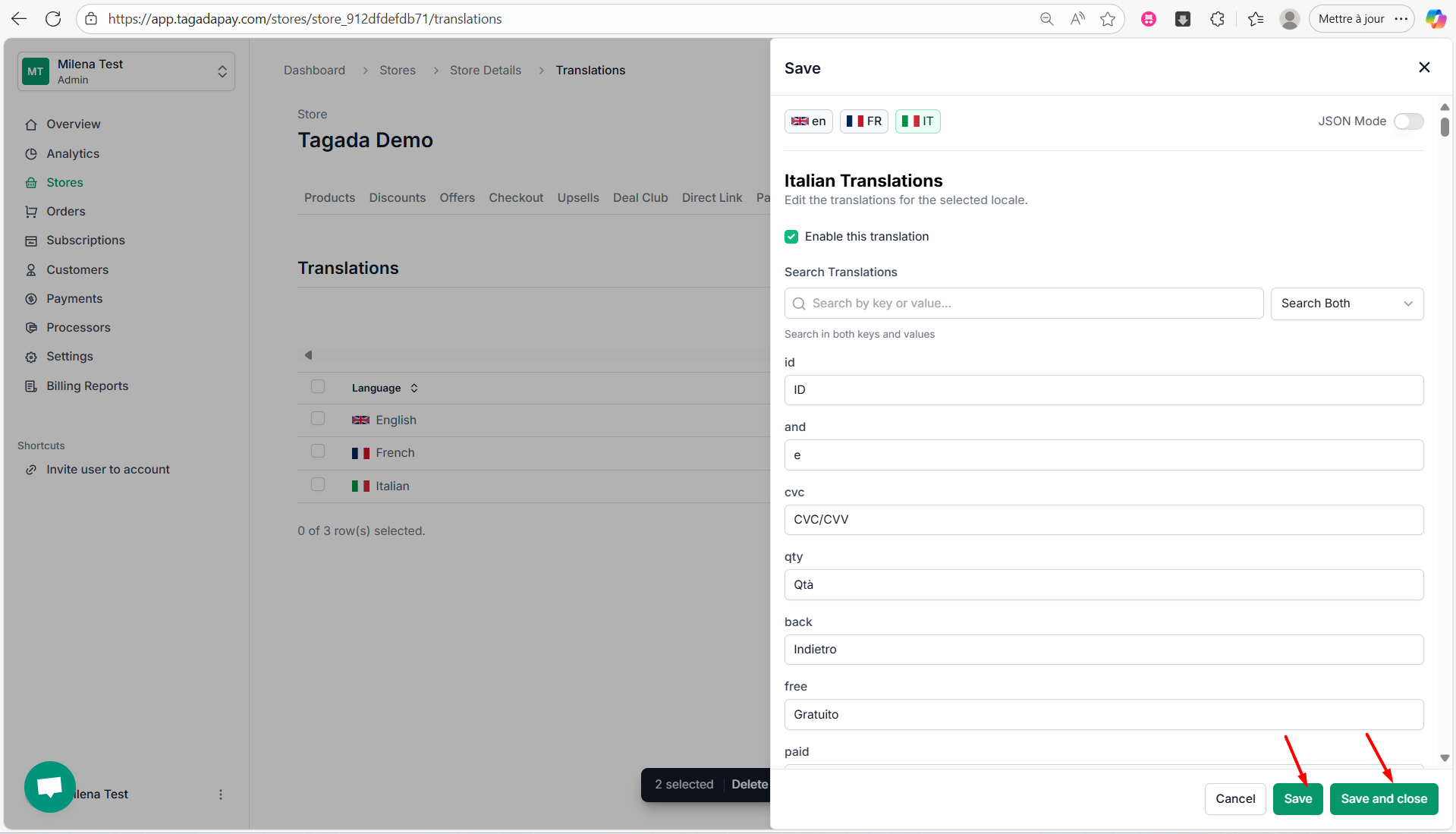
5
If your language translation is not available, you can refer to the next chapter to learn [how to translate it using AI](/knowledge-center/translating20languages20using20ai20271bc8e2991b80369e61c004625174a1).
Note: The language displayed at checkout is based on your customer’s IP address. For example, if a customer is located in Norway, the checkout will automatically appear in Norwegian — provided that you’ve added Norwegian in your Language settings.