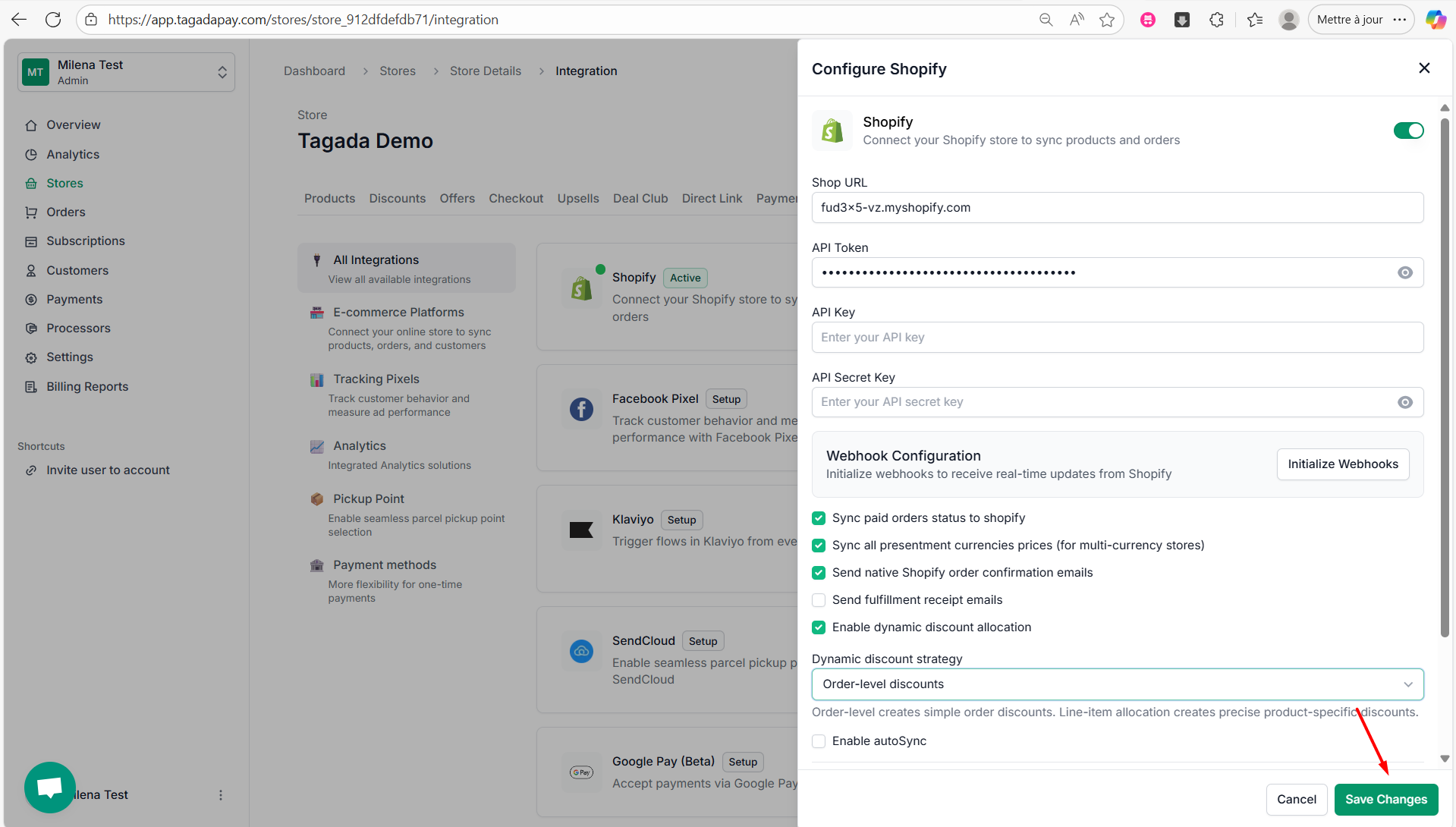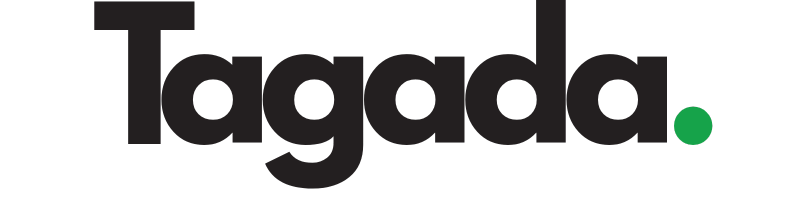1
Select your desired store under Stores.
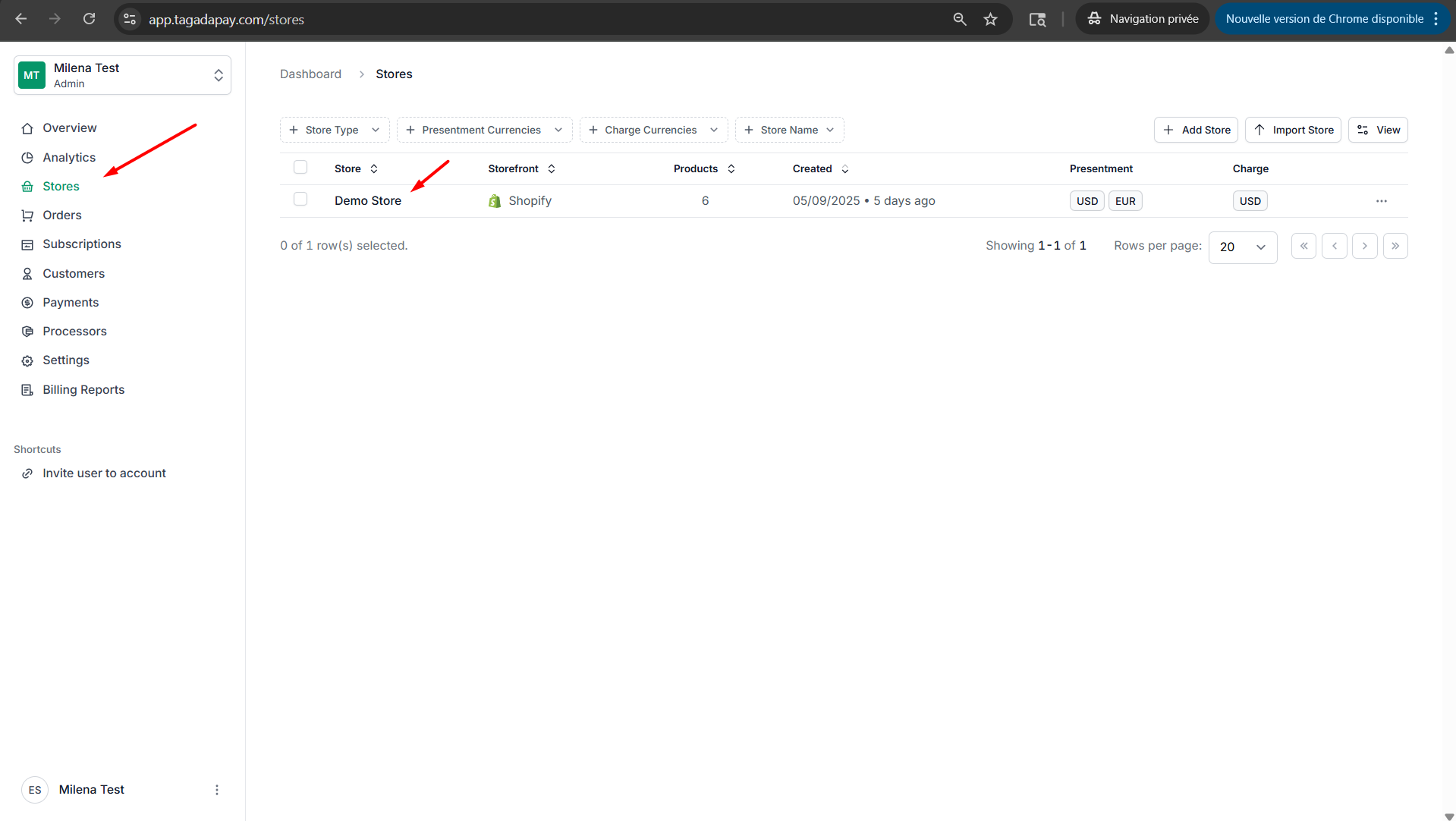
2
Under the Connect tab in the menu, click on Shopify.
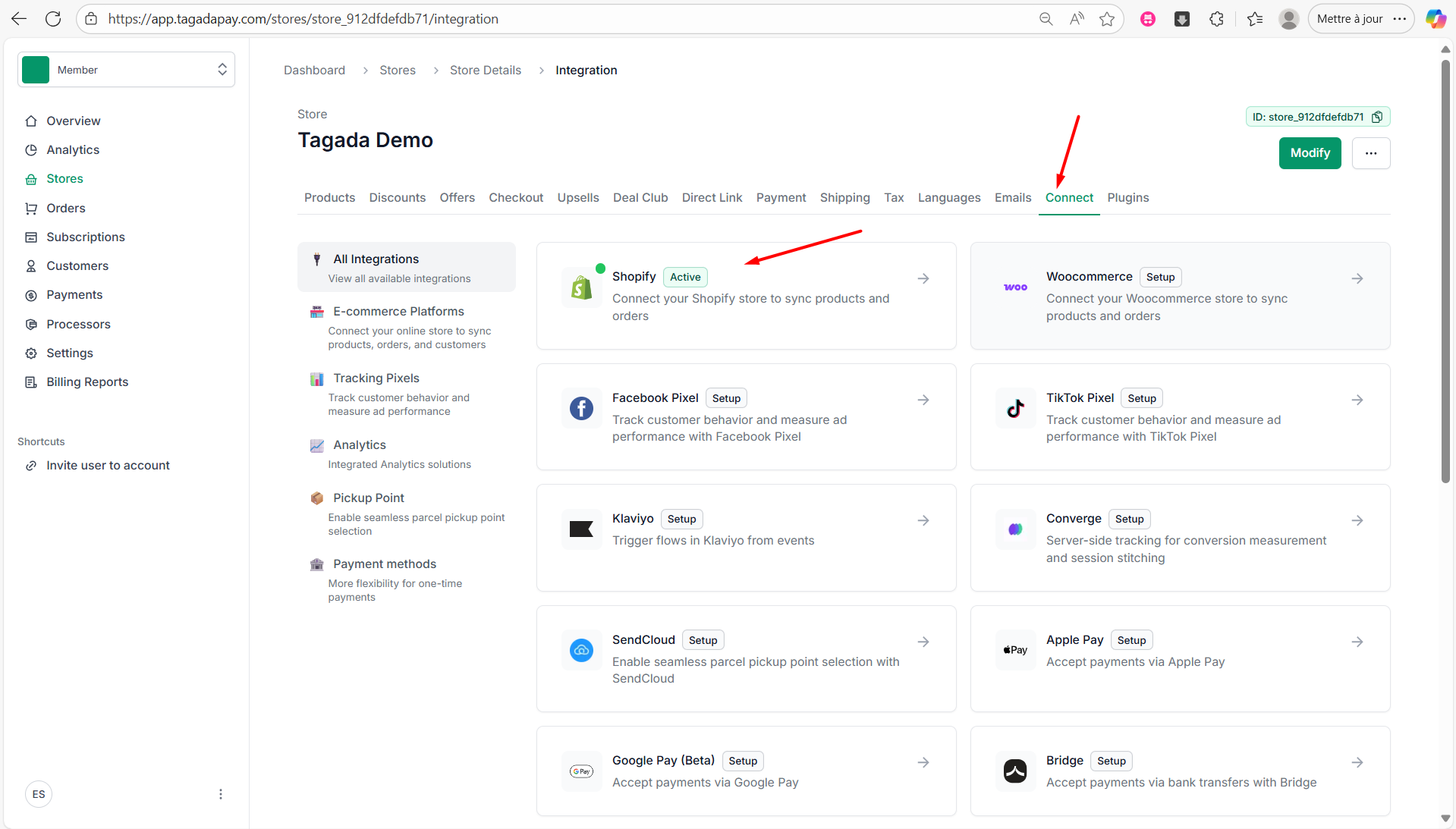
3
Check the box labeled Enable dynamic discount allocation.
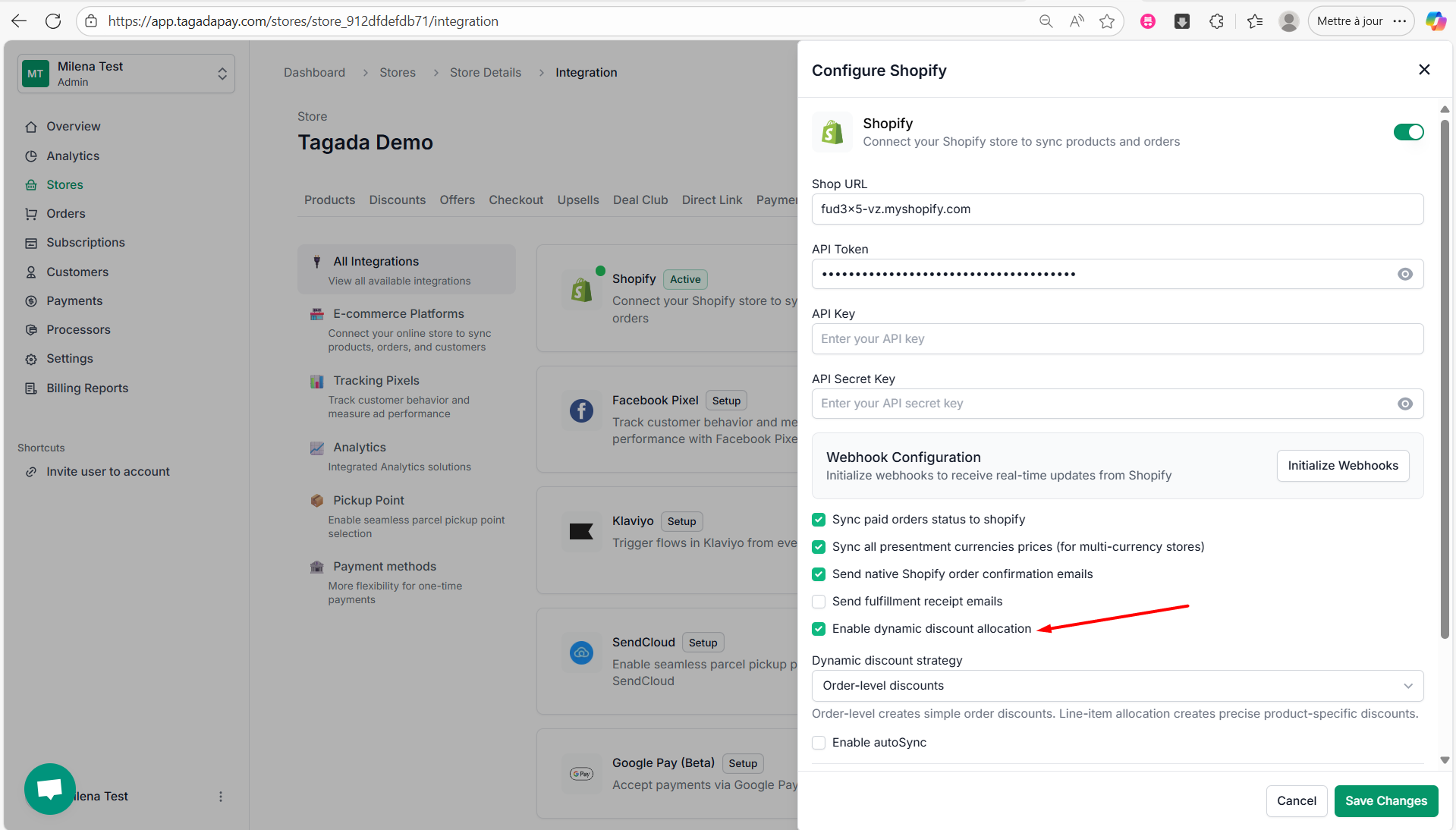
4
Choose the Dynamic Discount Strategy from the dropdown menu to define how your discount labels and prices will appear at checkout. You have two options:
- Line-item allocation – The discount is applied directly to the product price. The discounted price will appear in red, and the discount title (e.g., “1 bought = 1 free”) will be displayed under the item.
-
Order-level discount – The discount appears below the items in the cart, highlighted in green, without modifying the individual item prices.
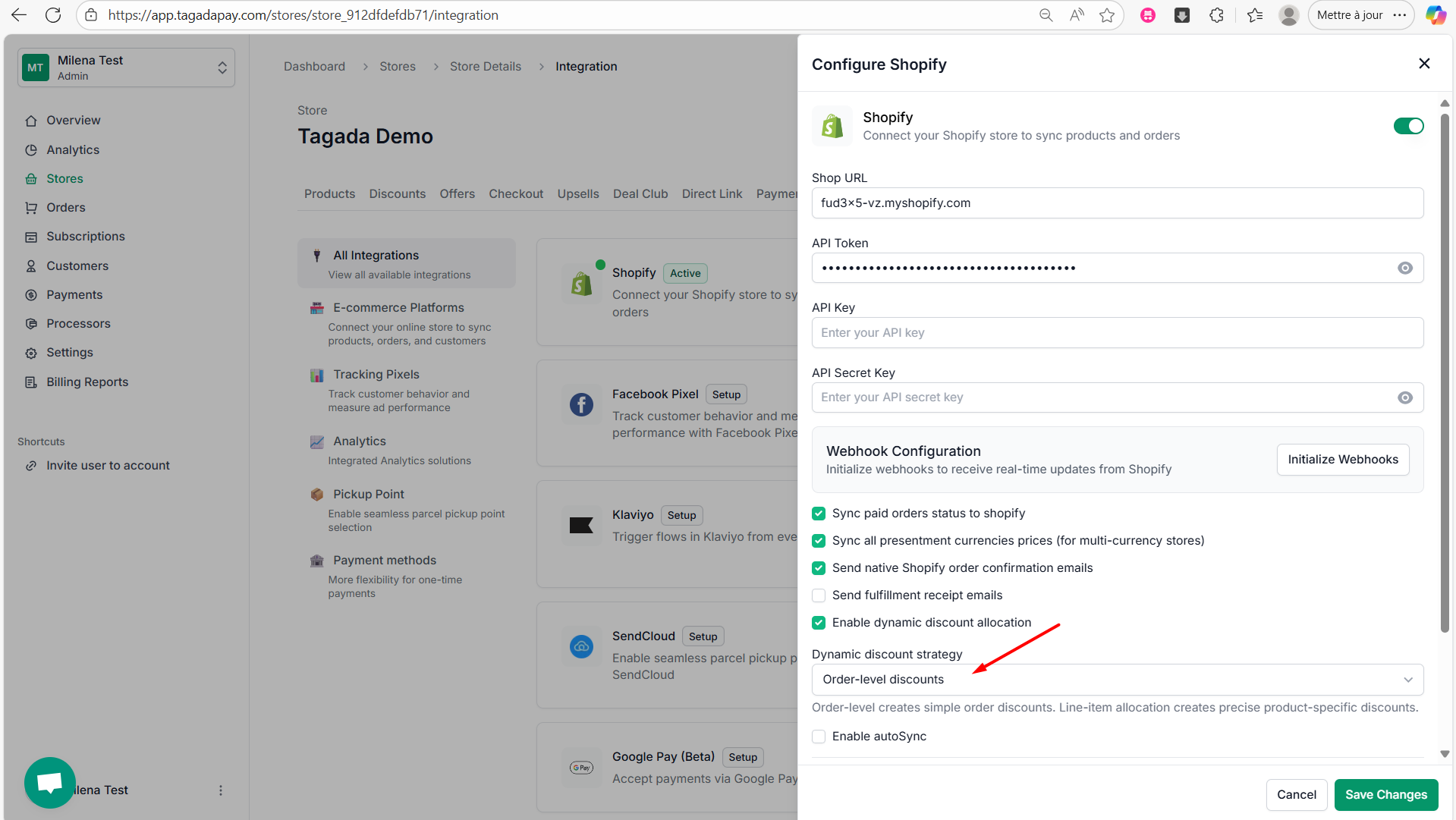
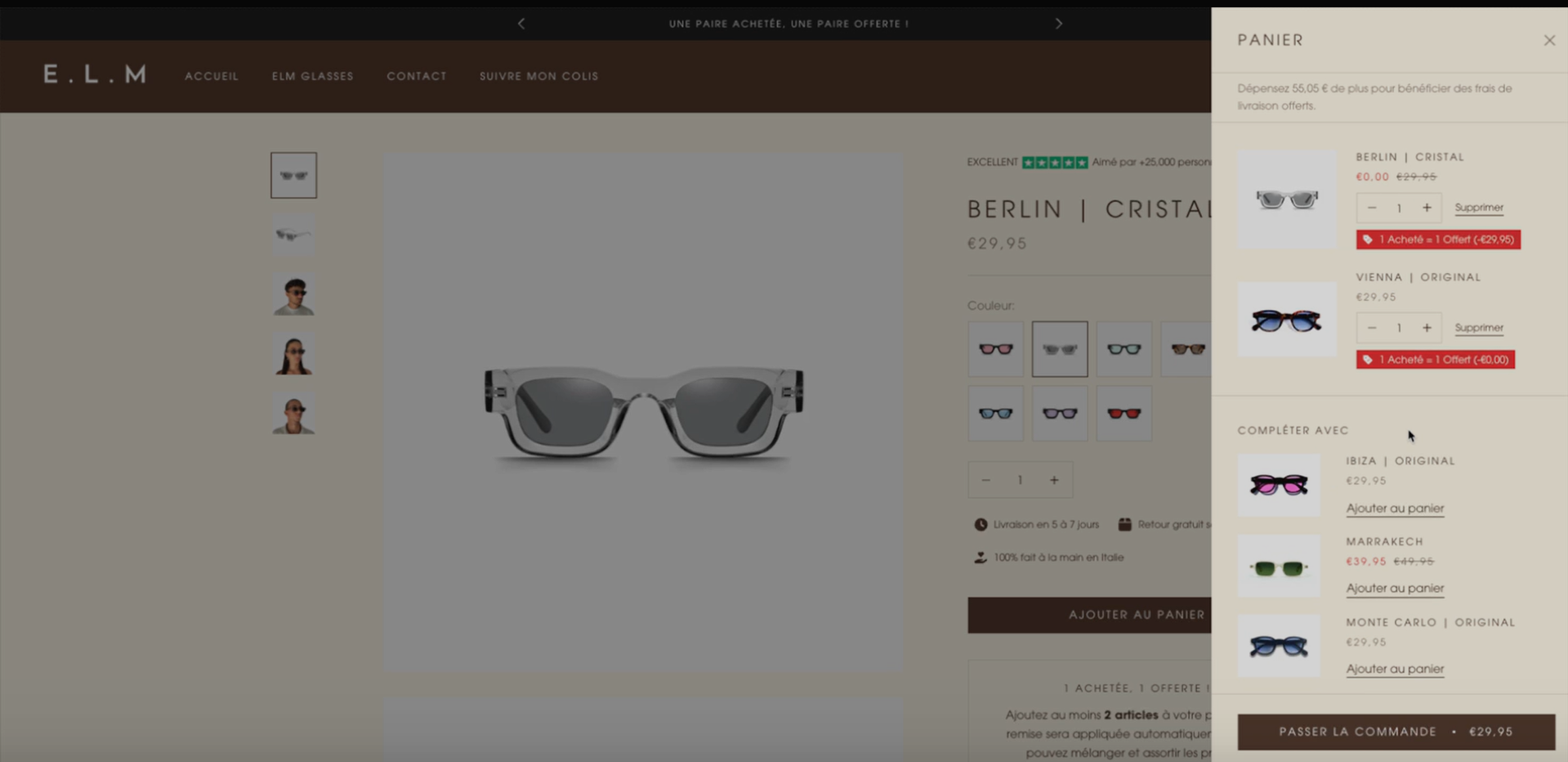
5
Click on Save Changes.