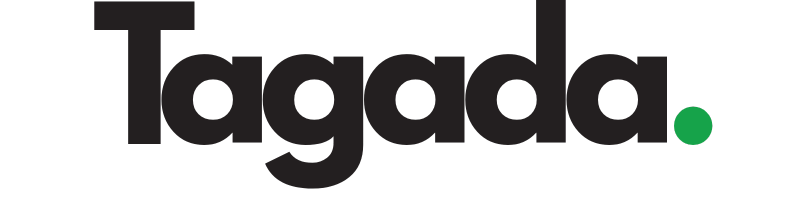1
Select your desired store under Stores.
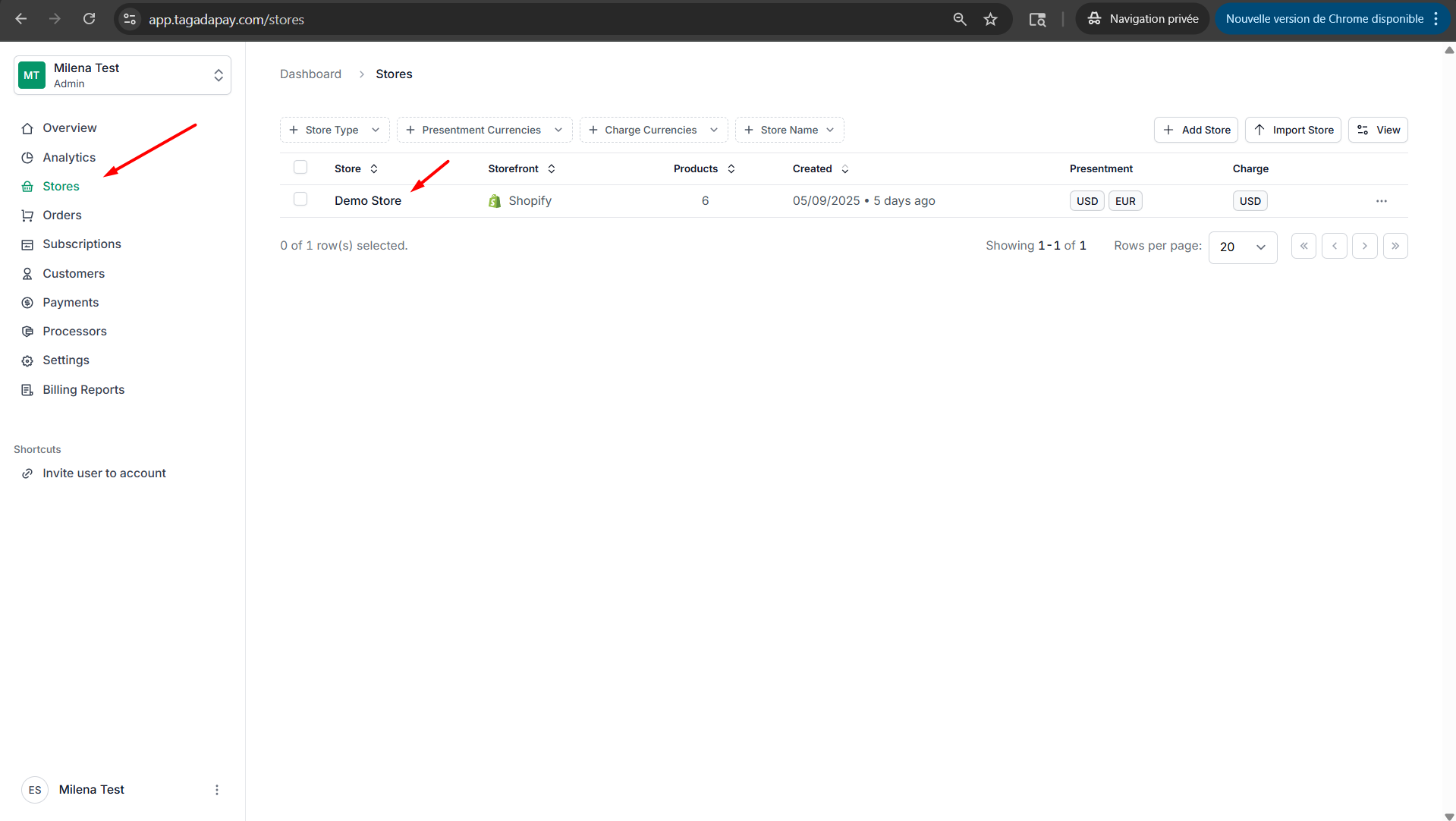
2
Select the Emails tab in the menu. Then click on New Template.
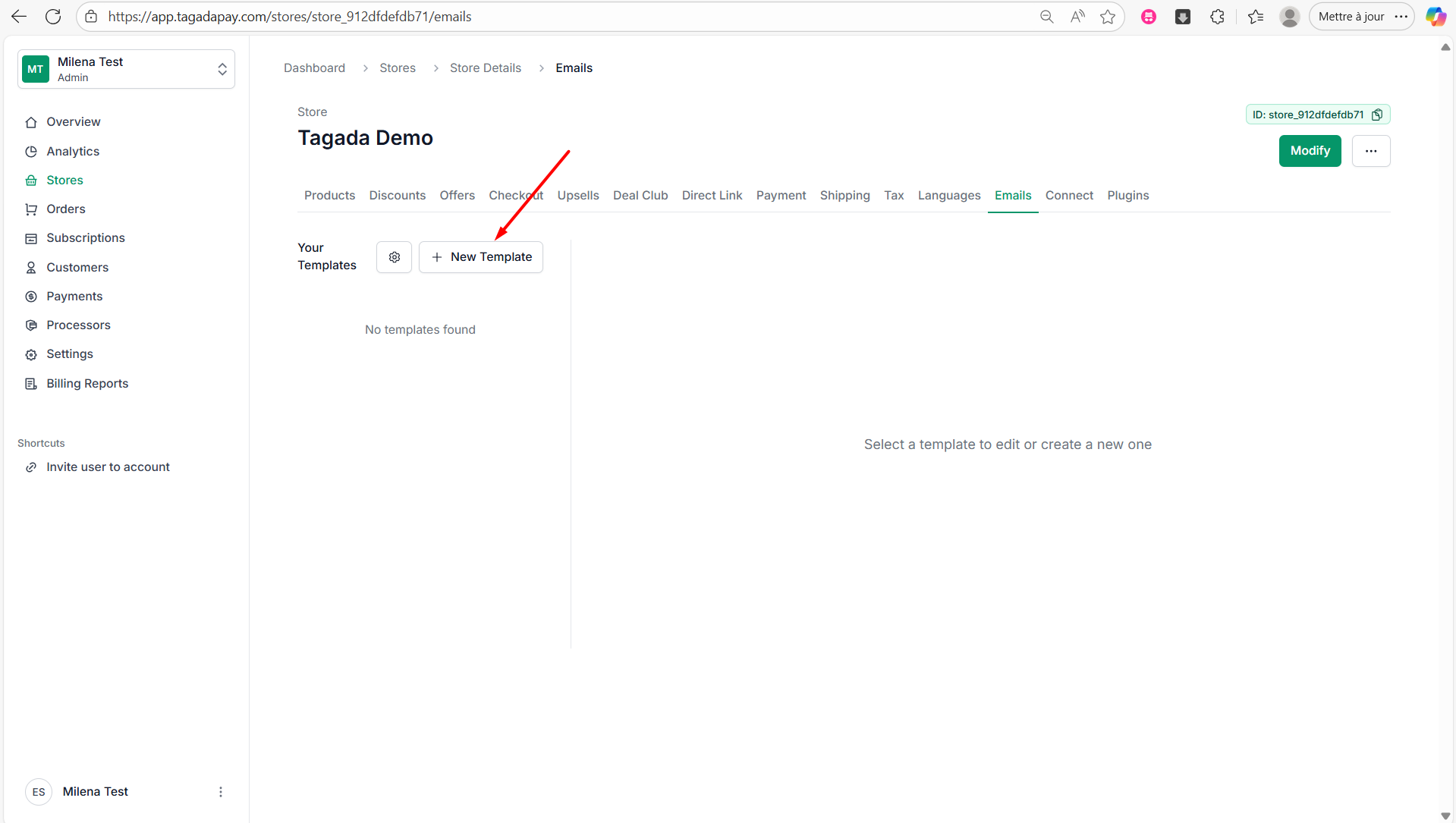
3
Enter the template name for example Abandoned Checkout 10 min. Select Template type as Abandoned Checkout. Chose the Language you need.
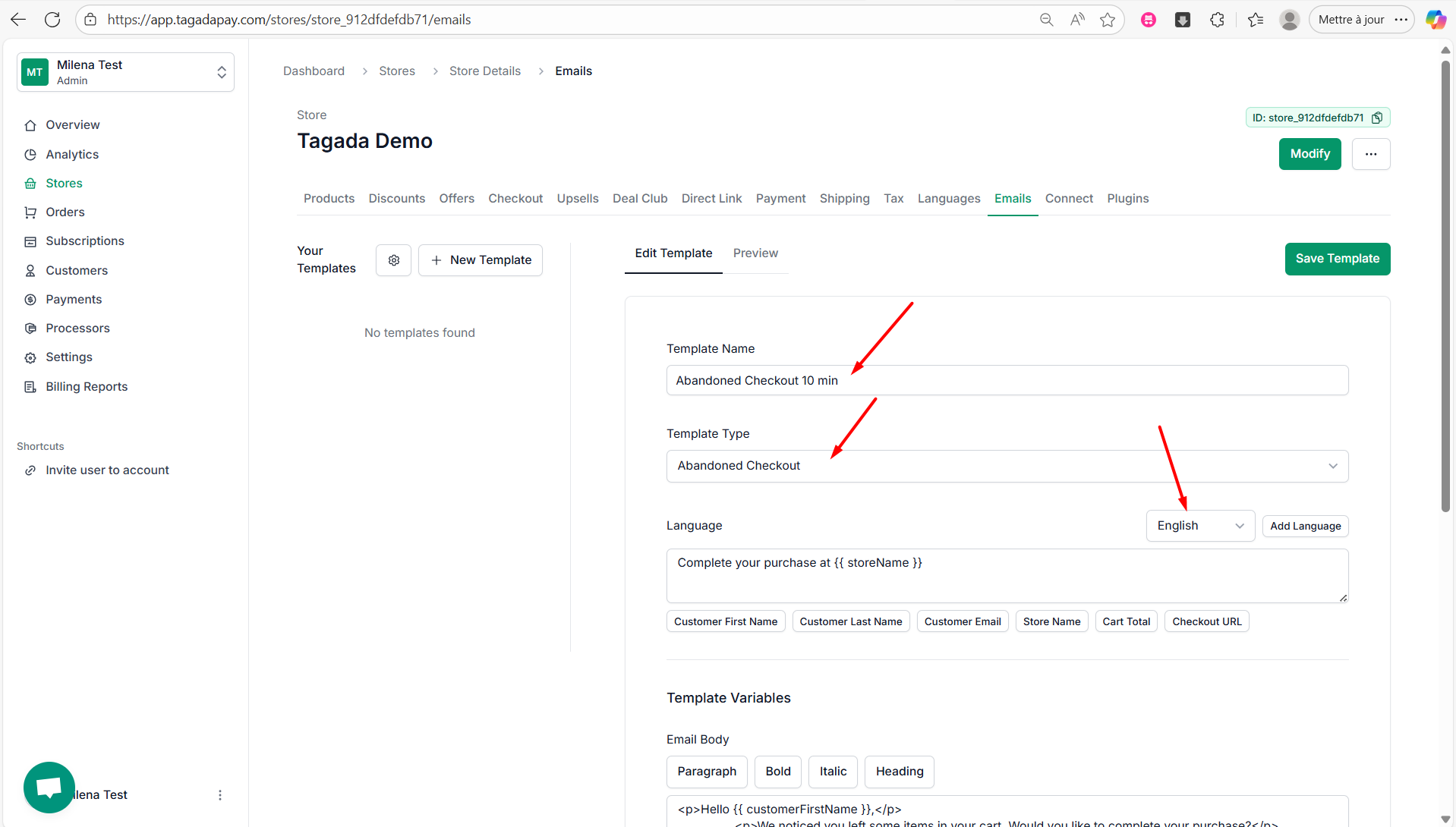
4
You can customize the content of your email.
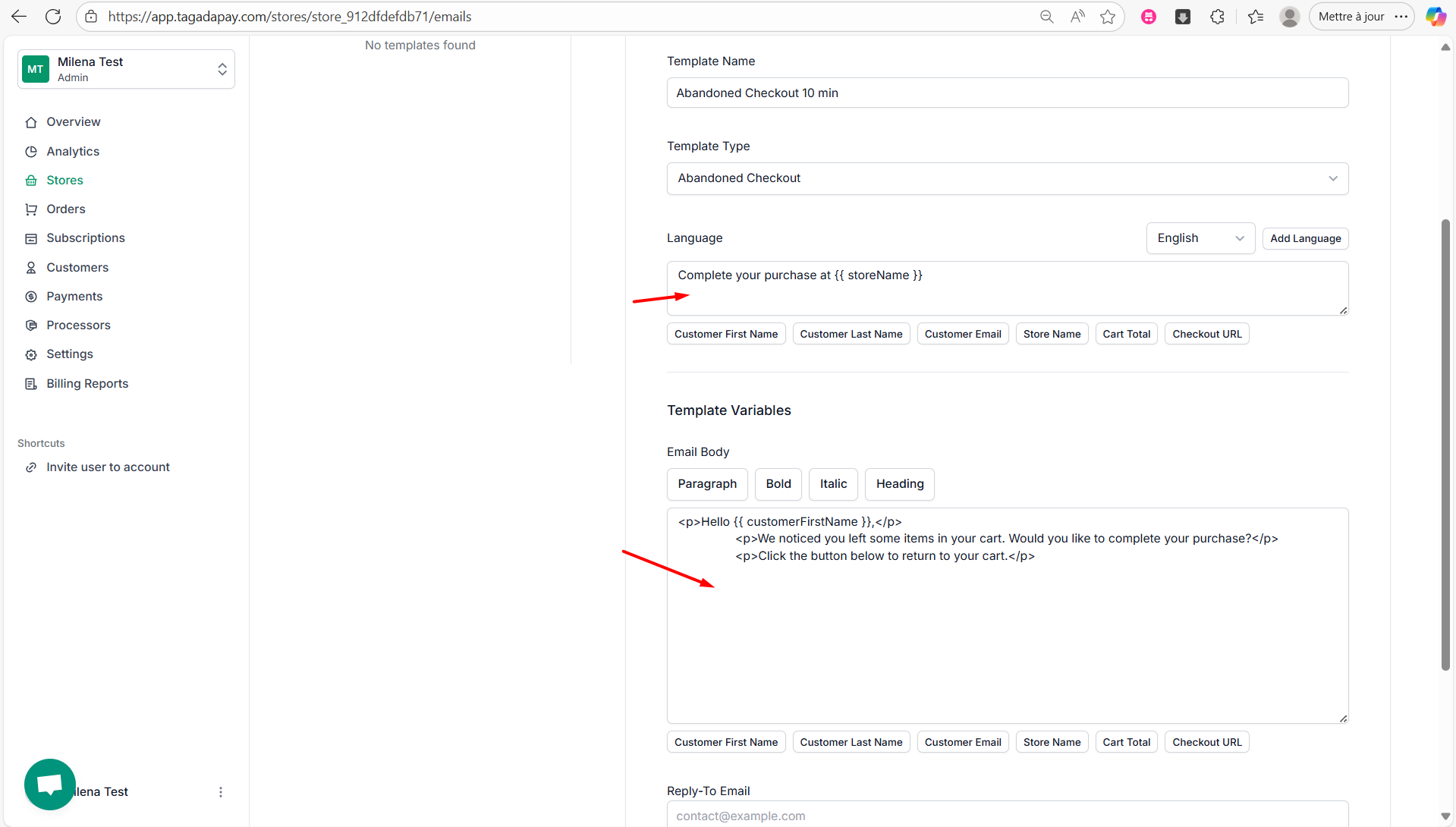
5
Then set up the Reply-To Email and Trigger Duration.
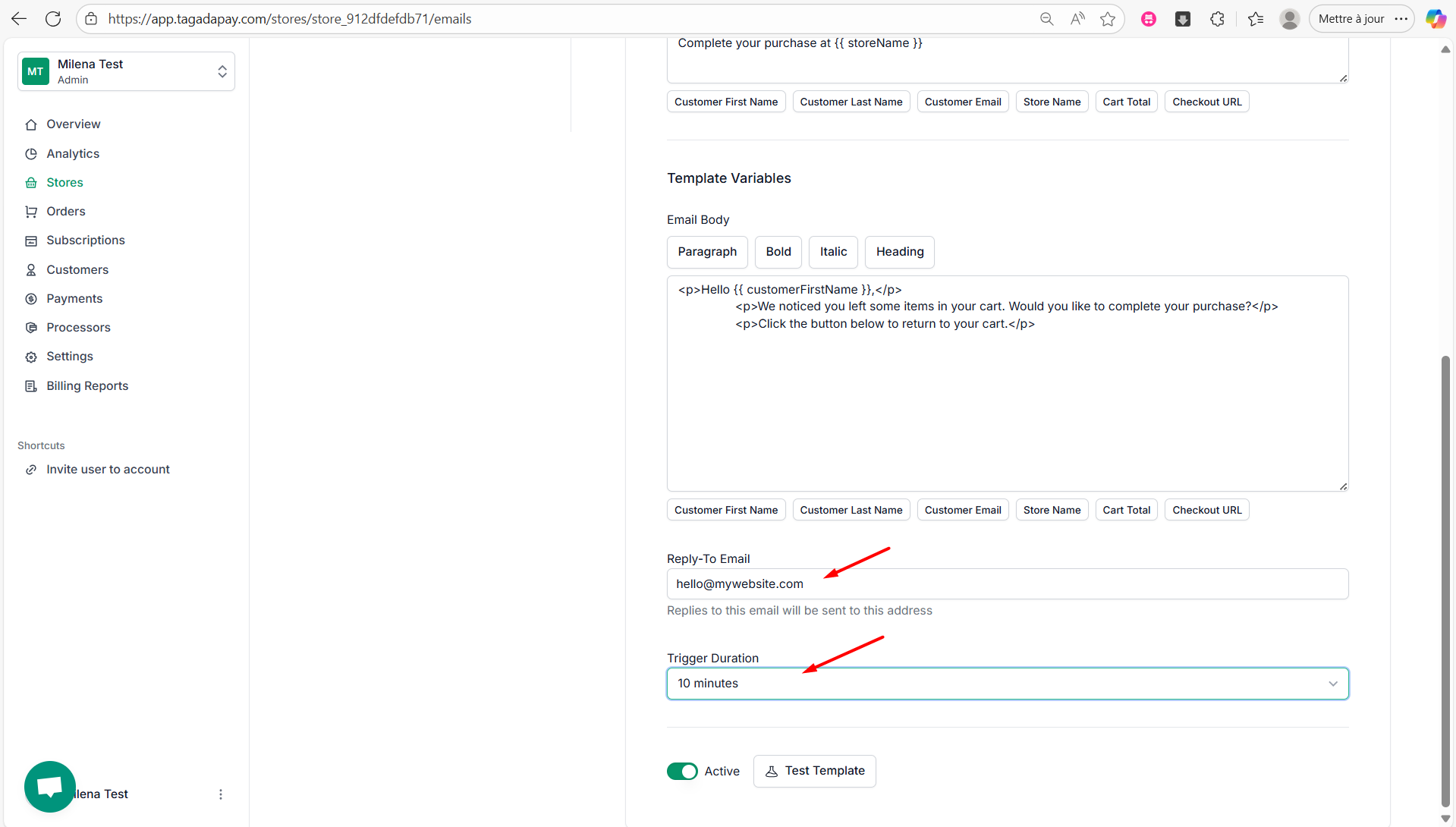
6
Click on Save Template to save it.
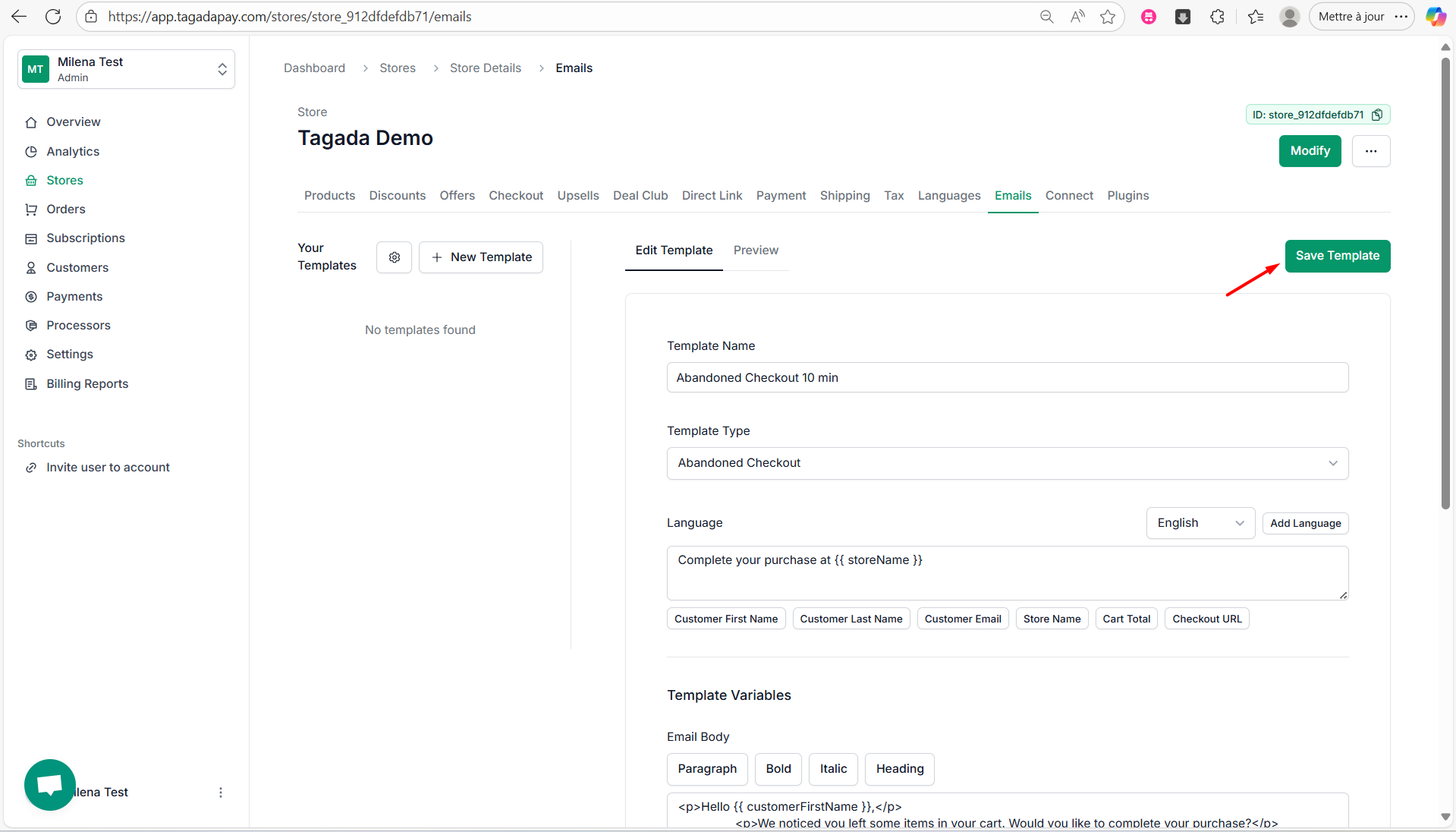
7
You can preview your email template by clicking on Preview.
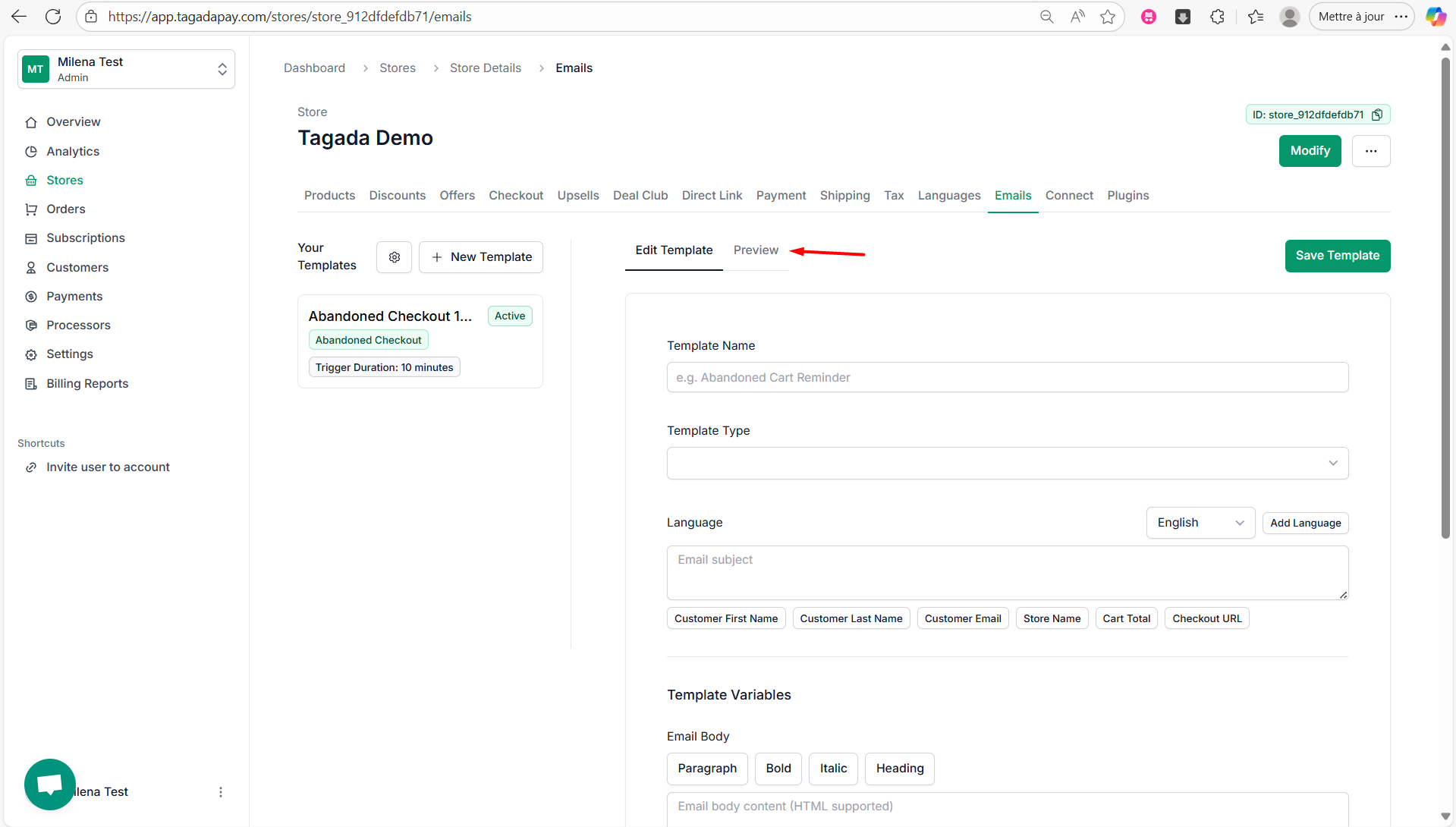
- Abandoned Checkout
- Customer Promotion Code
- Subscription Rebill Incoming
- Club membership started
- Club membership deactivated