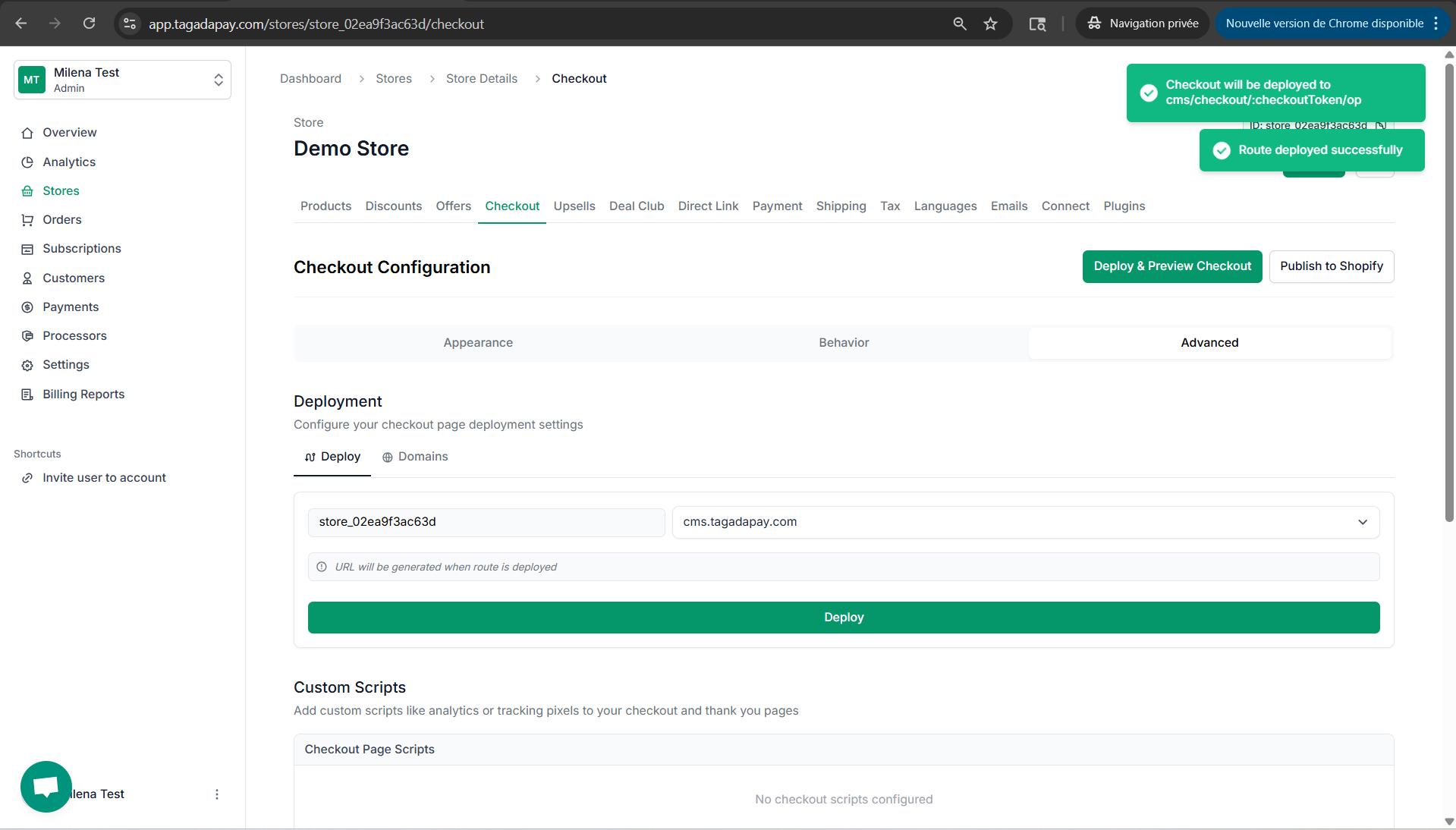1
Select your desired store under Stores.
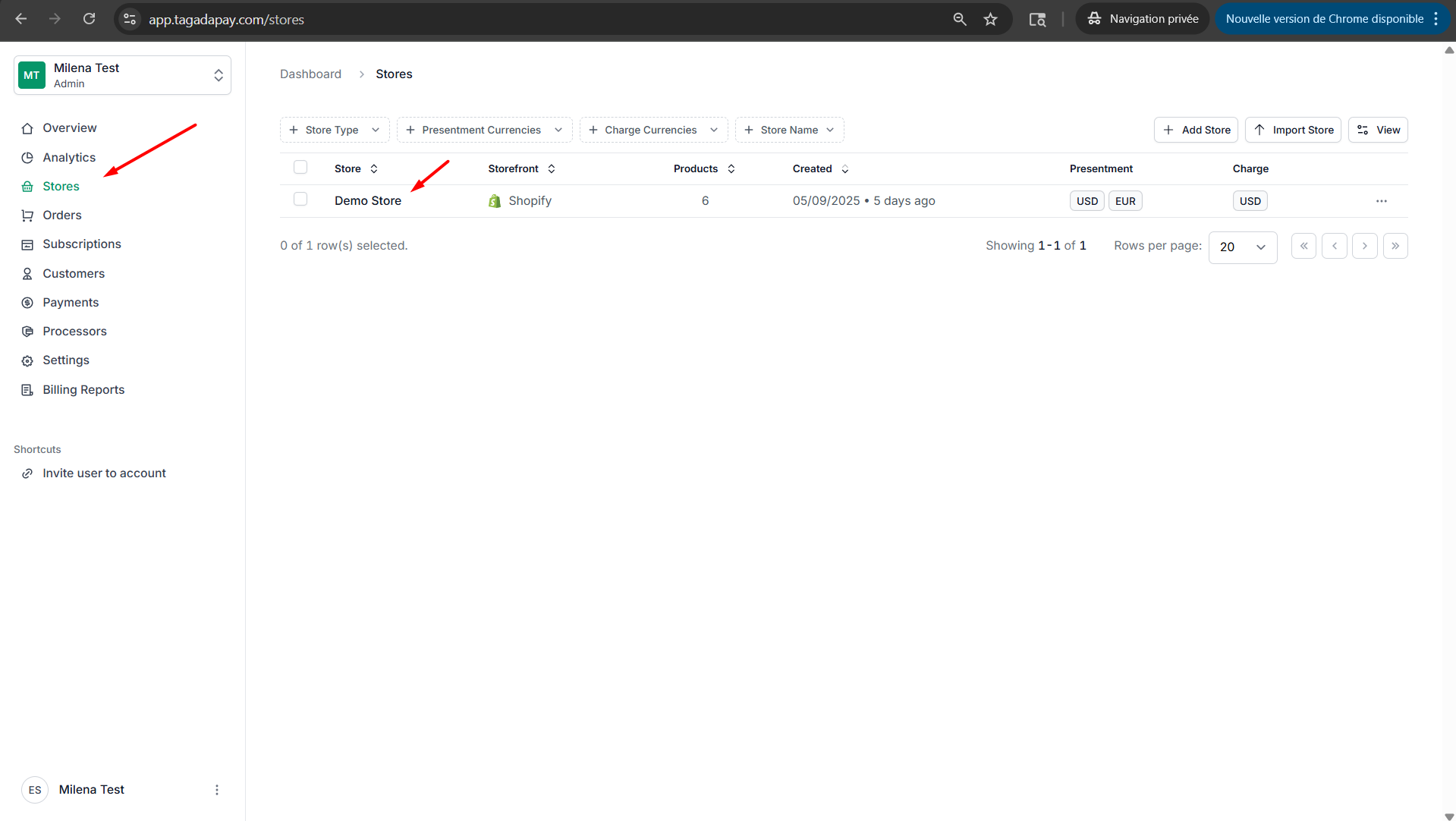
2
Select Checkout and click on Deploy.
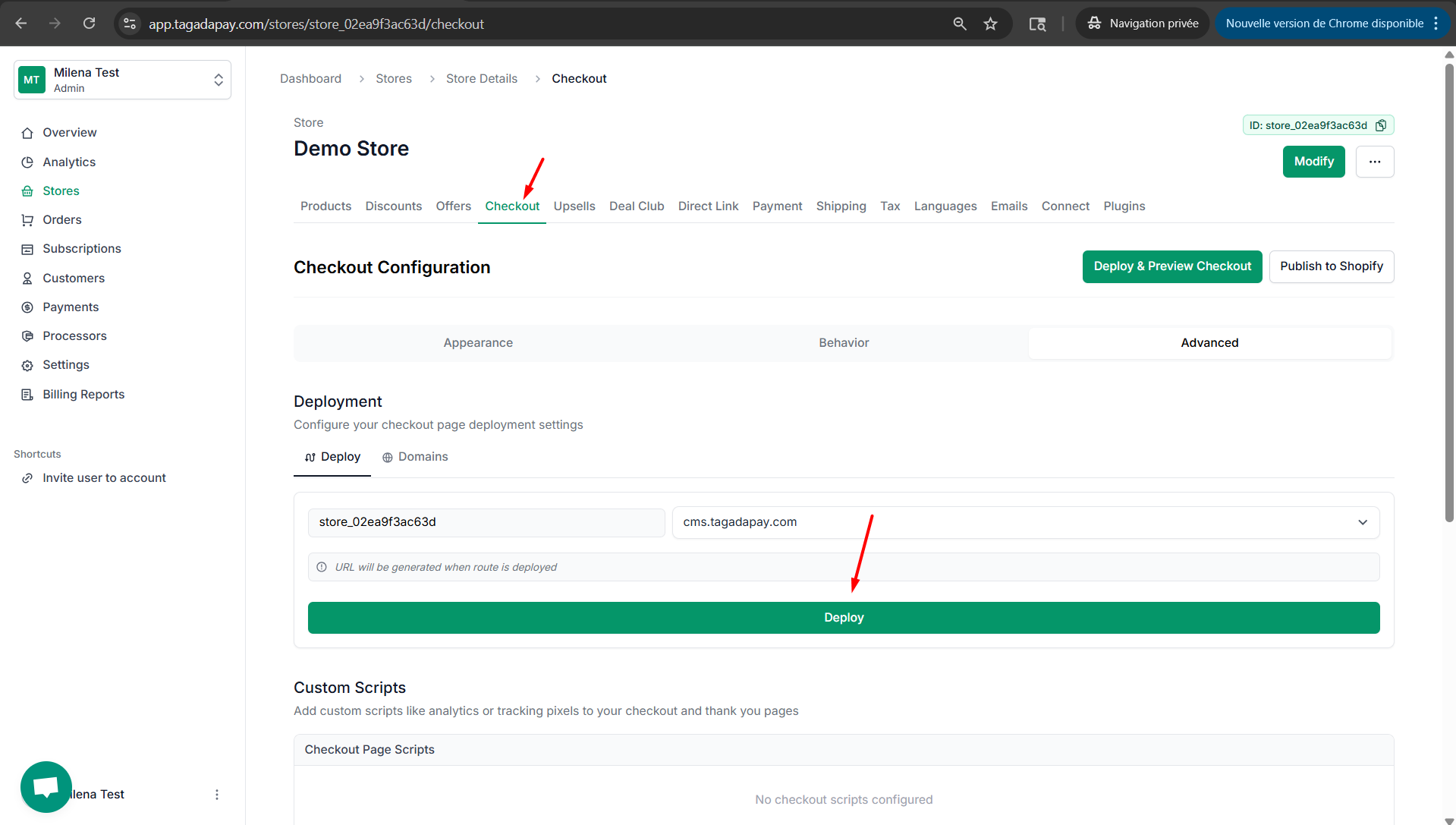
3
Two green notifications will appear in the top-right corner to confirm that the deployment was successful.
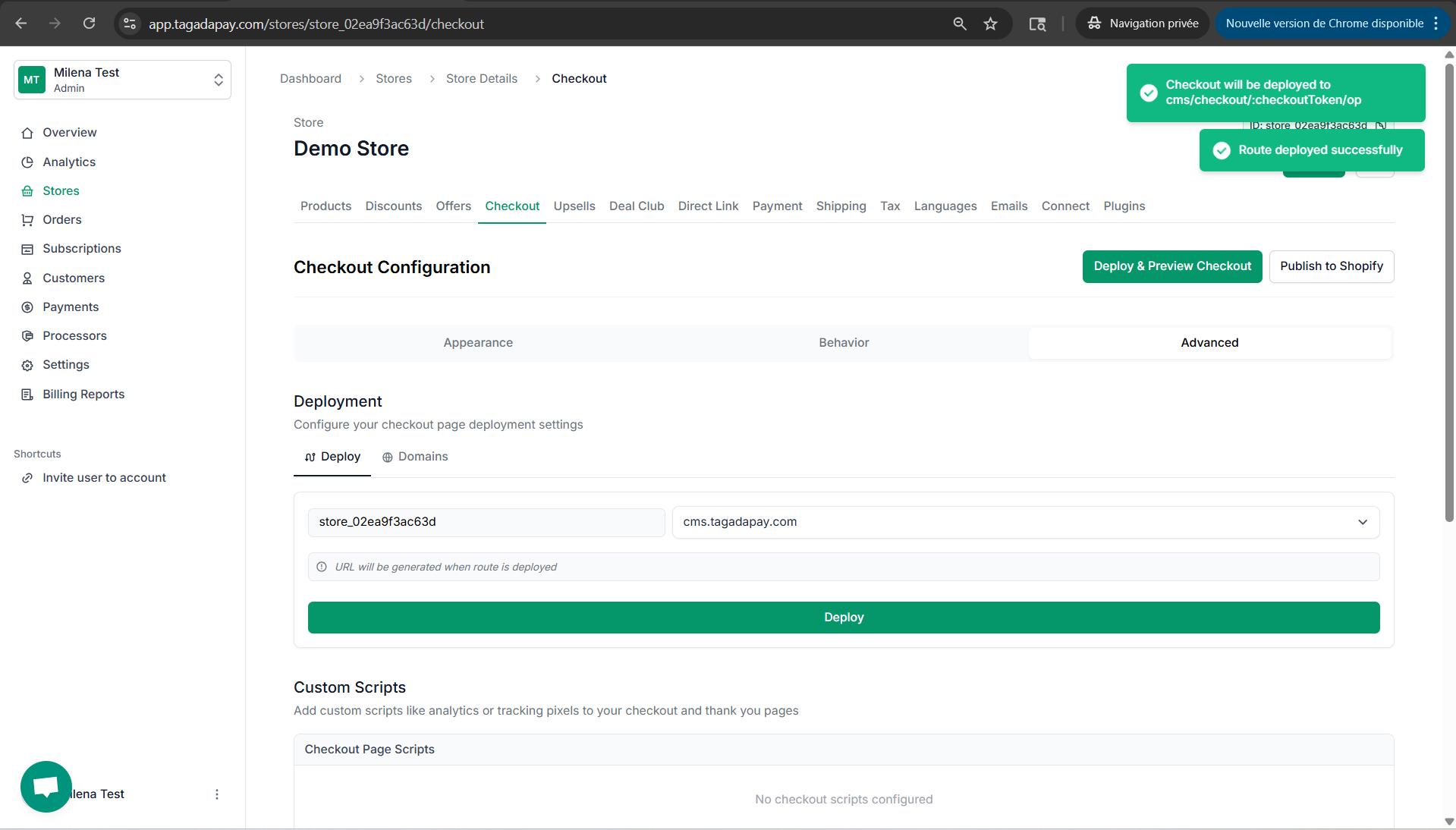
To preview and publish your checkout, you first need to deploy it.
Select your desired store under Stores.
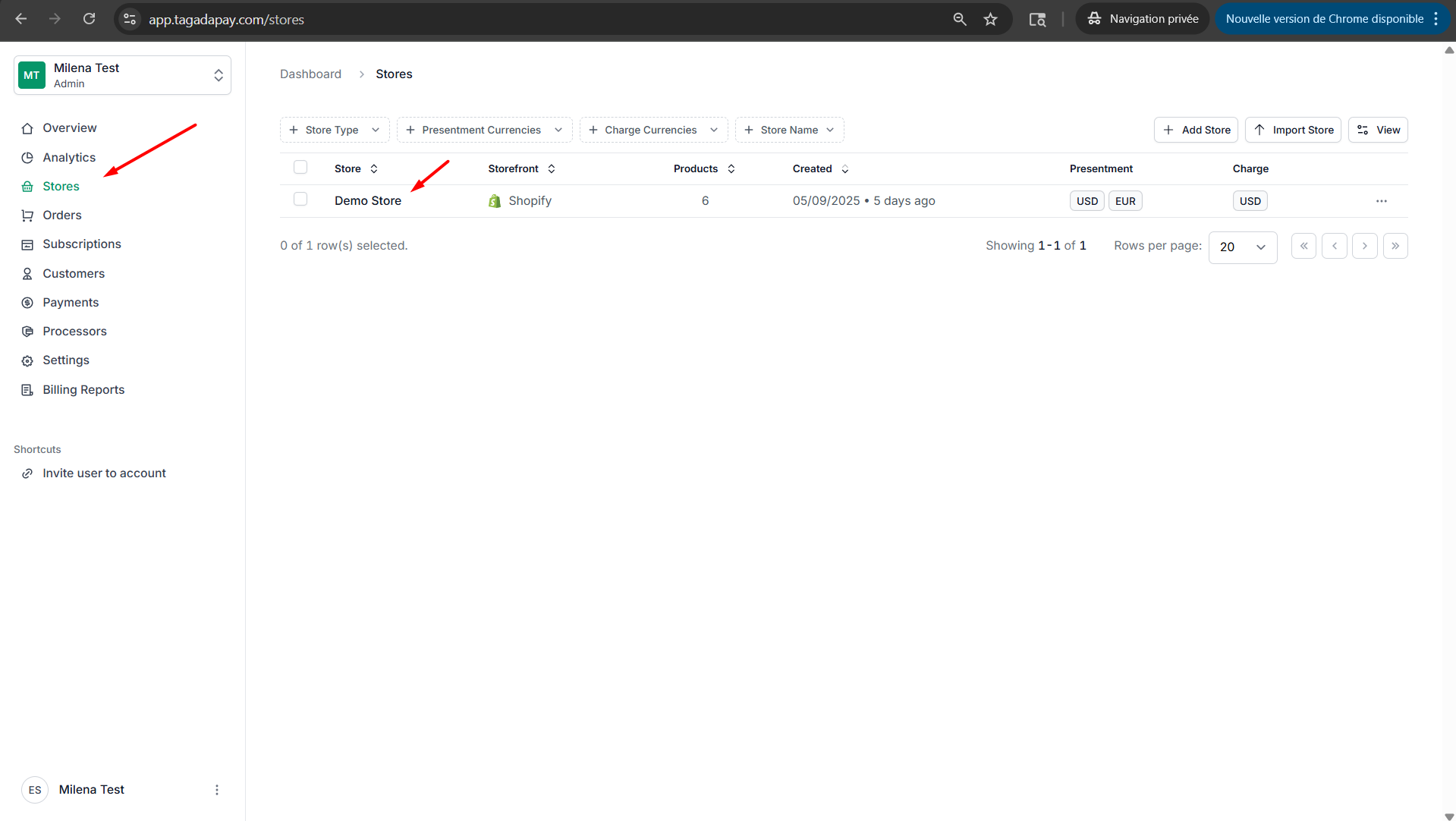
Select Checkout and click on Deploy.
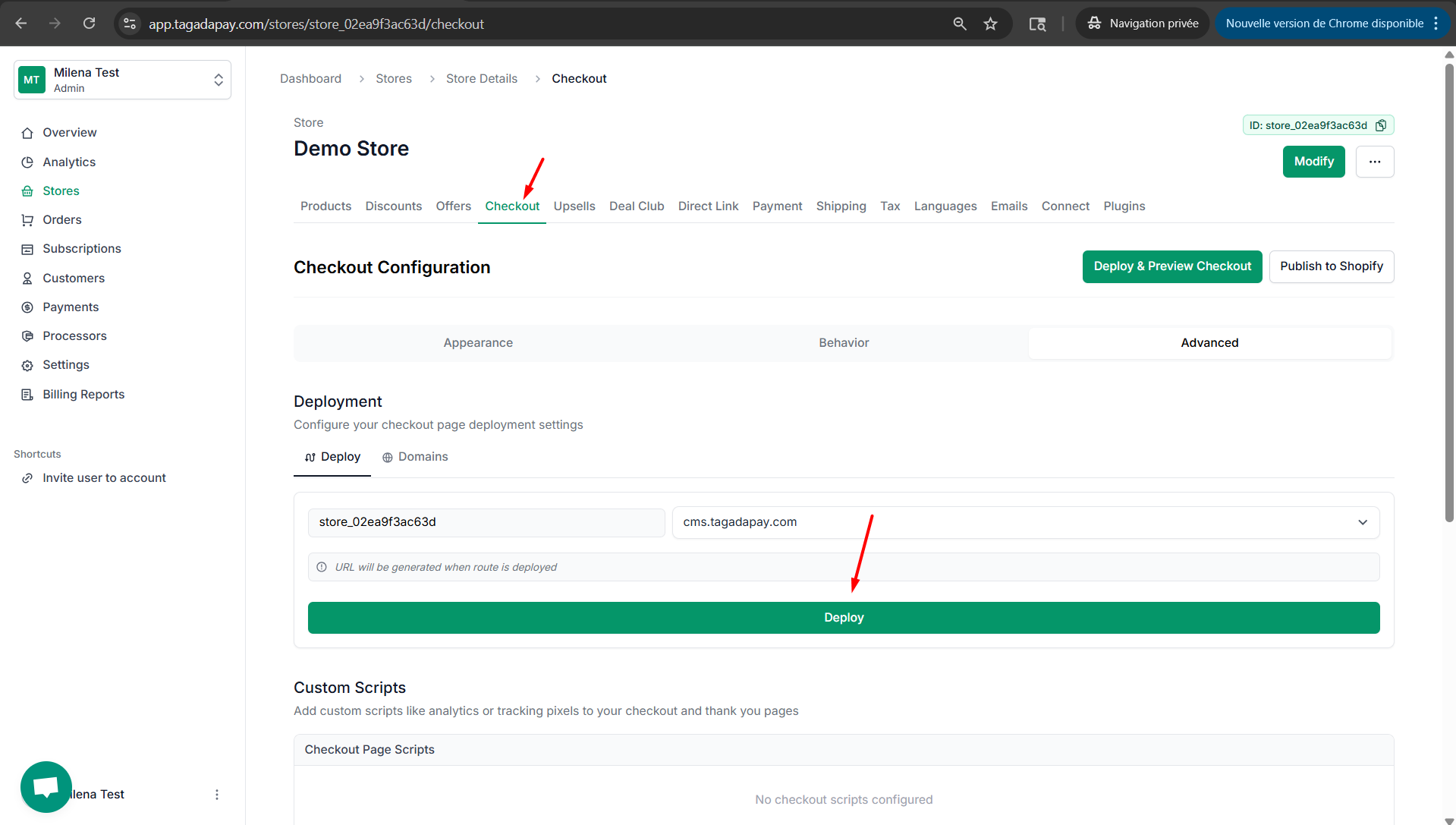
Two green notifications will appear in the top-right corner to confirm that the deployment was successful.