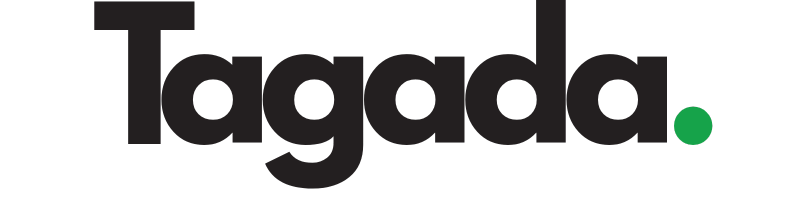Select your desired store under Stores.
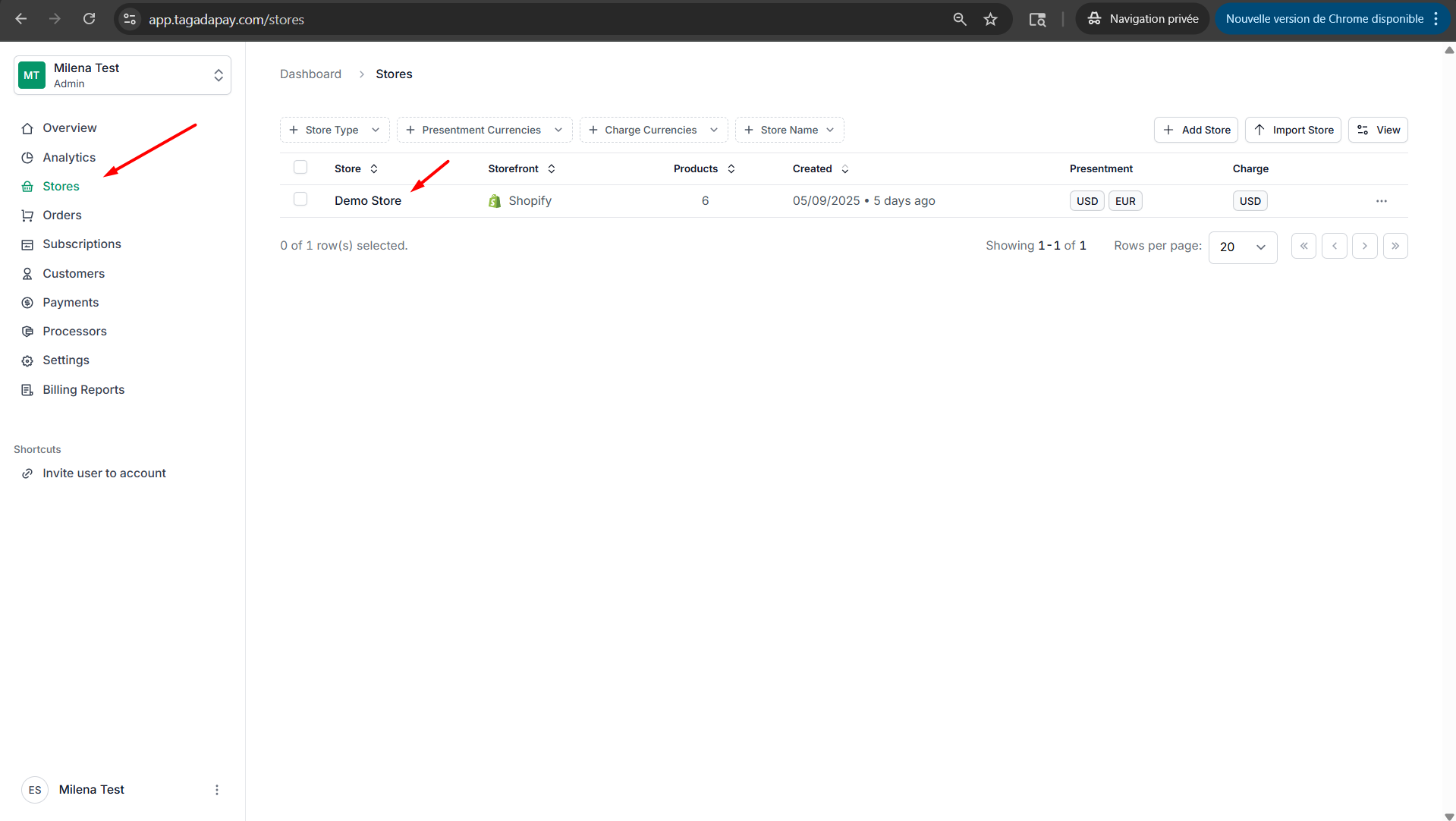
Under the Offers tab in the menu, click on Create Offer.
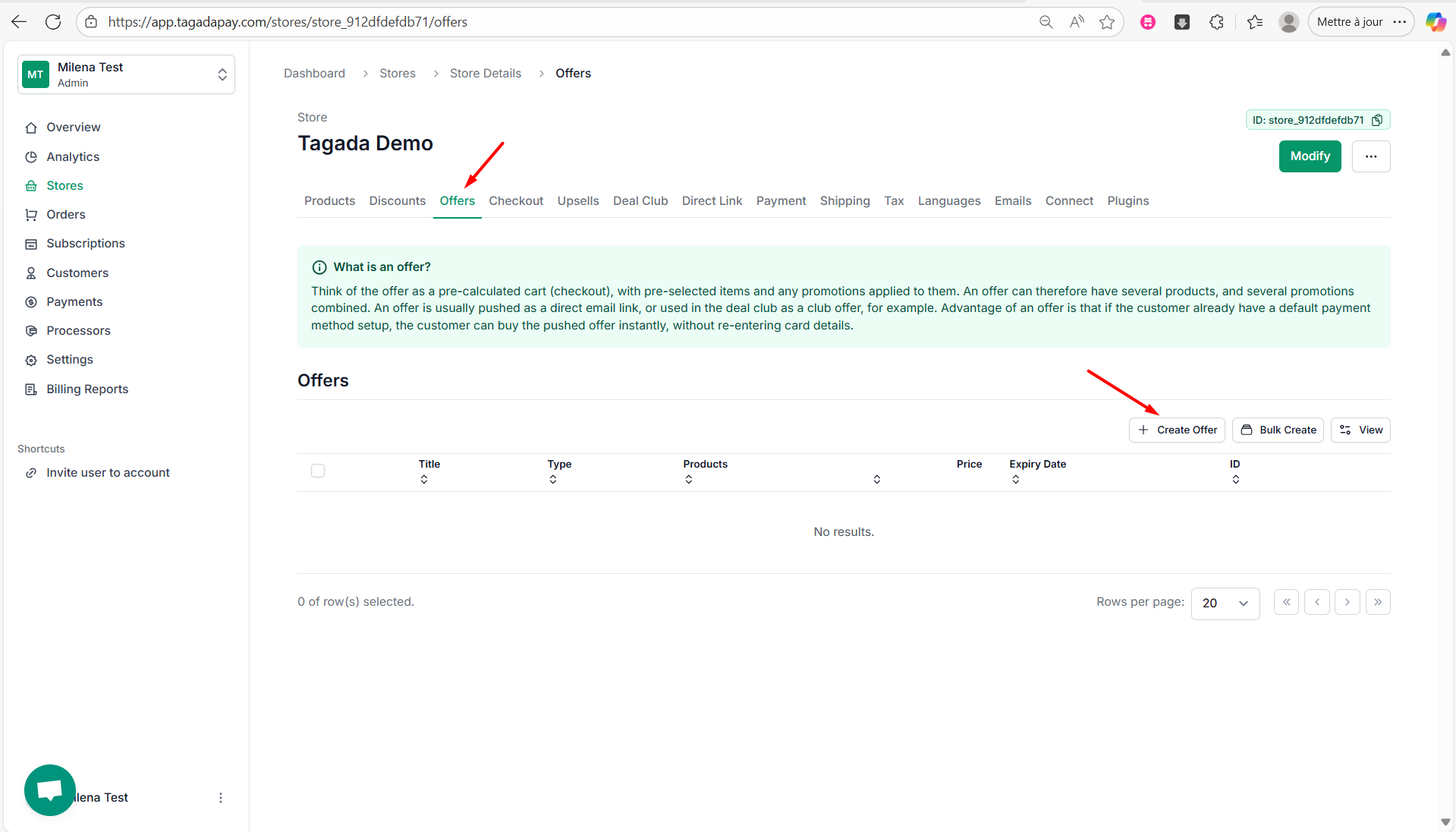
Select the Type of your offer.
- Club Offer
- Bundle Offer
-
Flash Sale
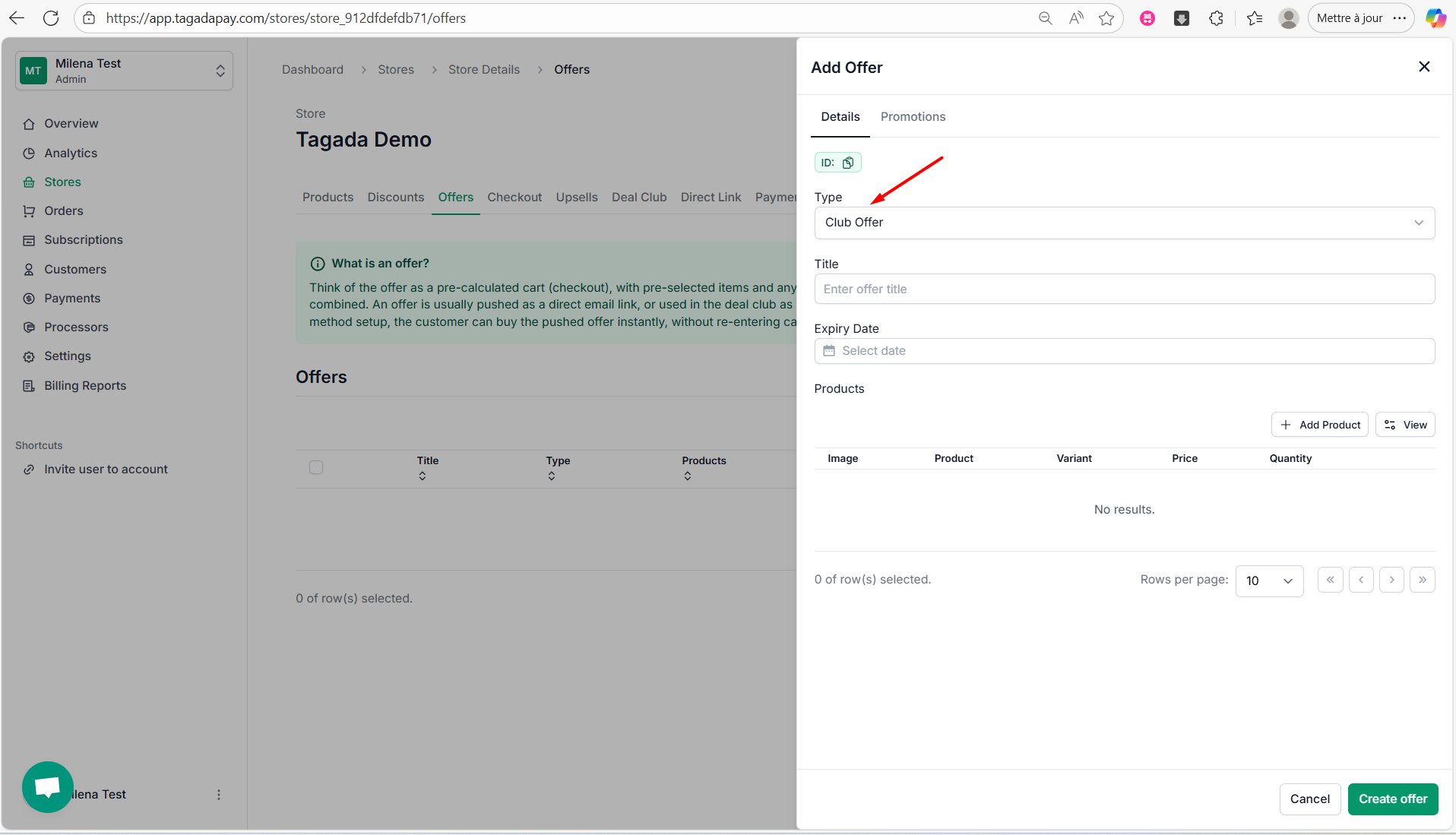
Let’s do an example for Club Offer. Select Club Offer from the drop-down, enter a title (e.g., *Fitness Gloves*), and optionally set an expiry date to limit the offer's availability.
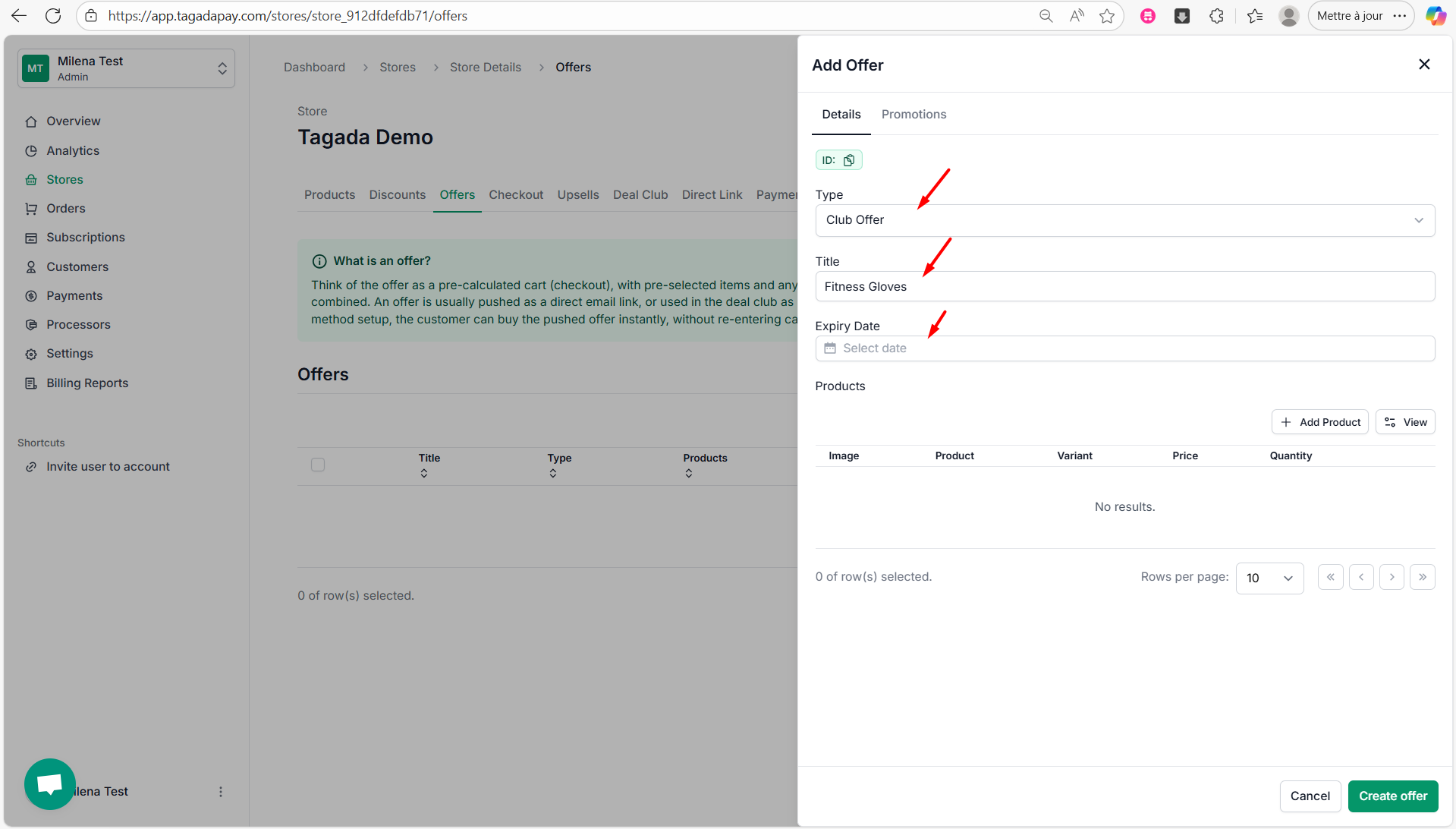
Click on Add Product, choose the product for your offer, select the variant, set the price and quantity, then click Add Product.
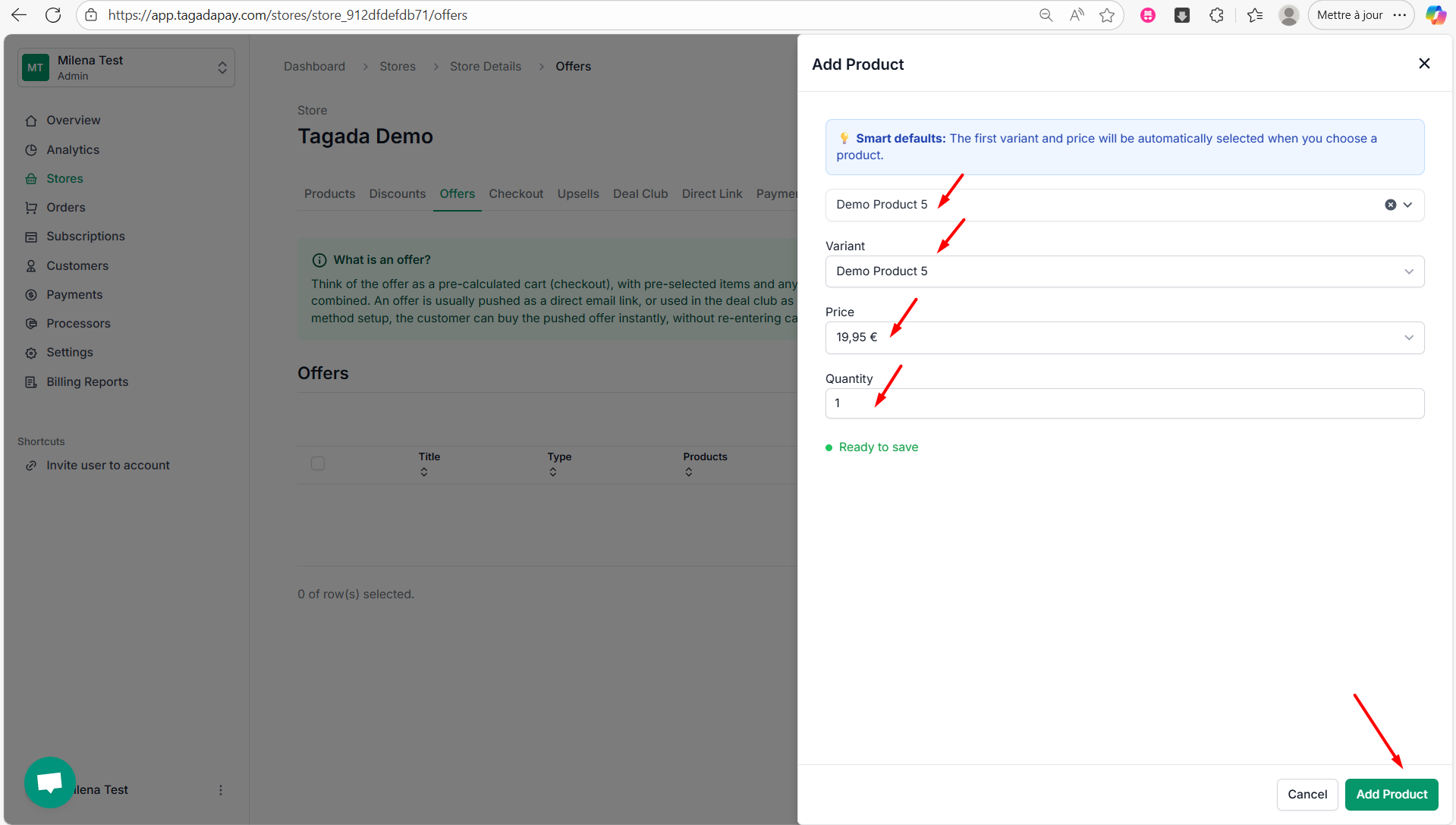
Click on Create offer.
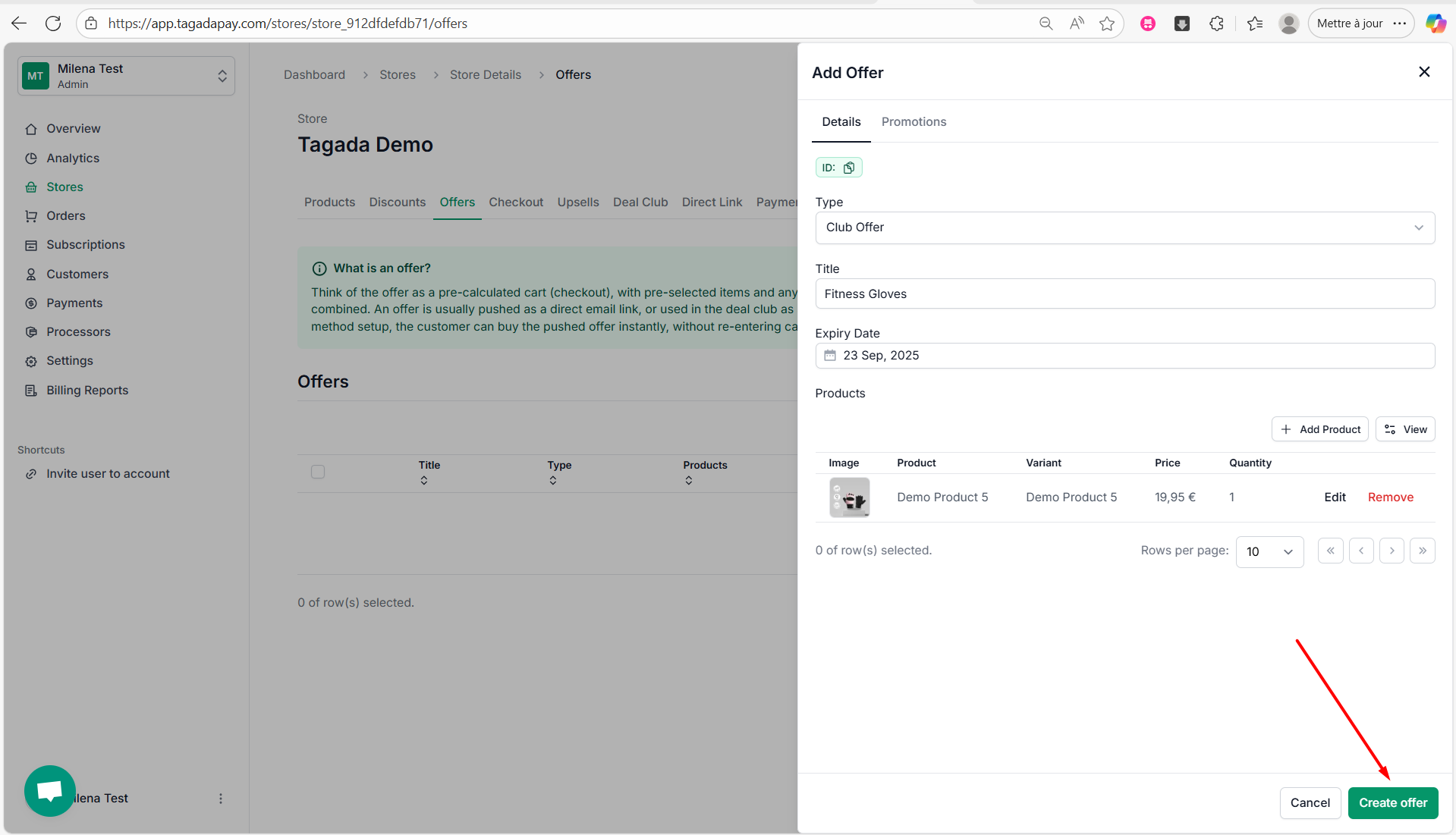
A green notification will appear confirming your offer has successfully been created.
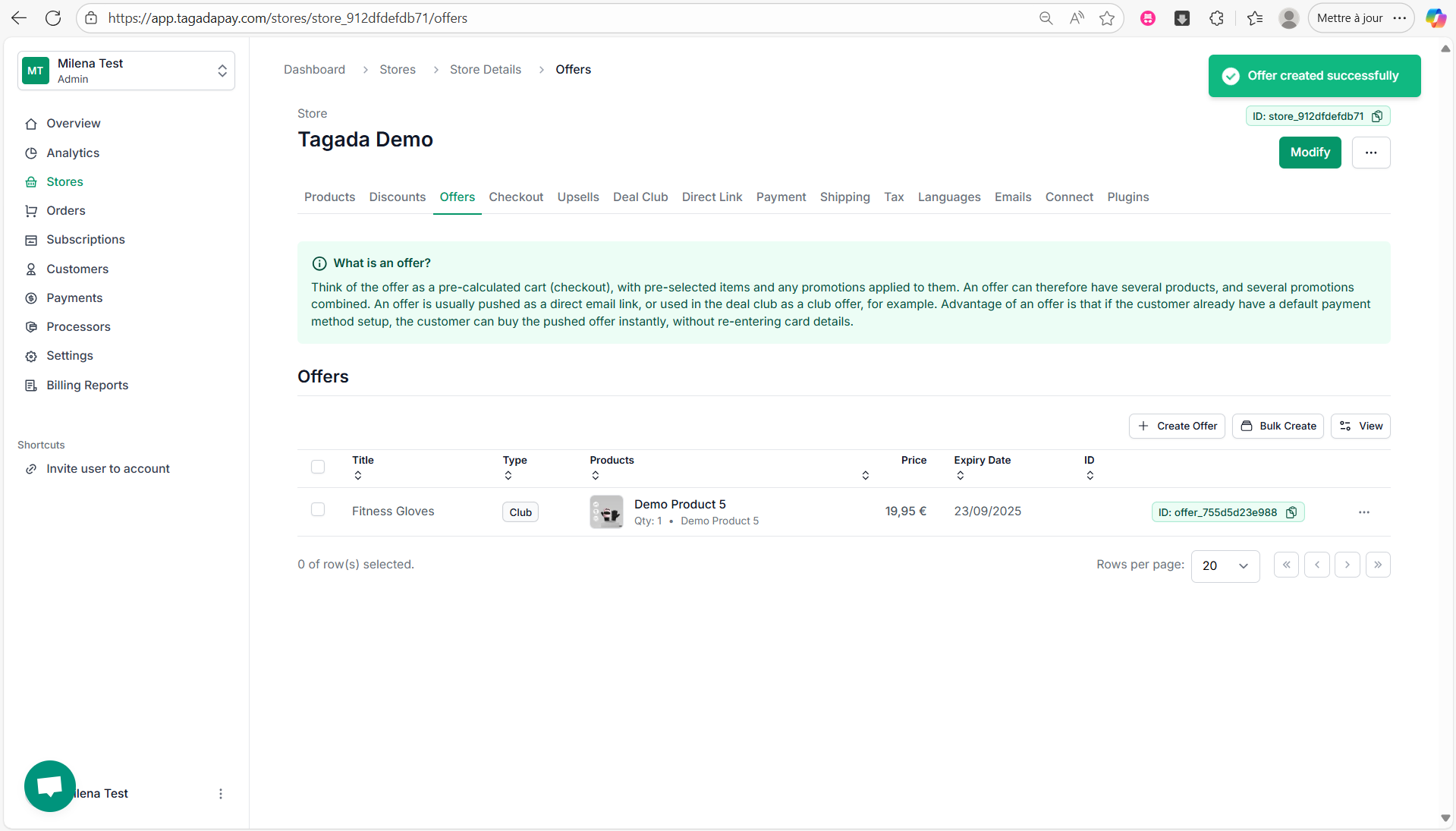
Click on Discounts in the menu to create a discount you would like to apply to your bundle offer. If you need more detailed instructions, please refer to the [Creating a Discount section](/knowledge-center/how20to20create20a20discount2026cbc8e2991b8093b130f4550067de39).
Click on your offer and click on Promotions tab. Then click on Add Discount.
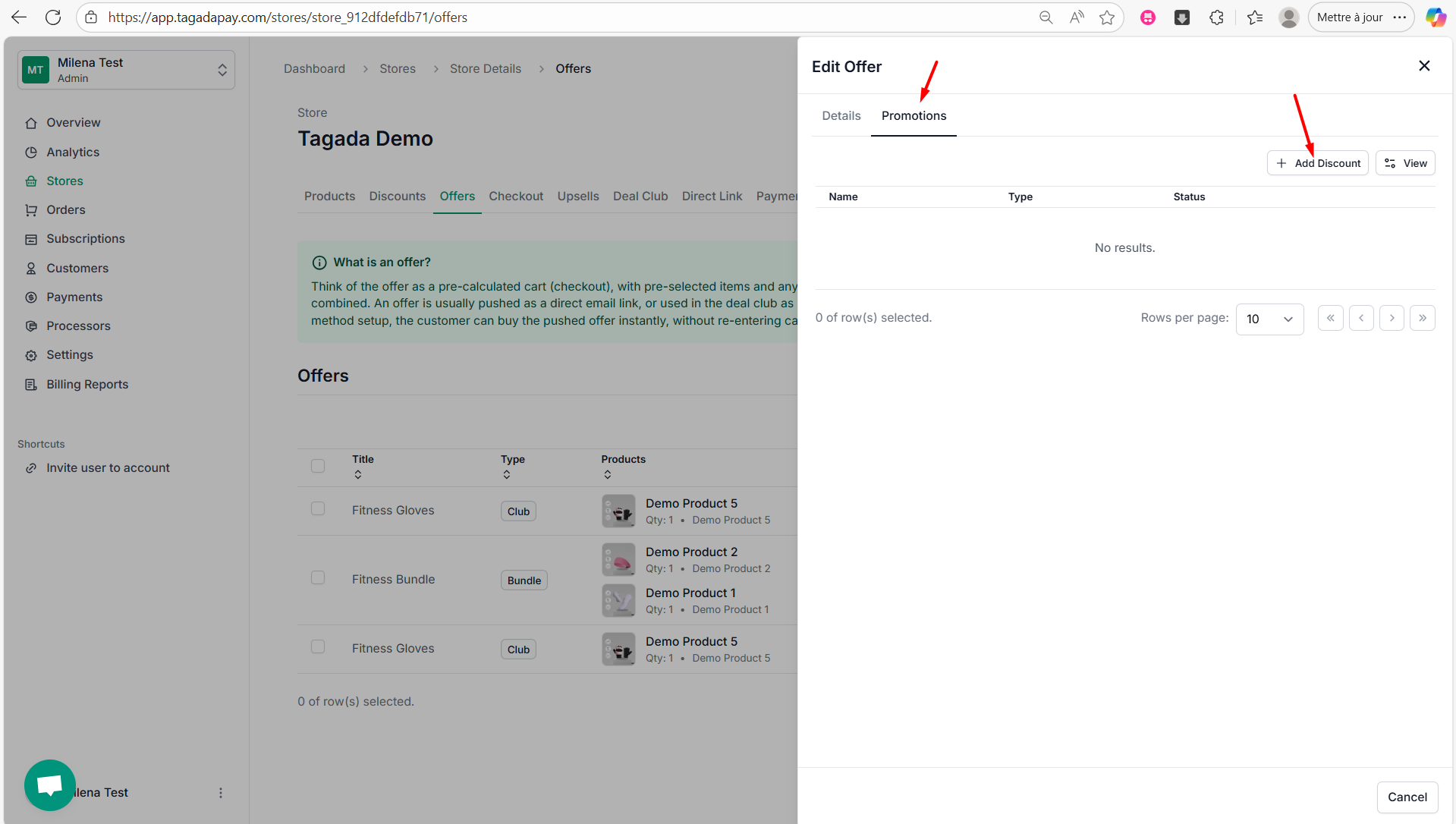
Chose the promotion you would like to apply to your bundle offer and click on Add.
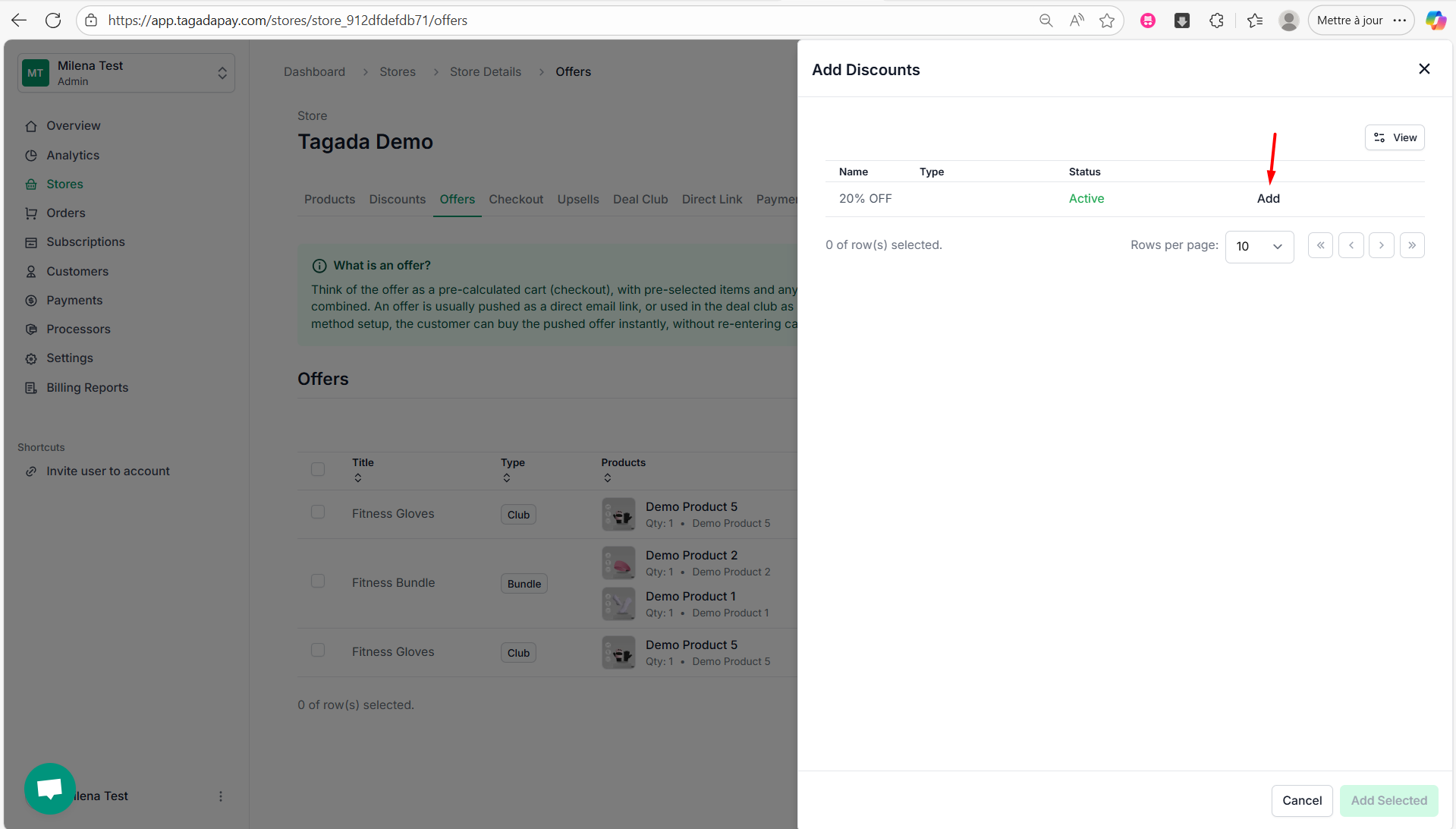
Click on Add Selected.
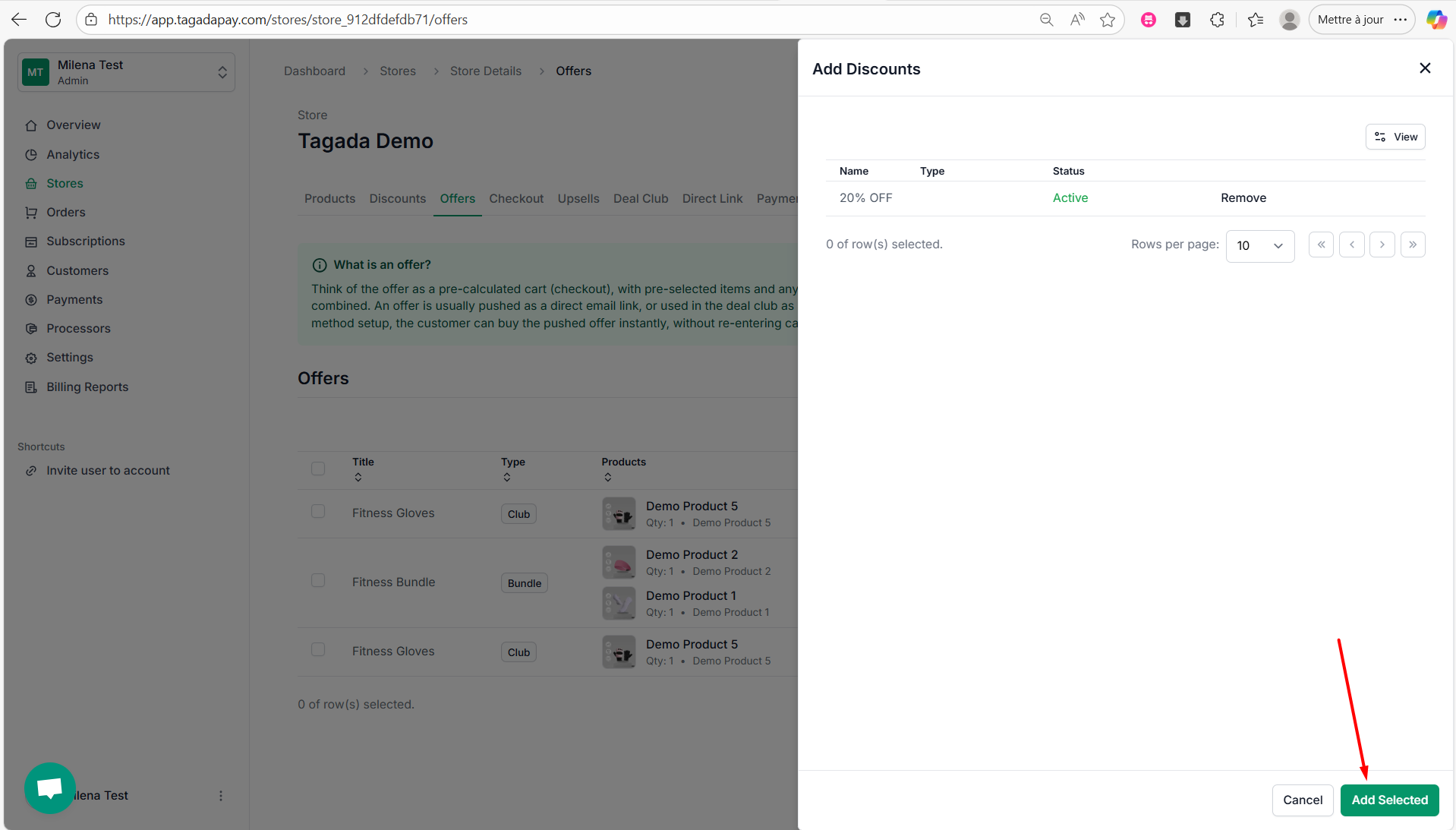
A green notification will appear confirming that your discount was successfully added.