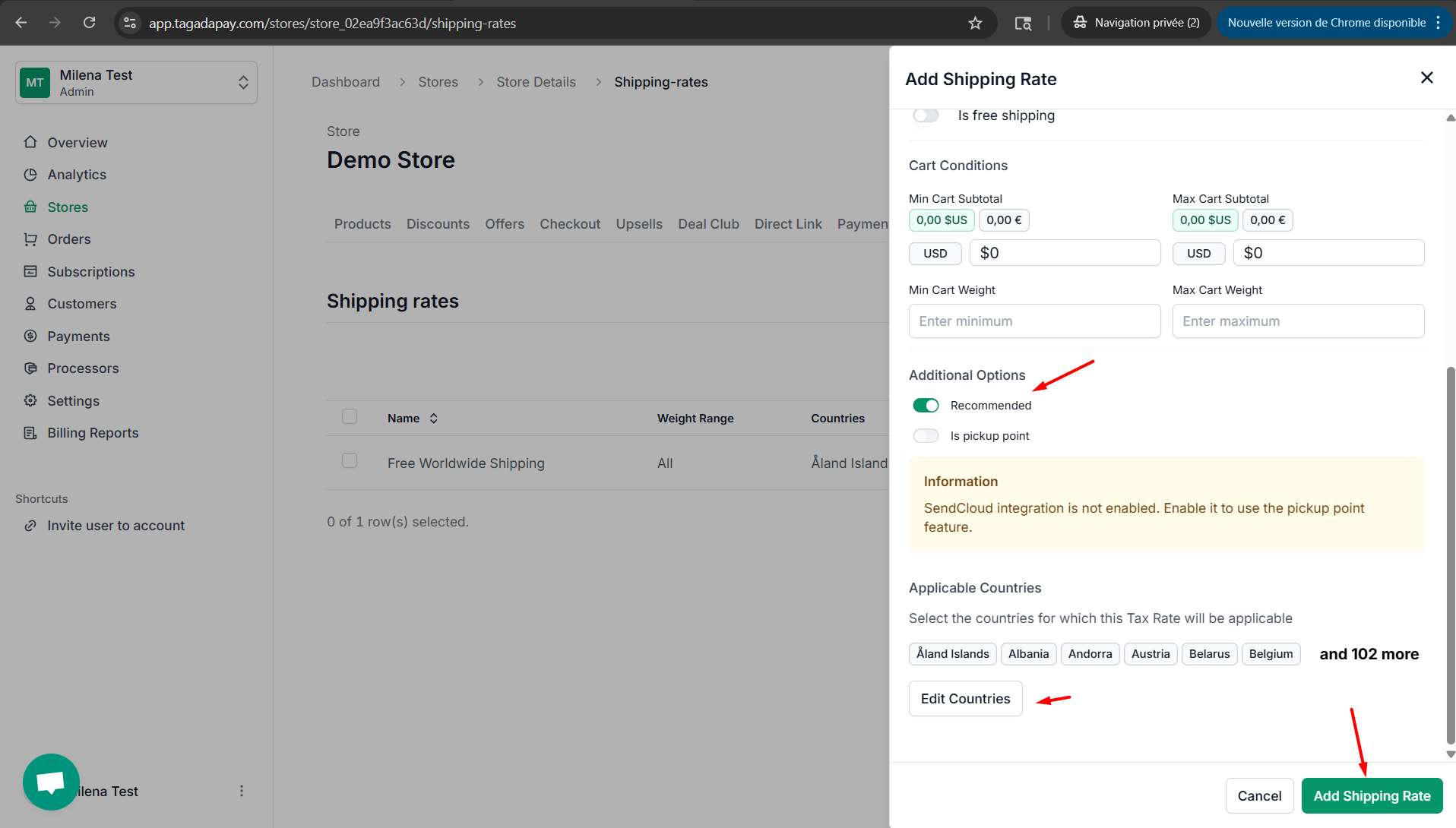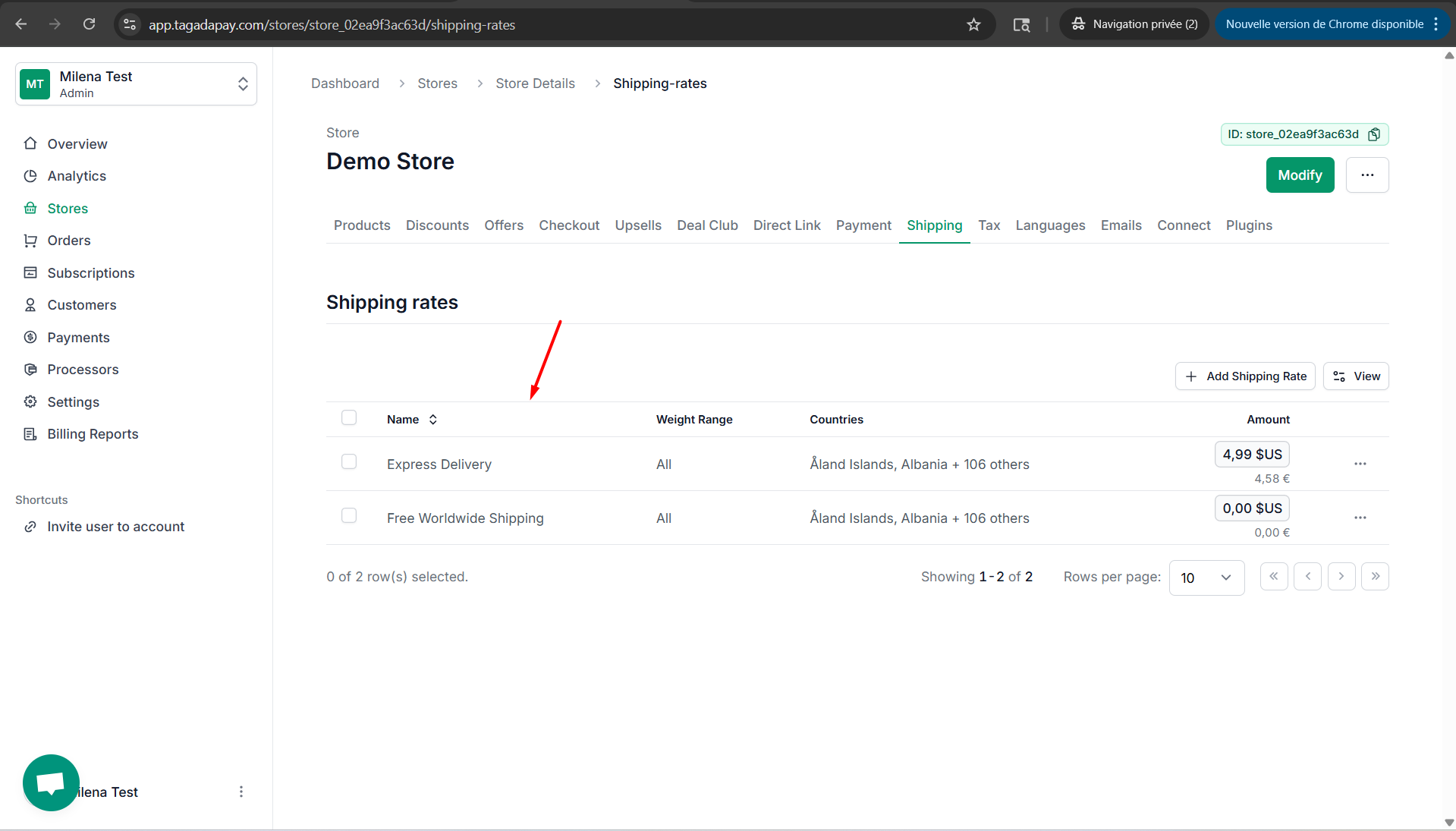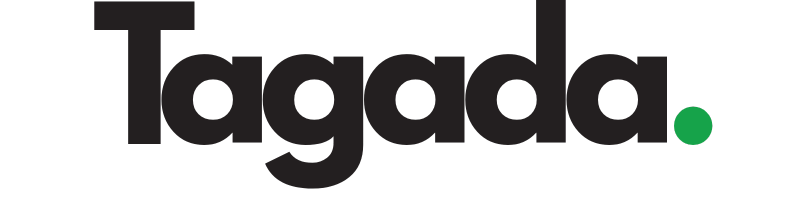In the menu, go to Shipping and select Add Shipping Rate.
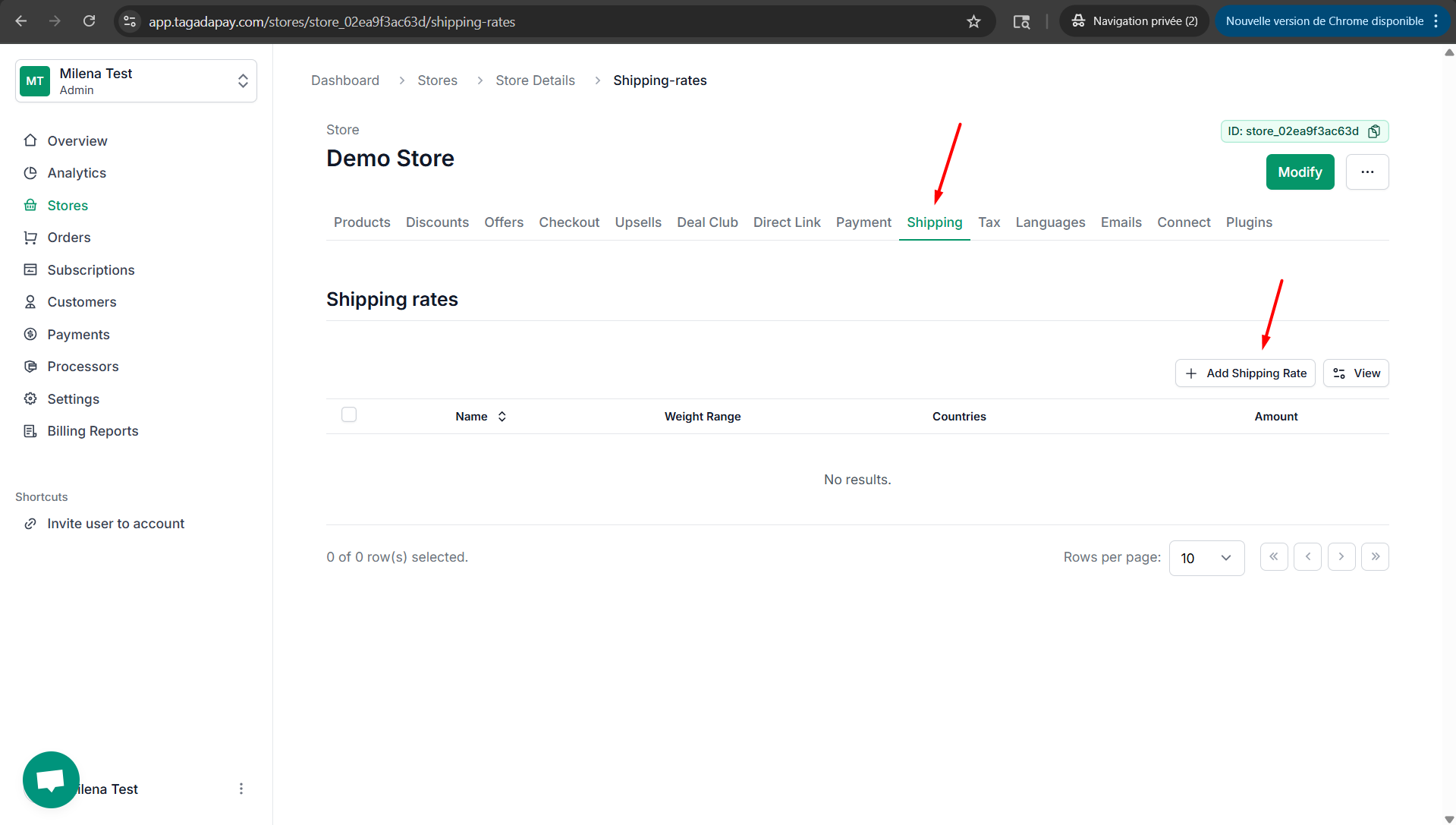
Enter a name for your shipping rate — for example, Free Worldwide Shipping — and add a description such as 7-10 days.
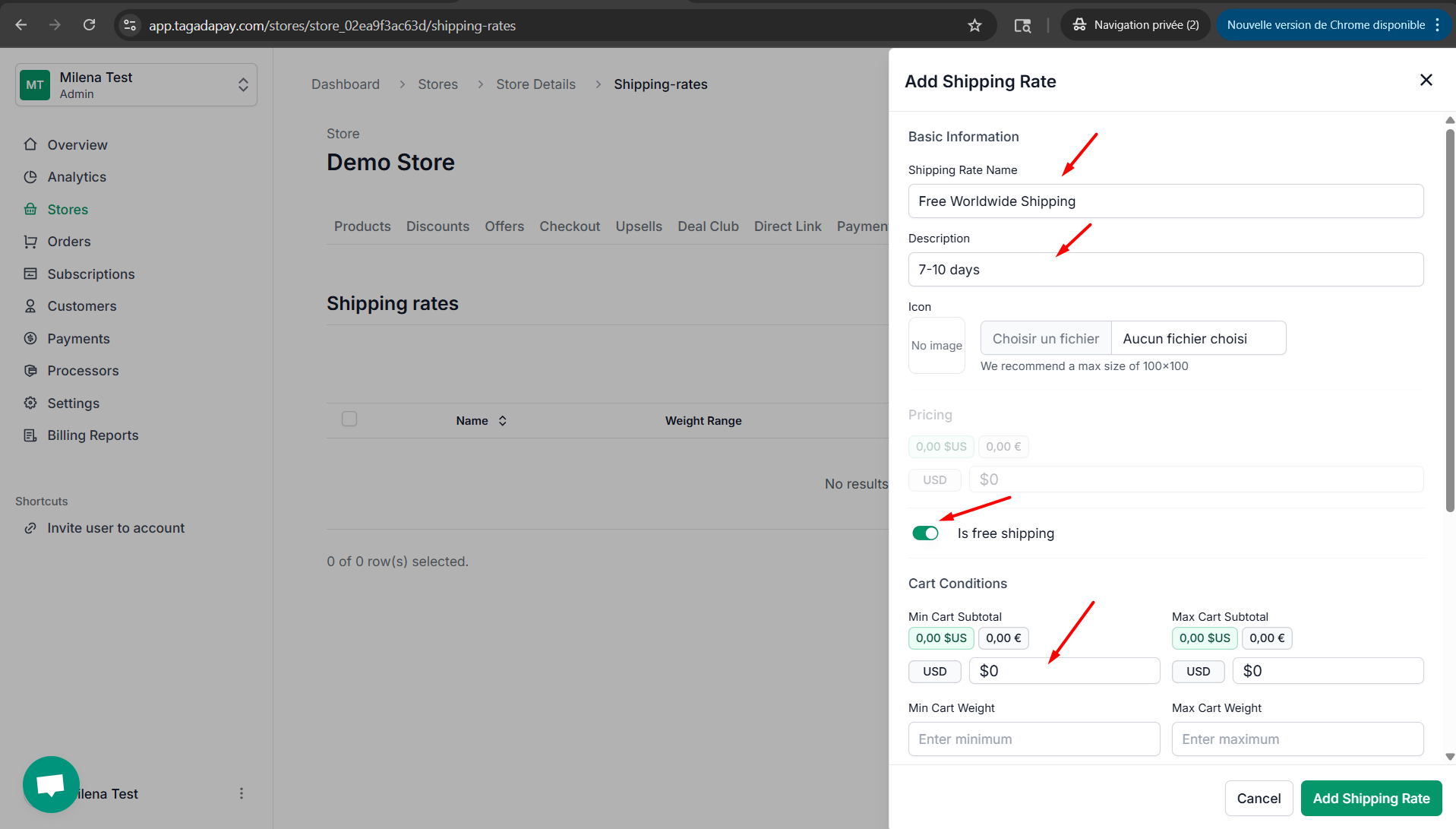
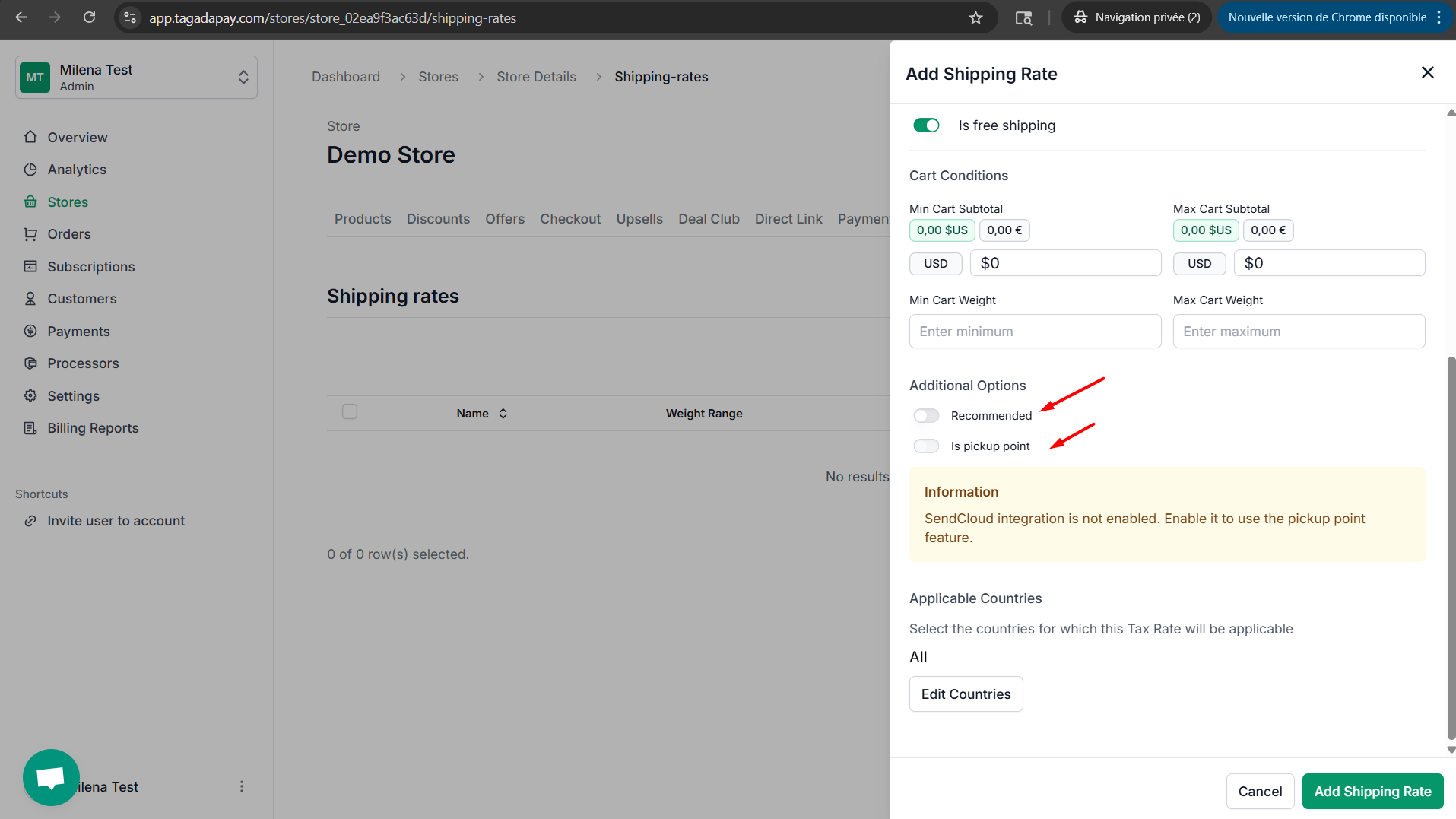
When you click on Edit Countries, you can choose which countries will be available for selection during checkout. This is useful if there are certain countries you’d like to disable at checkout.
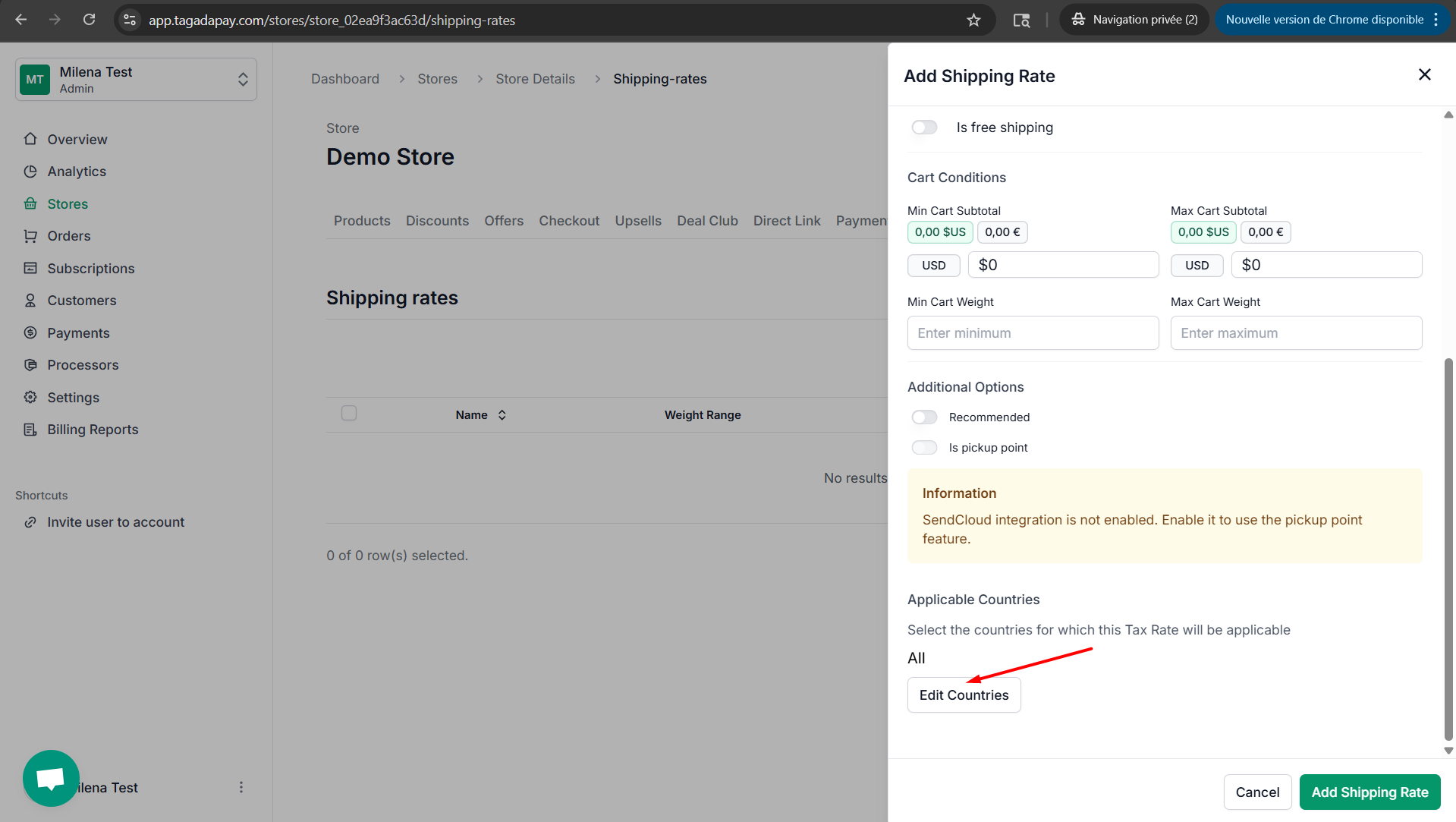
Make your selection and click on Update.
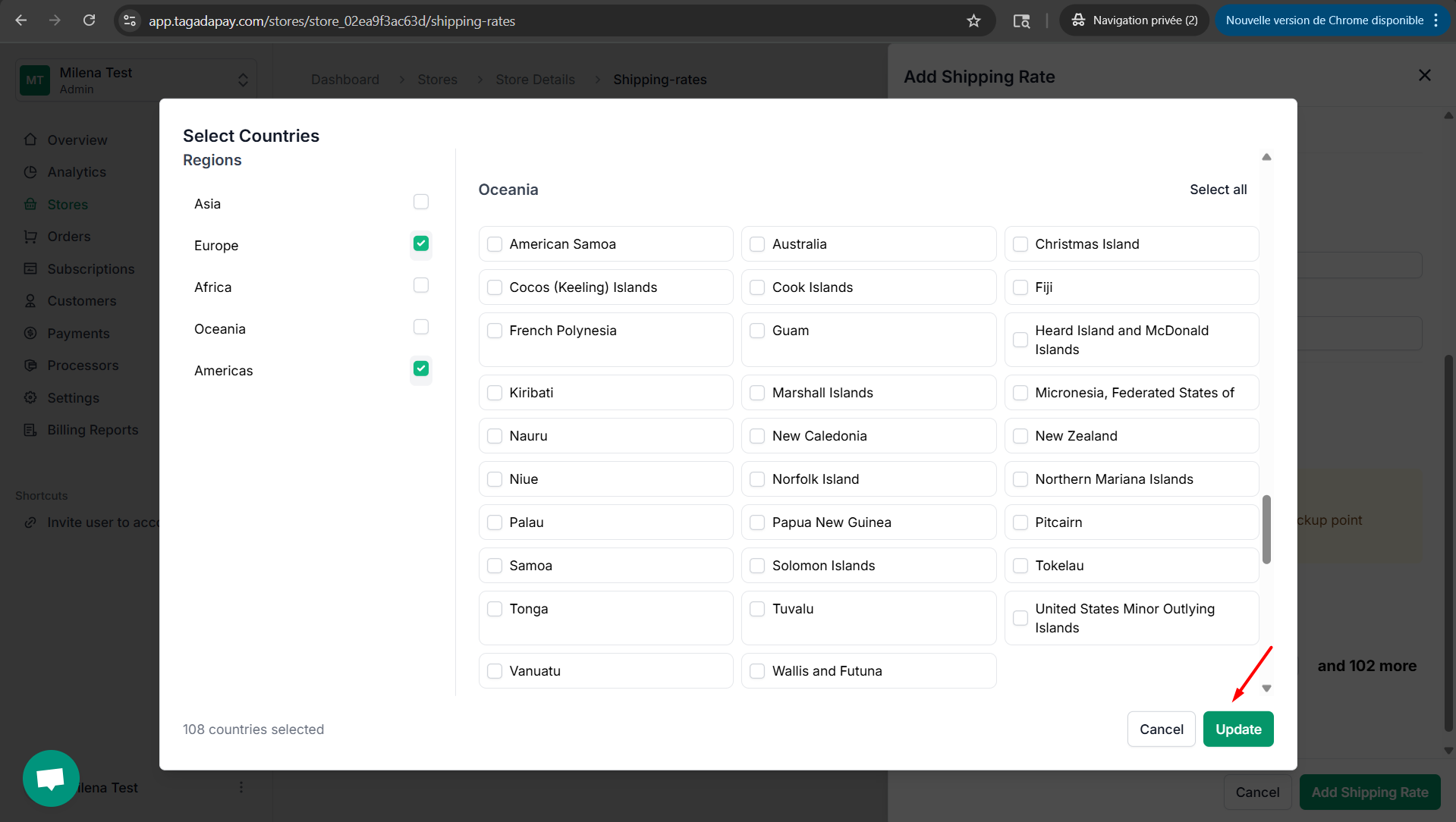
Finally, click Add Shipping Rate to save your changes.
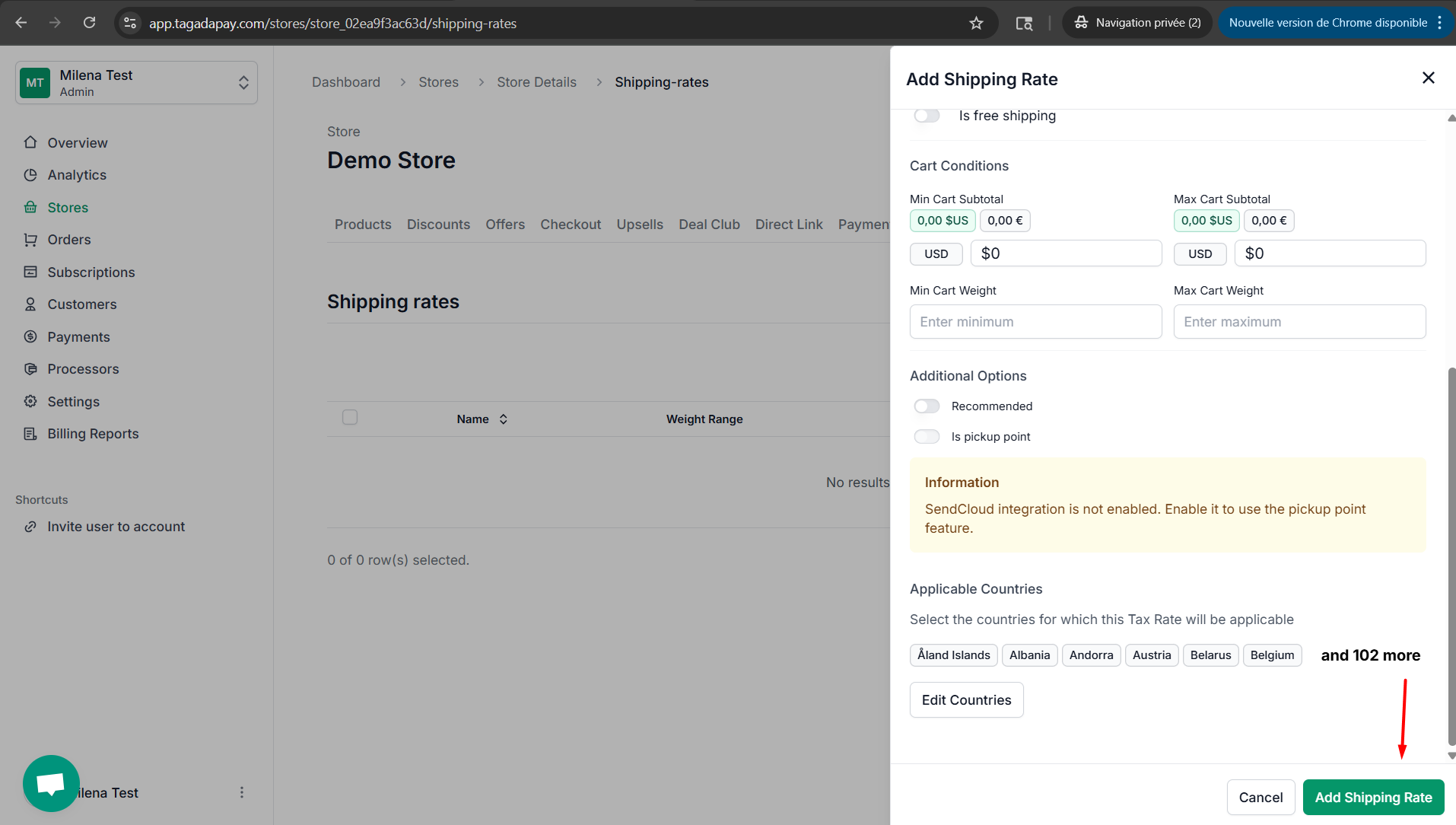
Setting up Paid Shipping Rates
Click again on Add Shipping Rate
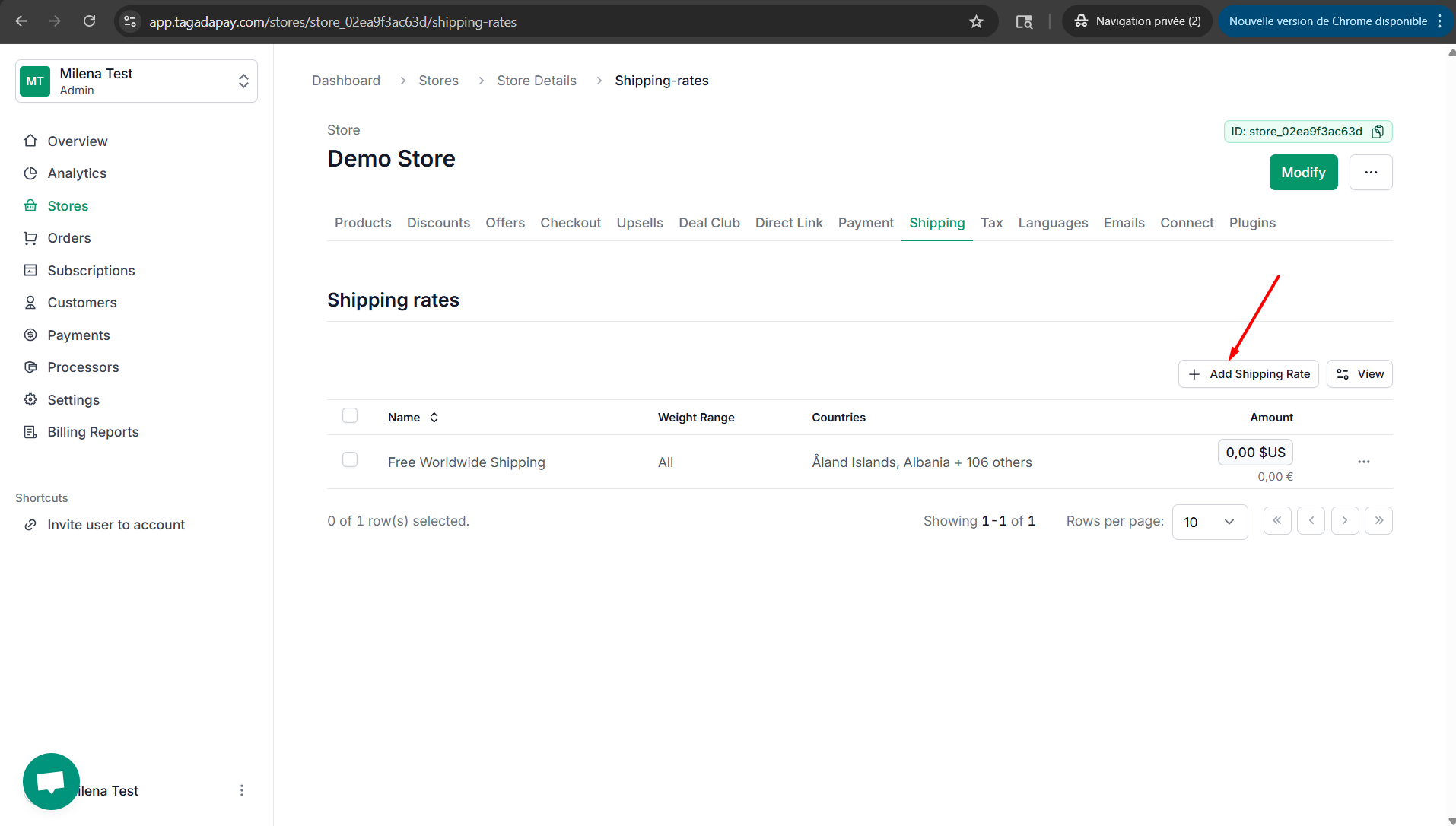
Enter a name for your shipping rate — for example, Express Delivery — and add a description such as 2-3 days. Add the price for this shipping.
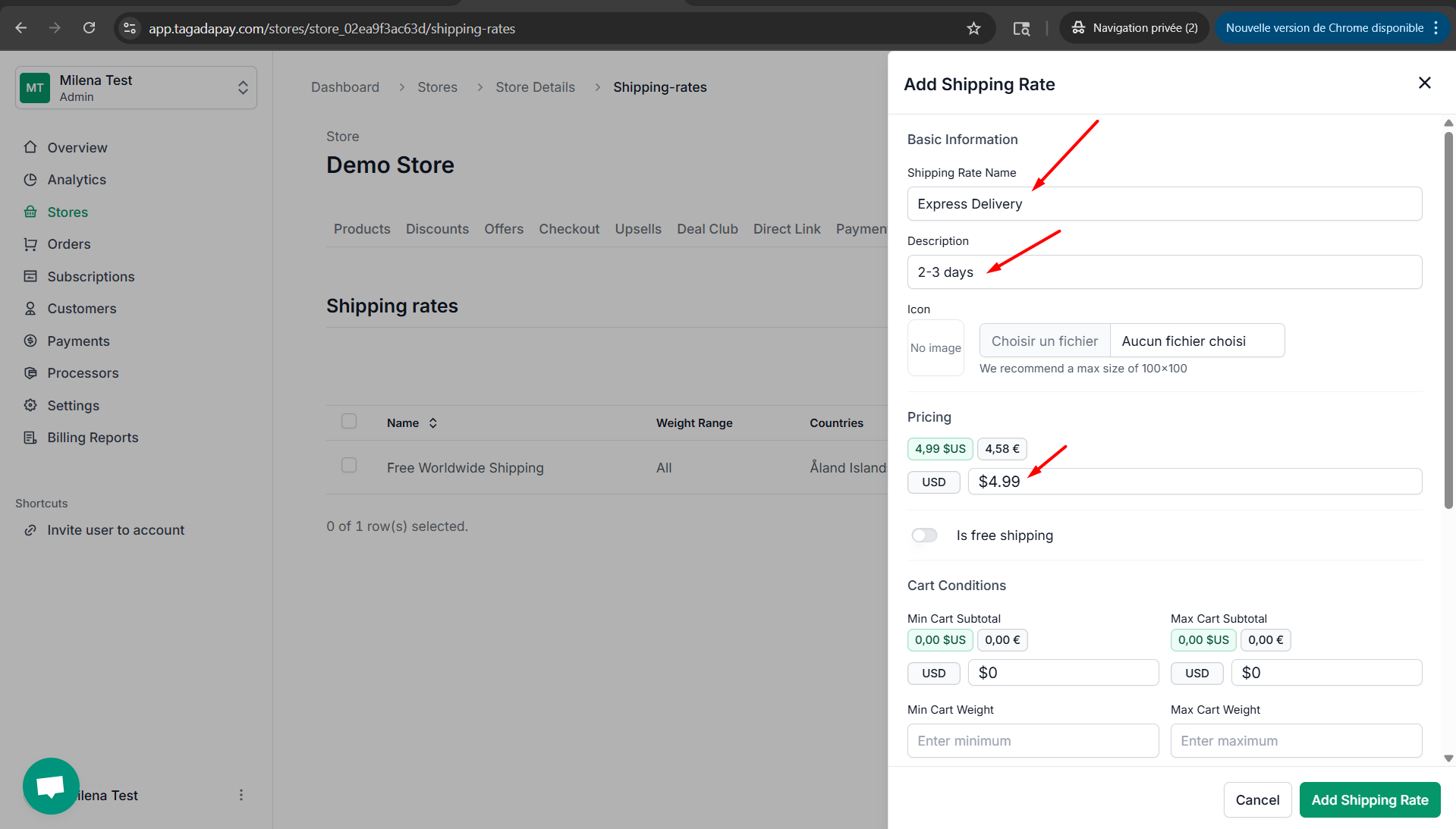
Check the Recommended option to suggest this shipping method at checkout. Edit the countries if needed, then click Add Shipping Rate to save.