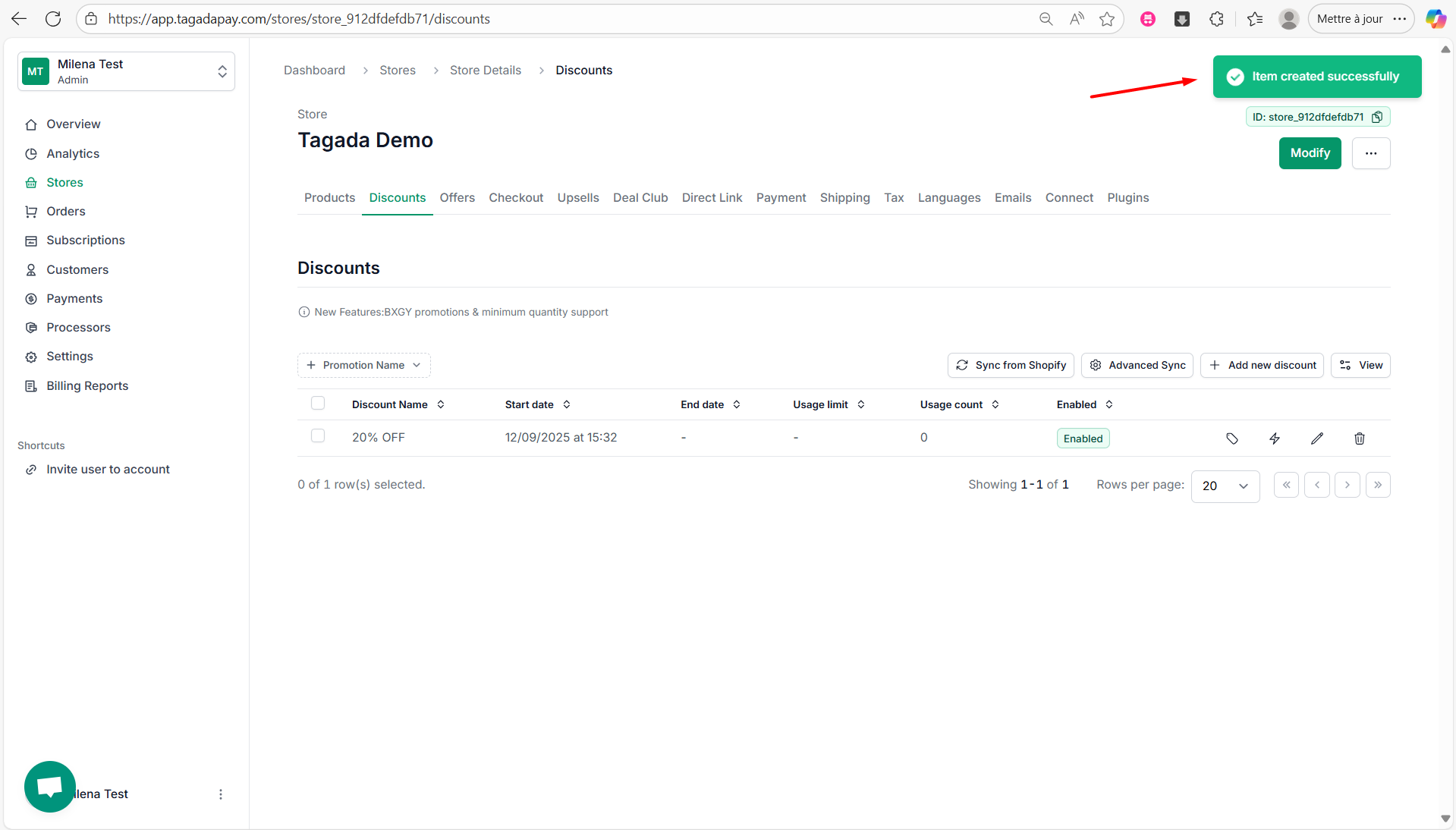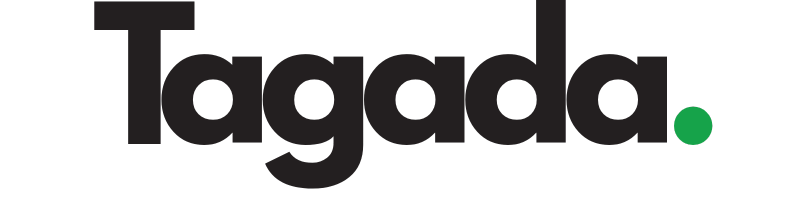Select your desired store under Stores.
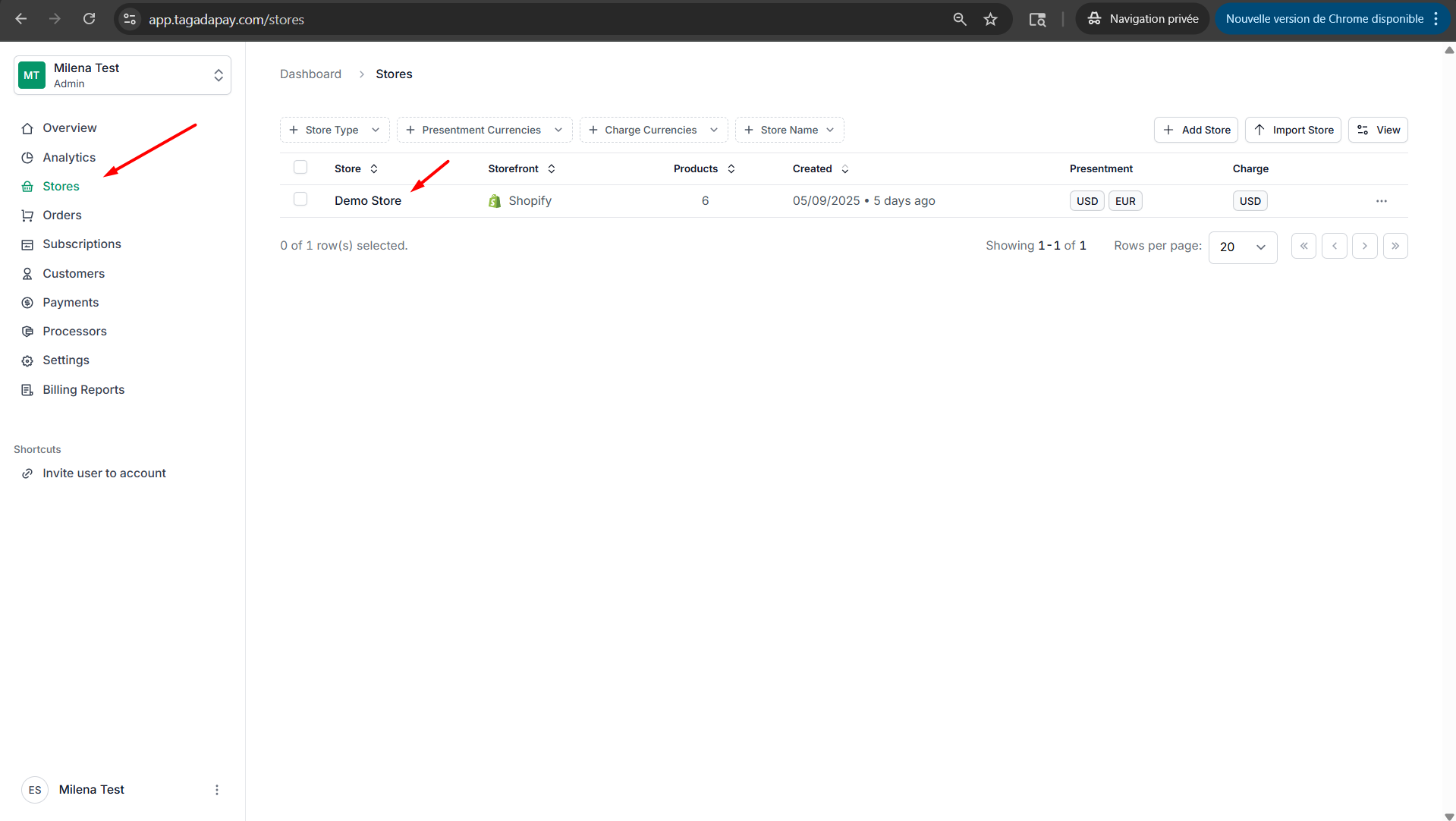
Select Discounts tab, then select Add new discount.
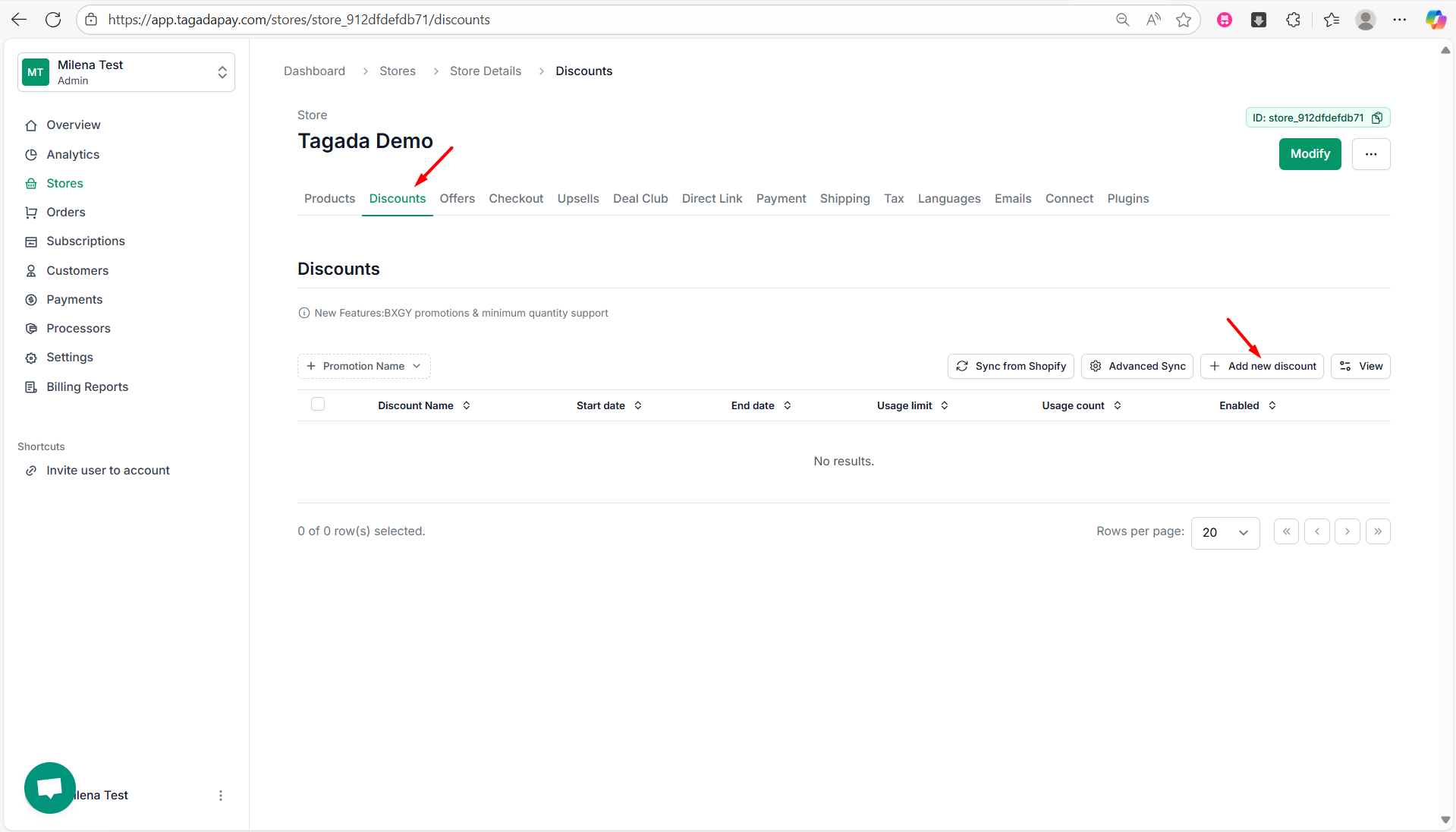
You will need to enter the Name of your discount for example 20% OFF. You can also set up Usage limit which is optional.
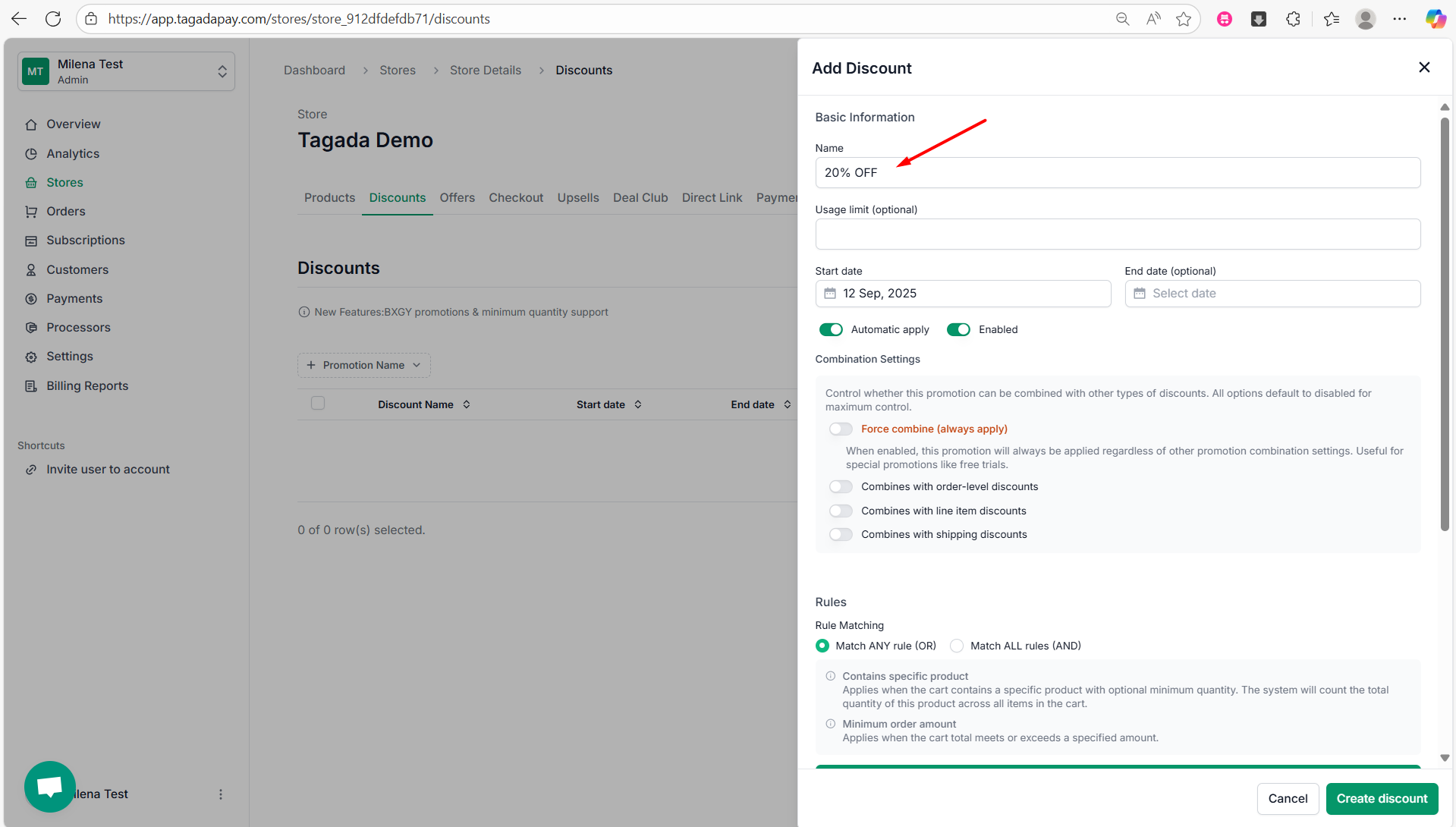
Set a Start Date for the discount, and optionally an End Date if you want the offer to expire.
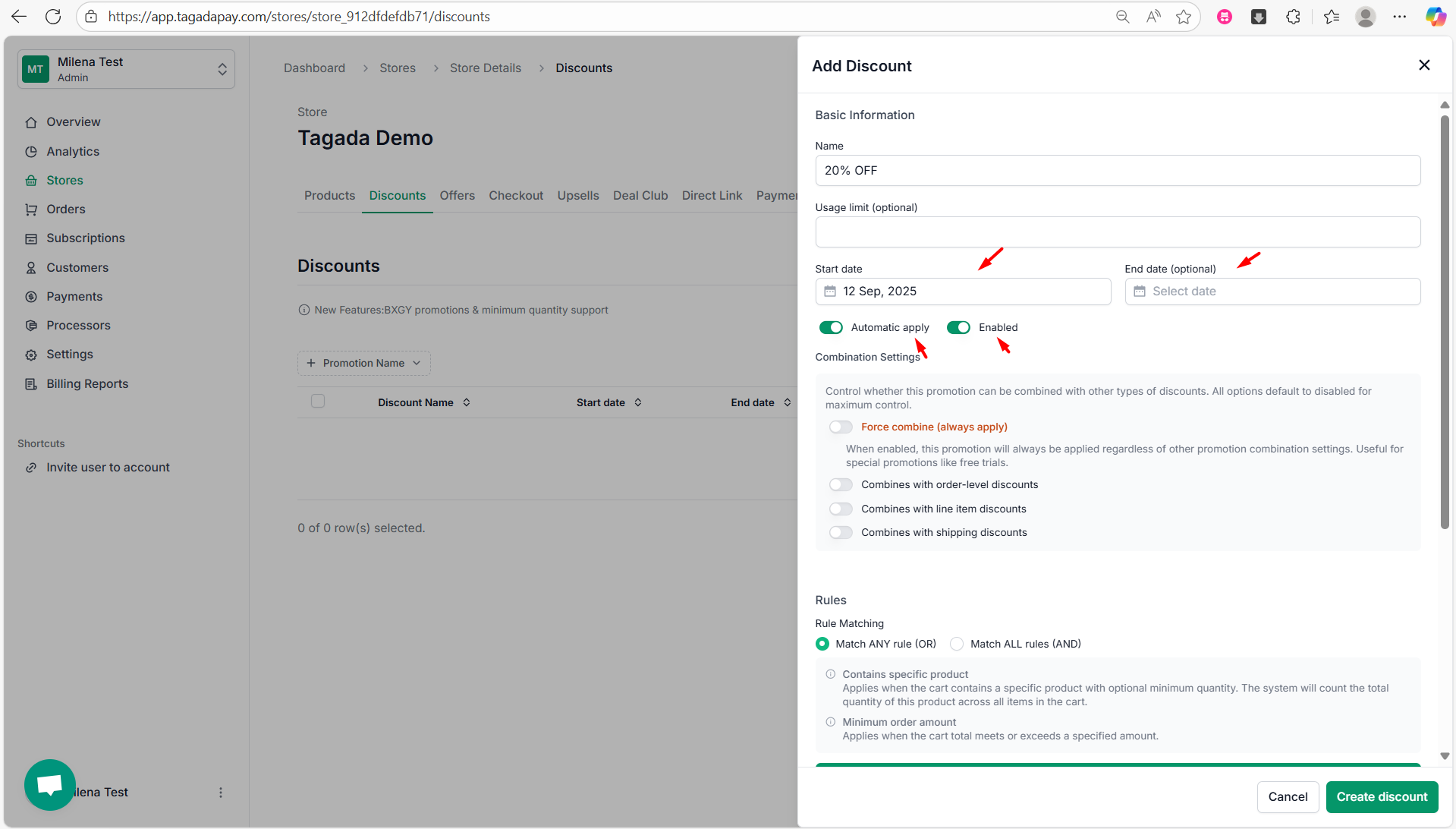
Under the Combination Settings, you can control whether this promotion can be combined with other types of discounts. All options are default to disabled for maximum control. Here are the options you can enable or disable:
- Force combine (always apply) - When enabled, this promotion will always be applied regardless of other promotion combination settings. Useful for special promotions like free trials.
- Combines with order-level discounts
- Combines with line item discounts
-
Combines with shipping discounts
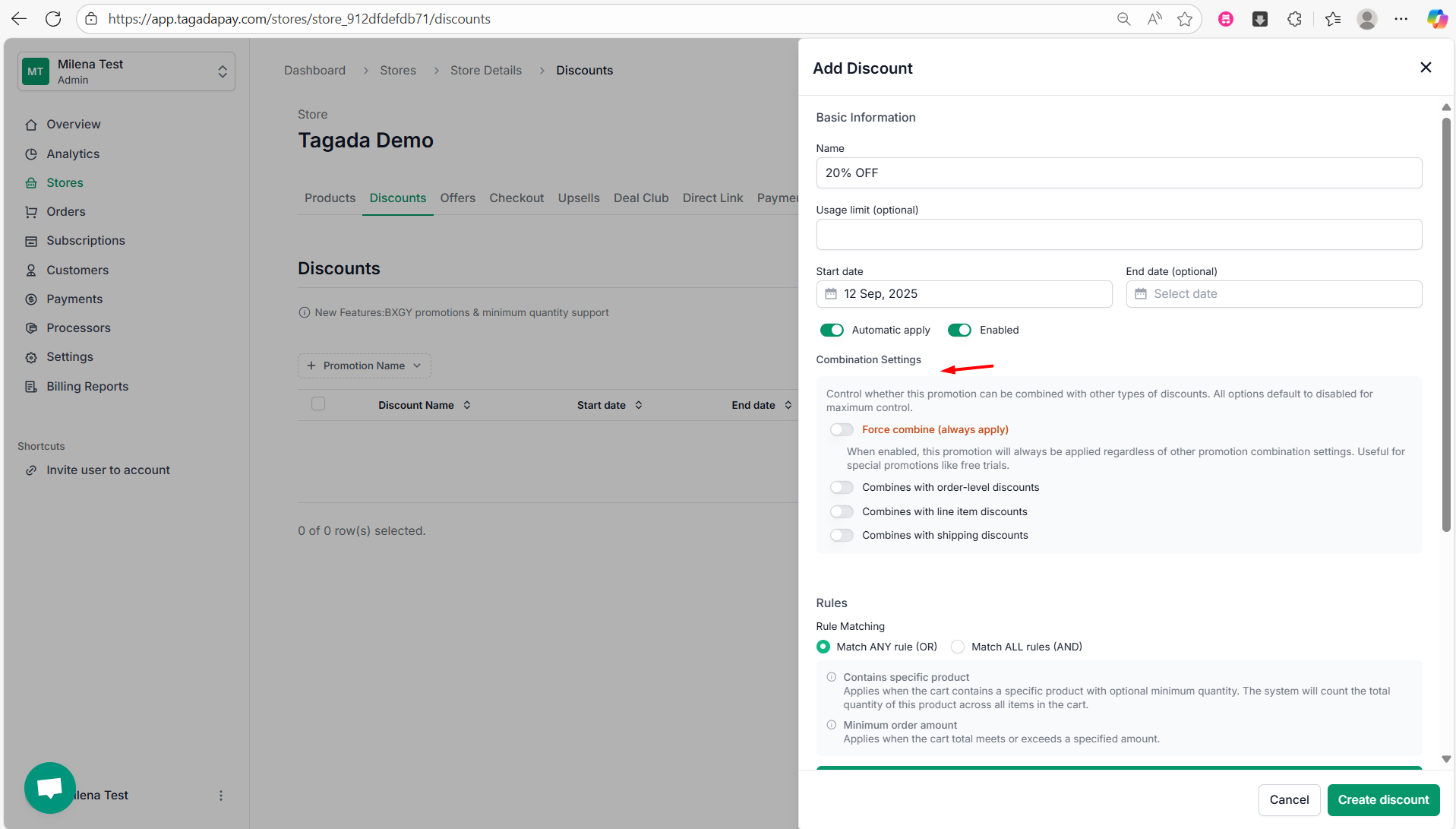
Under the Rules section, you can choose between two types of Rule Matching: Match ANY rule (OR) and Match ALL rules (AND), so you can choose whether the discount should apply when any of the rules are met, or only when all rules are met.
Then, you can choose between two rule types to determine when the discount should be applied:
- Contains specific product - Applies when the cart contains a specific product with optional minimum quantity. The system will count the total quantity of this product across all items in the cart.
-
Minimum order amount - Applies when the cart total meets or exceeds a specified amount.
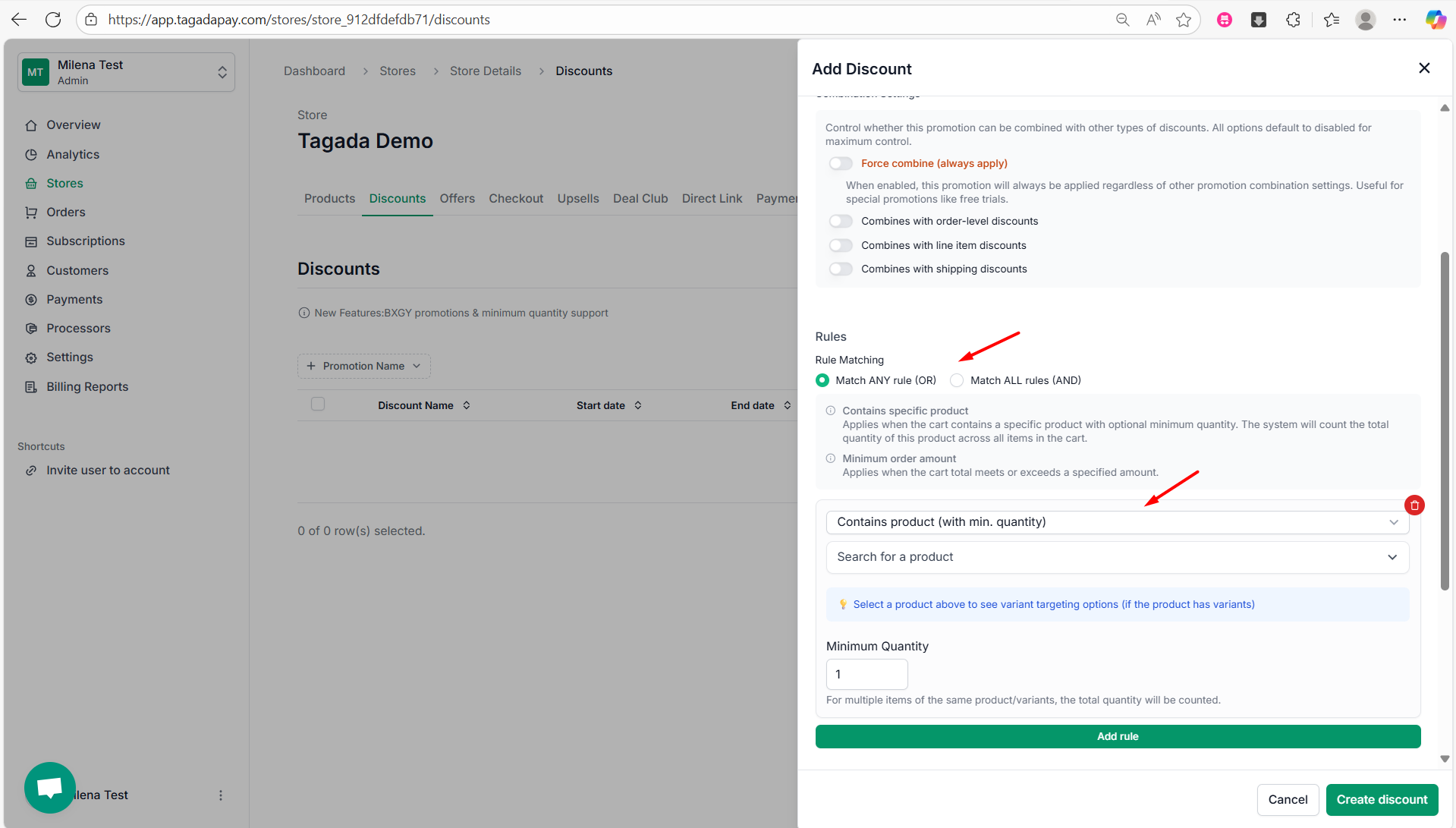
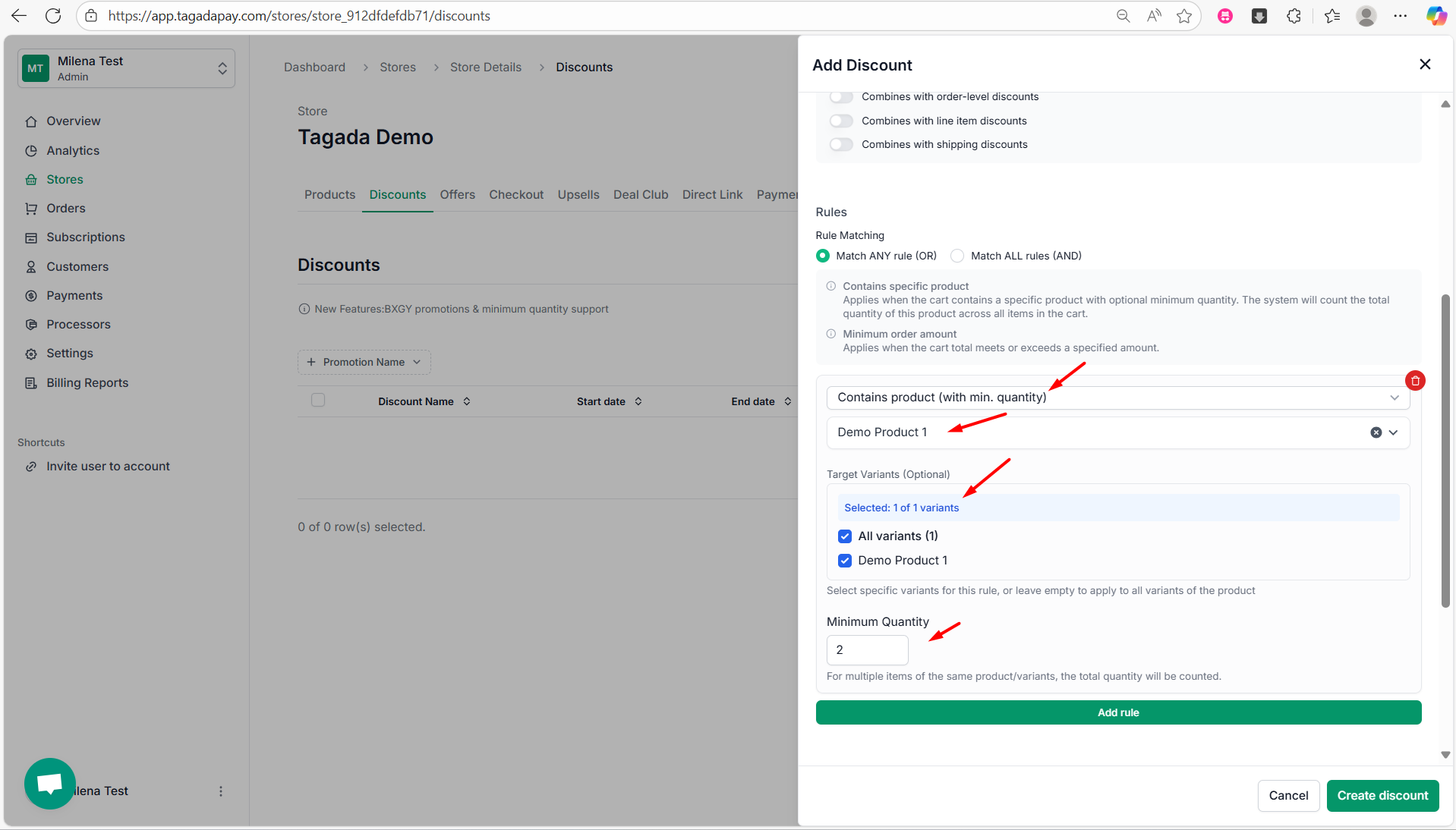
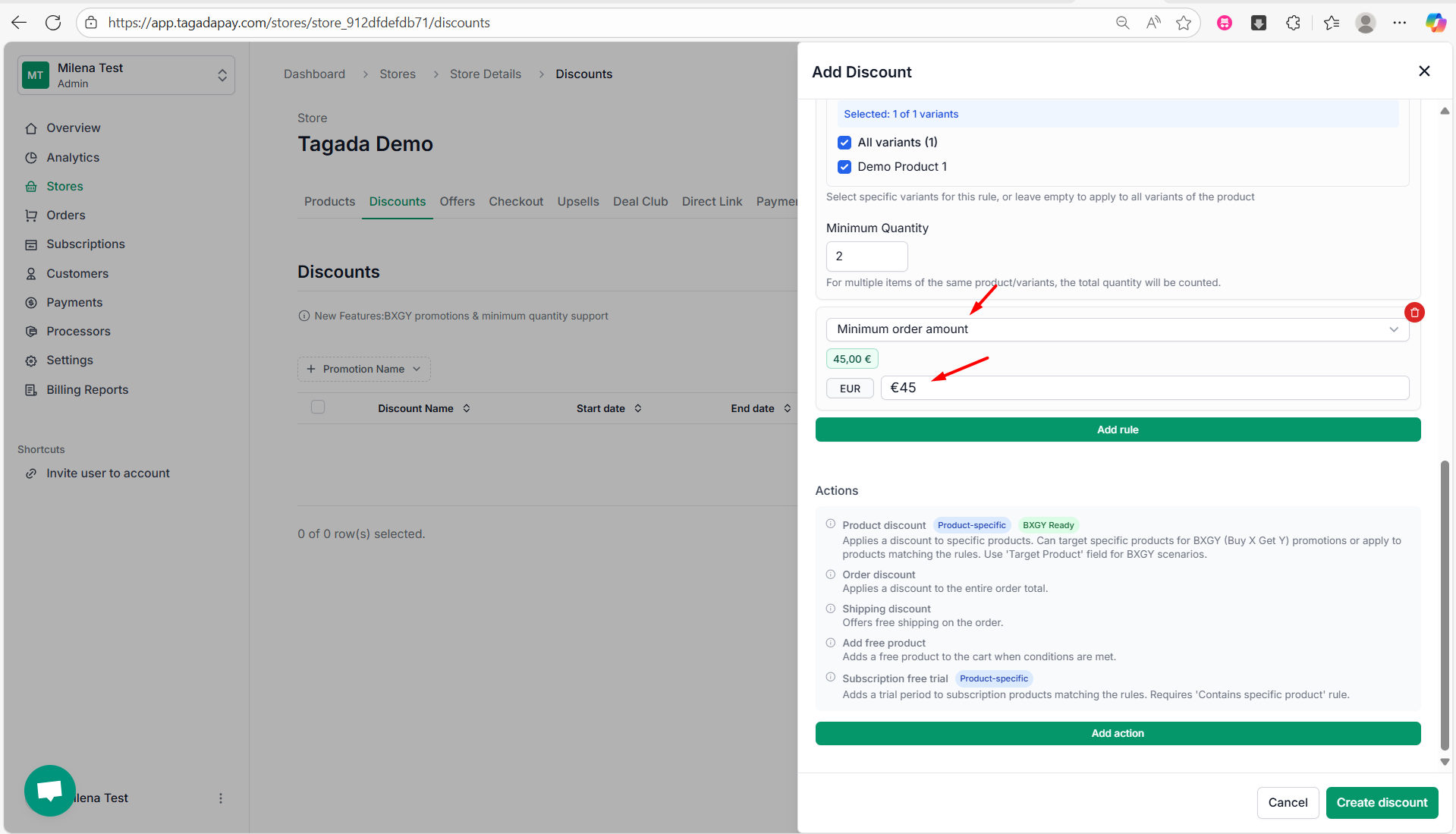
Under Actions, you can select the action to be taken if your conditions are met:
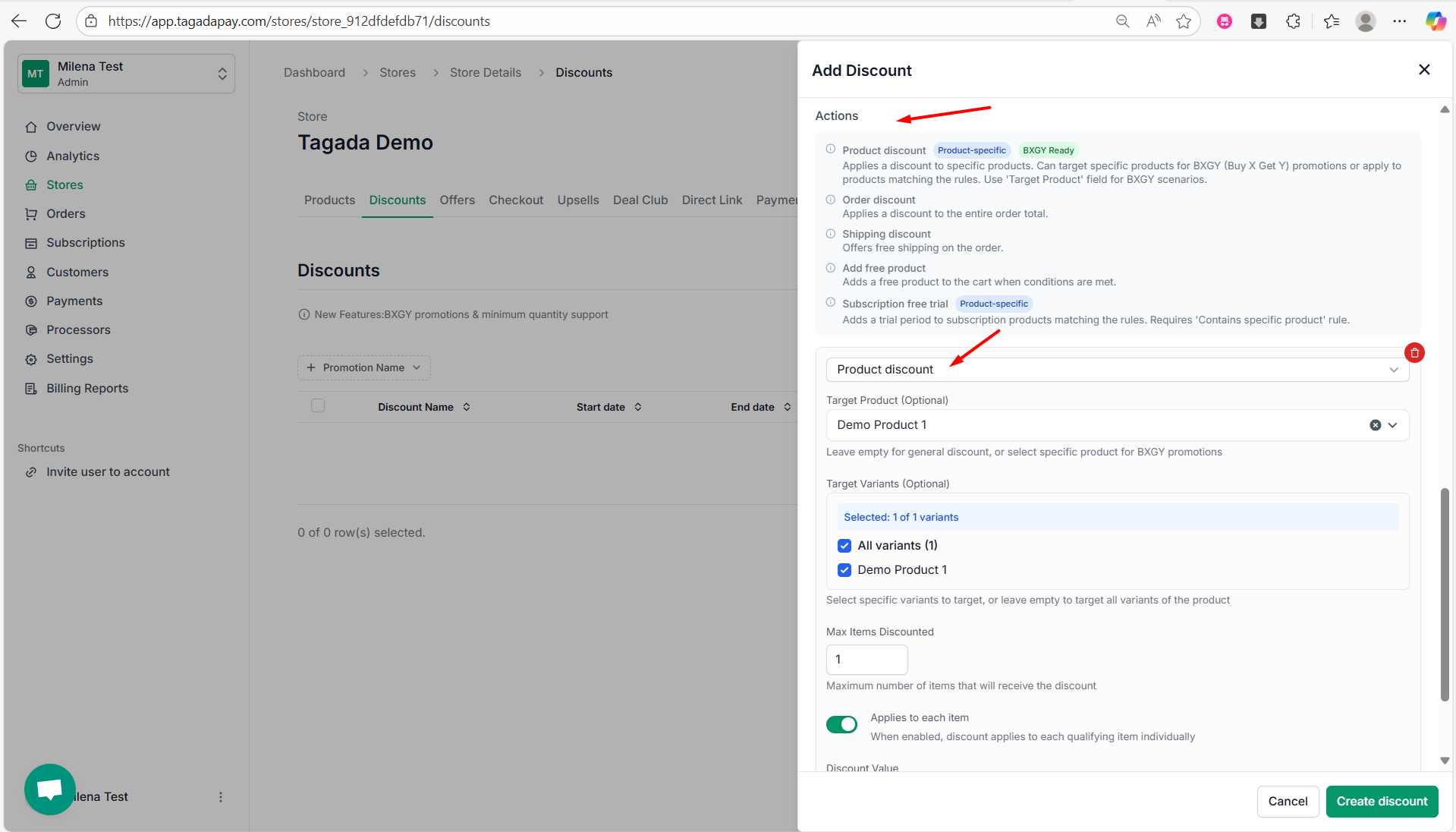
Once you are done setting the rules and actions of your discounts, click on Create discount.
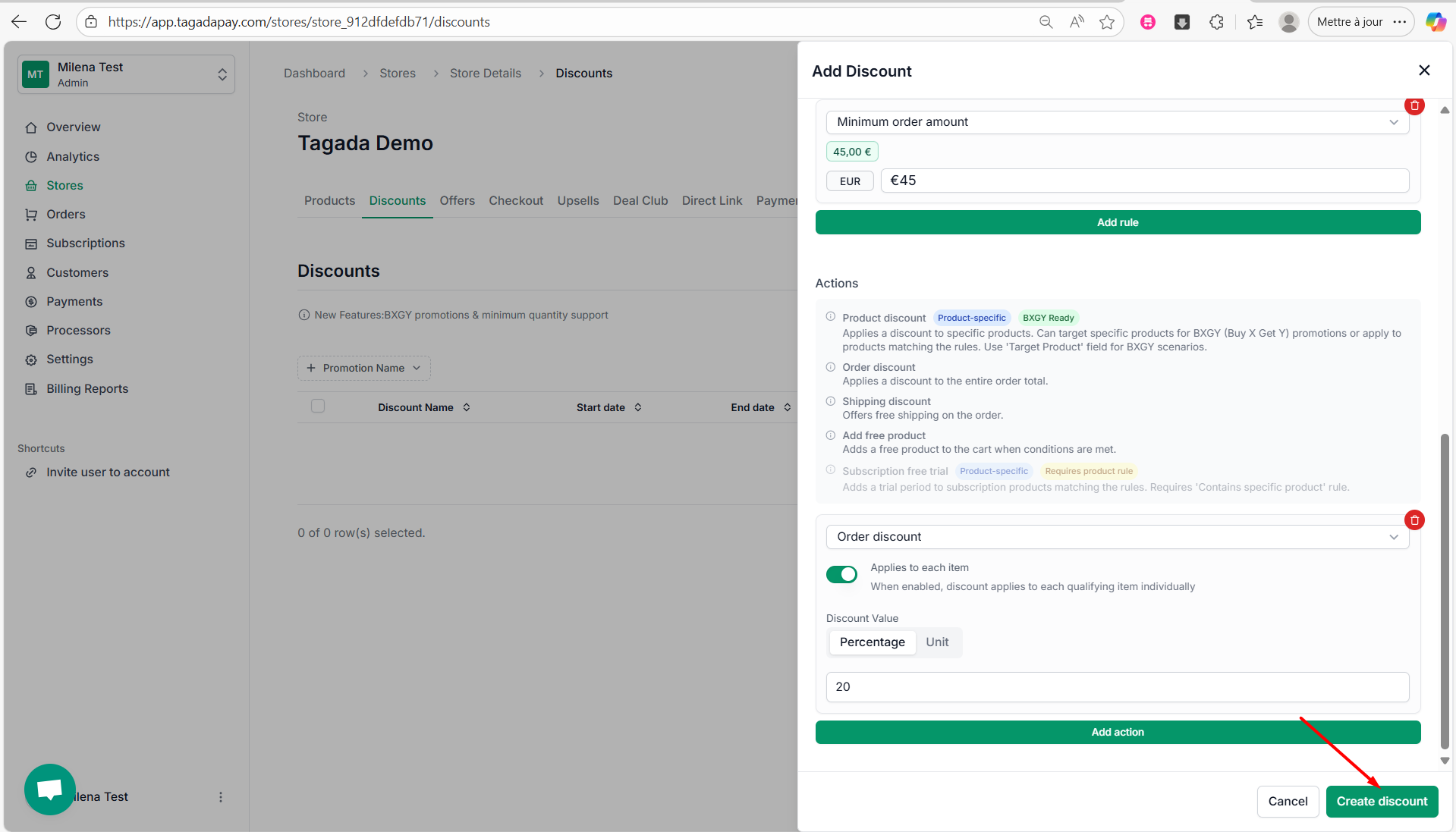
A green notification will appear, confirming that your discount has been successfully created..