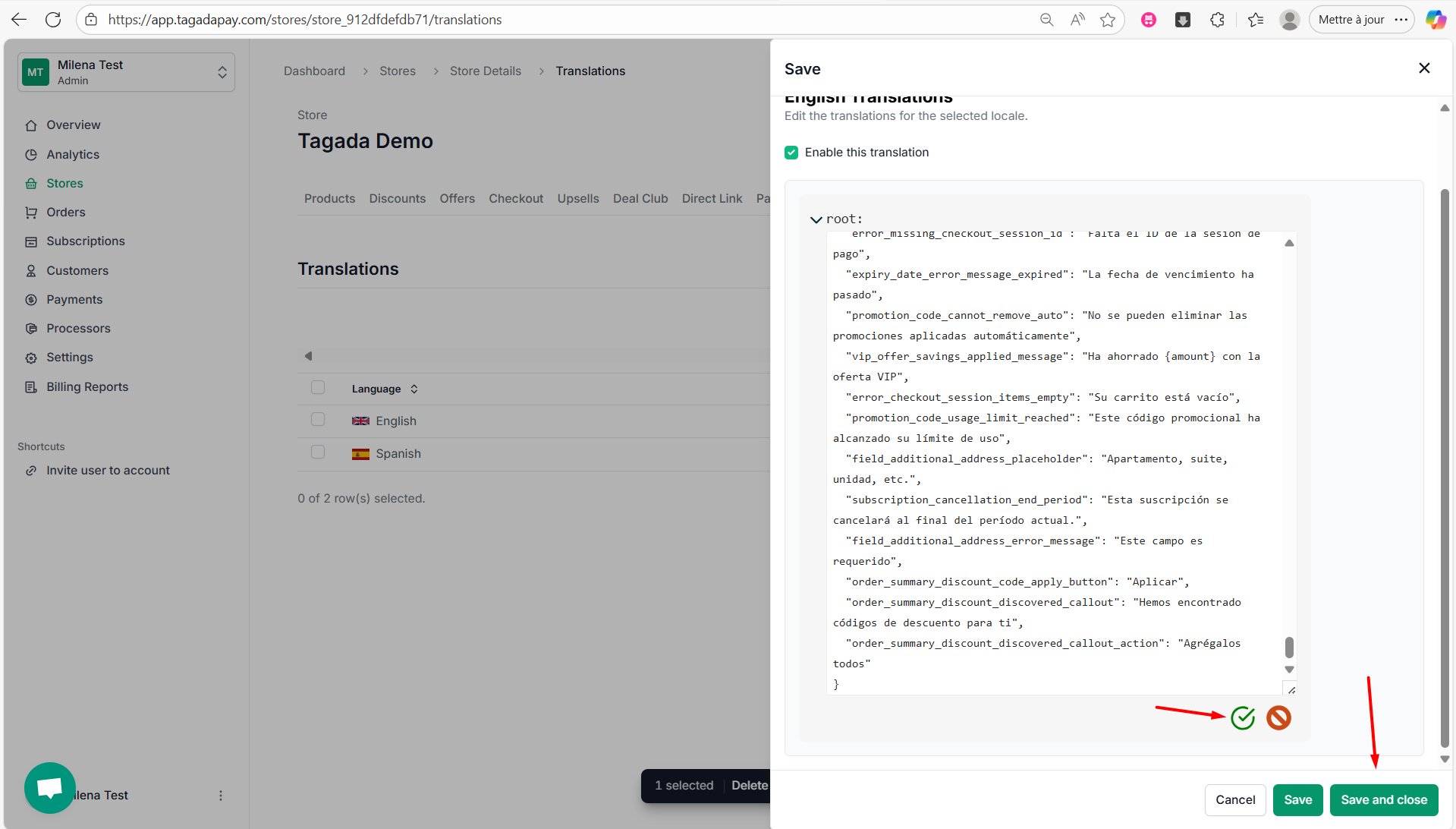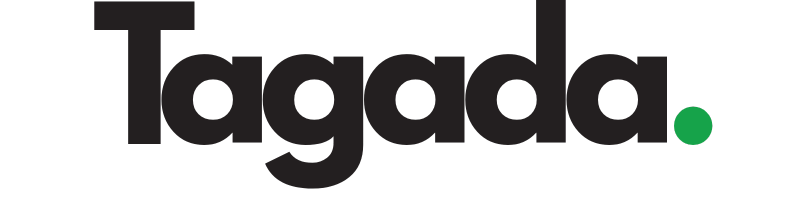1
Select your desired store under Stores.
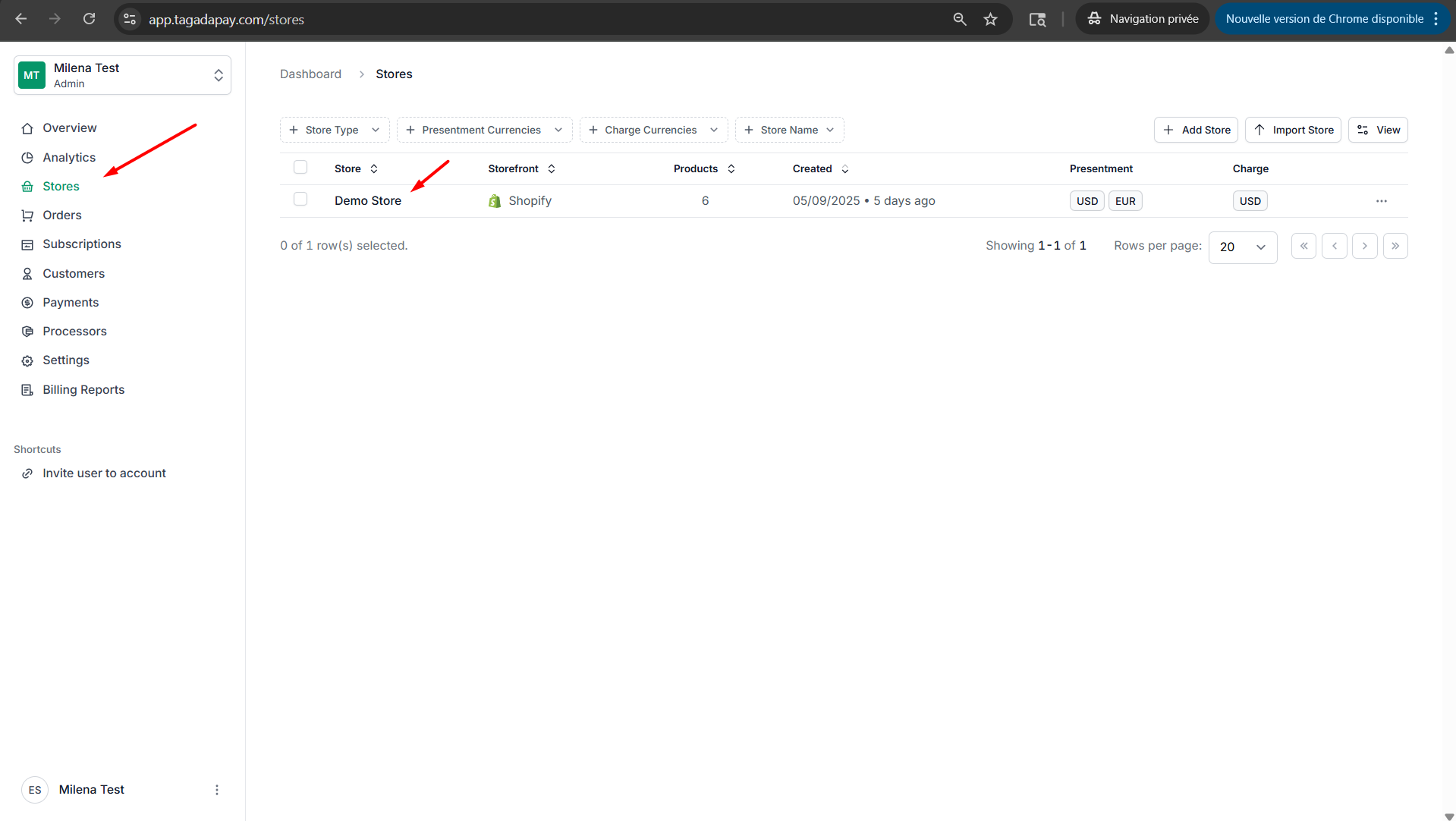
2
Select the Languages tab in the menu. Click on the Spanish language.
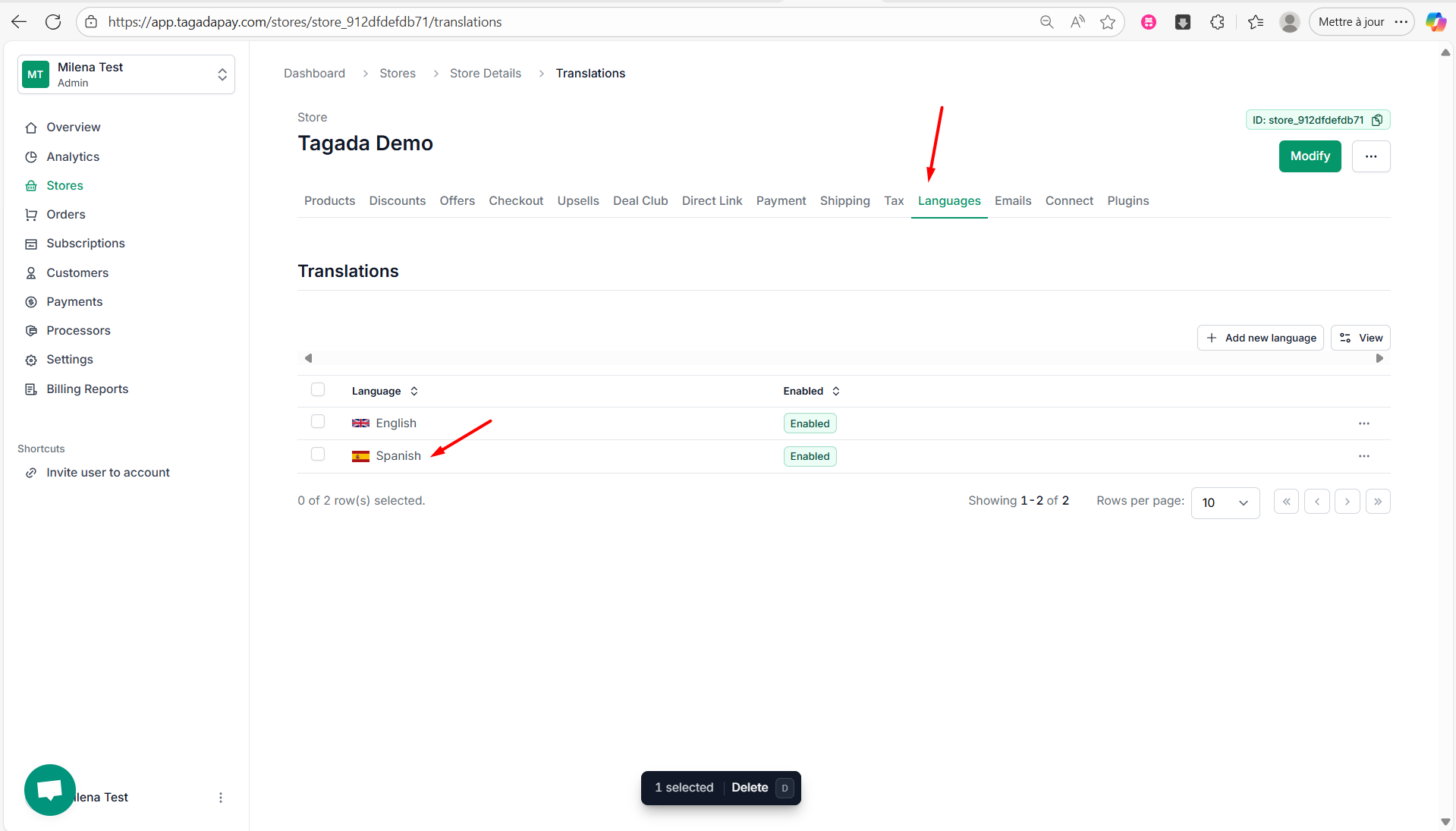
3
Click on the JSON mode feature to enable it.
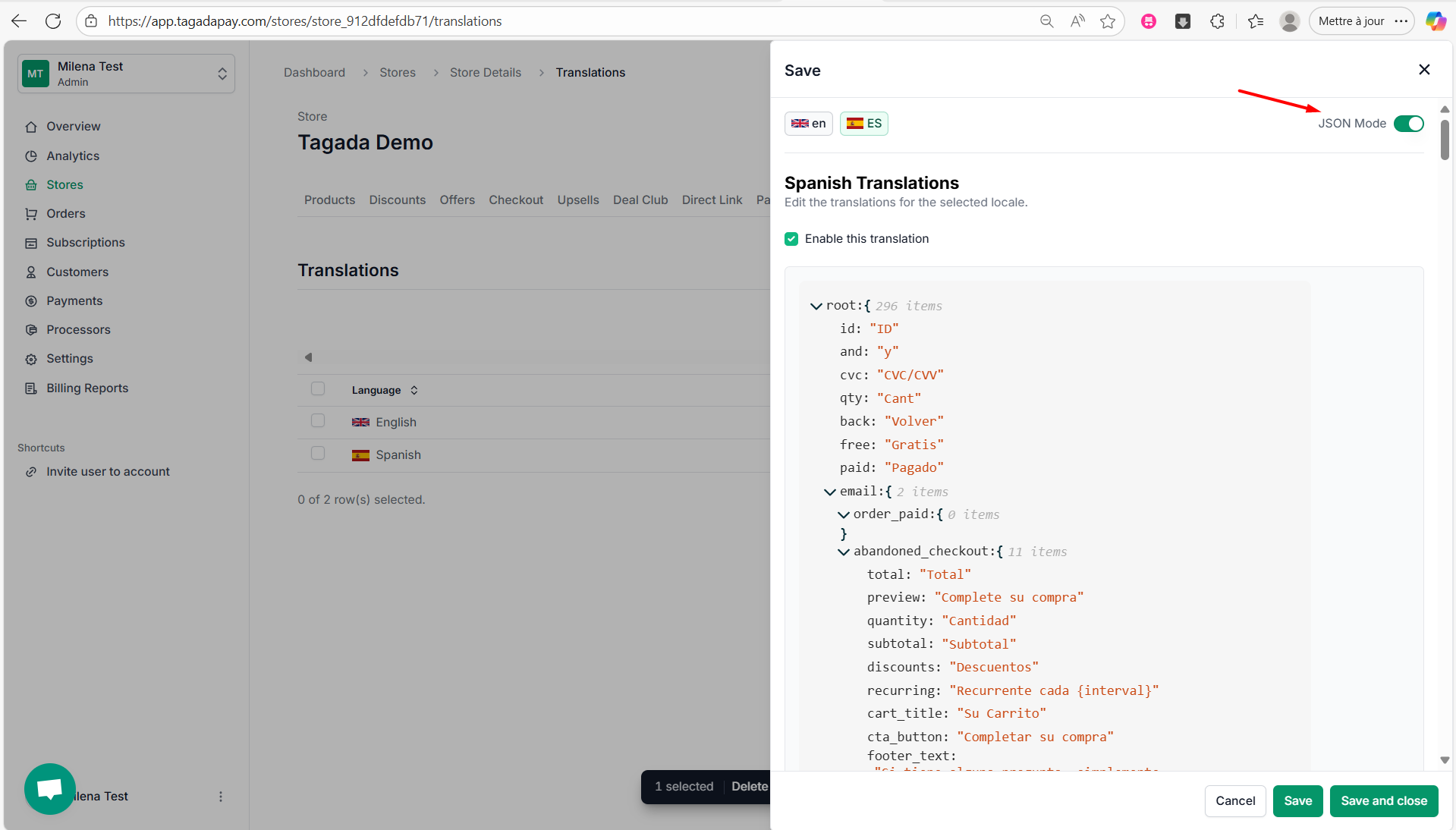
4
Click on the edit button.

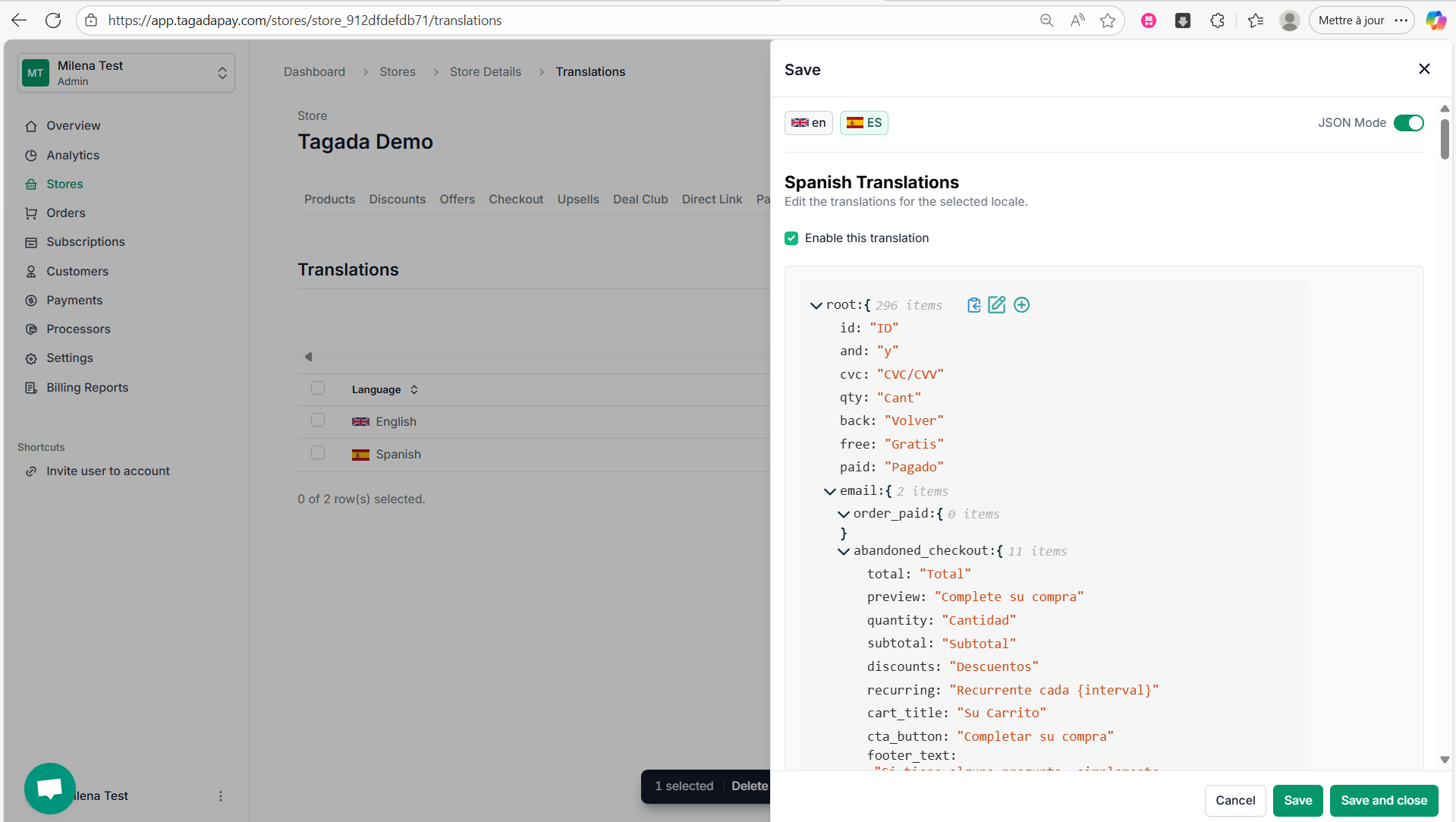
5
Select the entire text (Ctrl+A) and copy it (Ctrl+C).
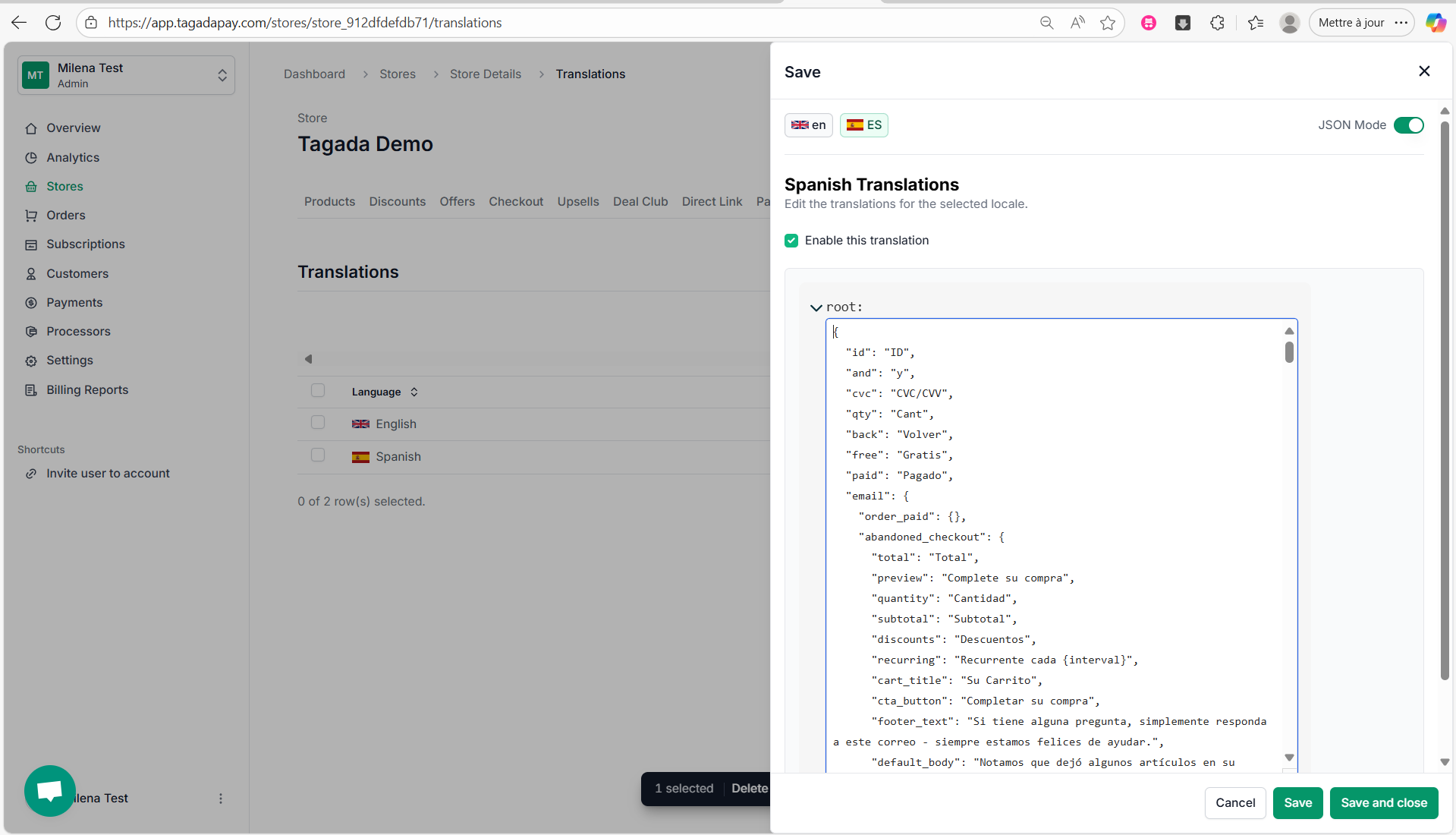
6
Go back to the languages available and click on English.
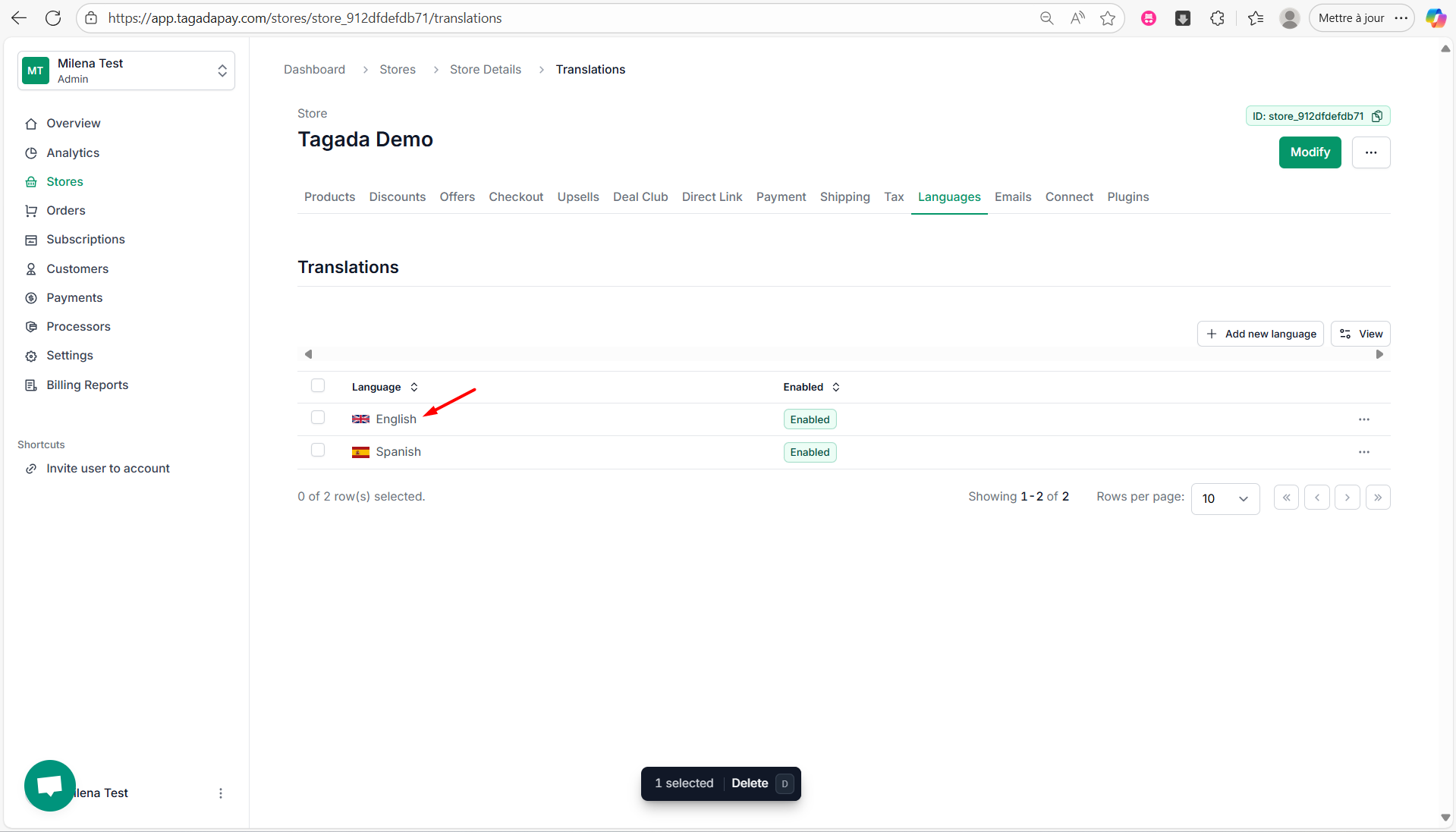
7
Select the entire JSON text (Ctrl+A), delete it and paste the copied text (Ctrl+P). Click on the green icon at the bottom to save it. Then click on Save or Save and Close.