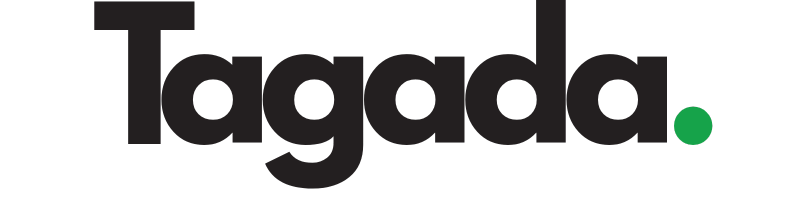Select your desired store under Stores.
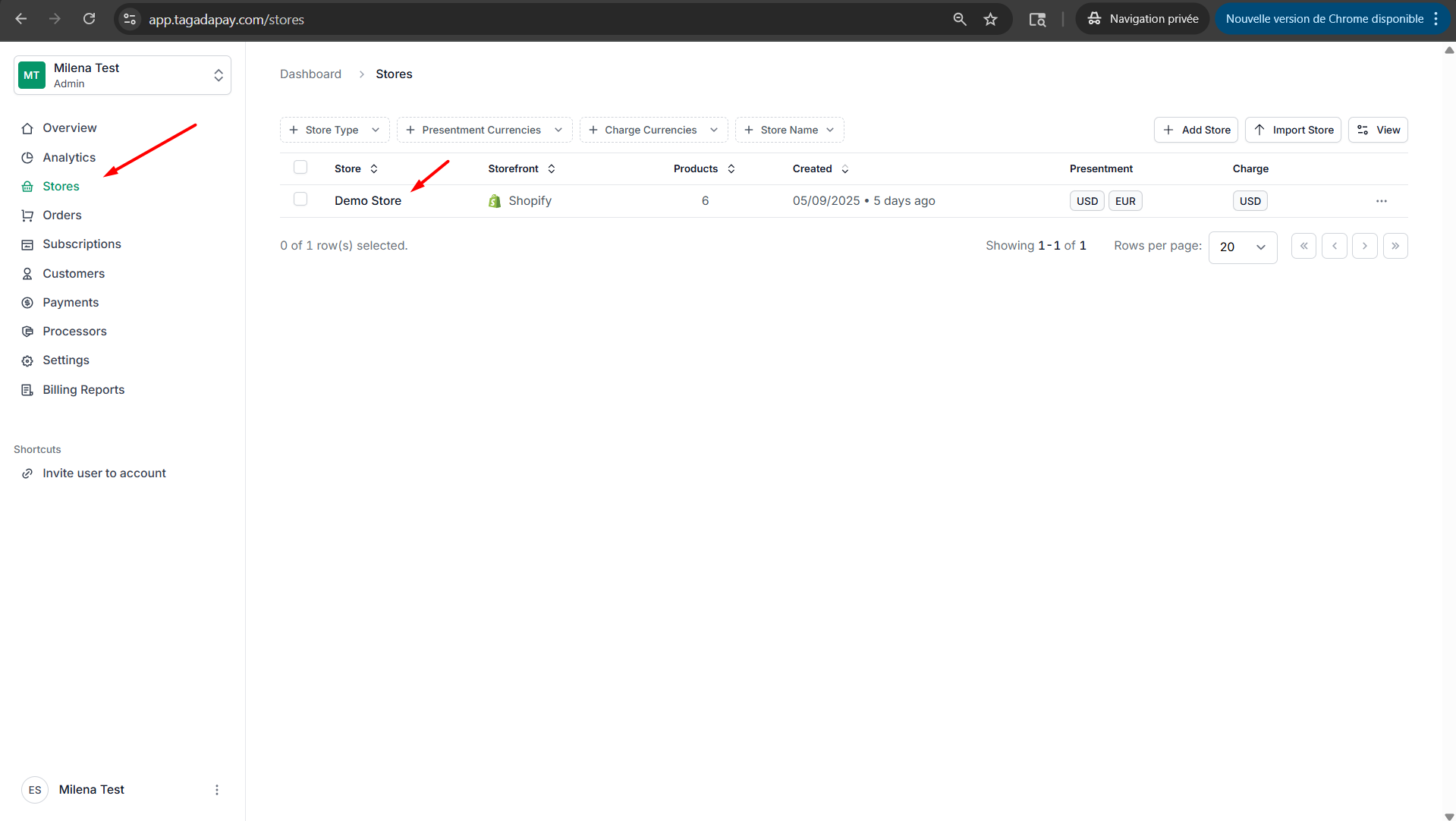
Select the Languages tab in the menu. Click on Add new language.
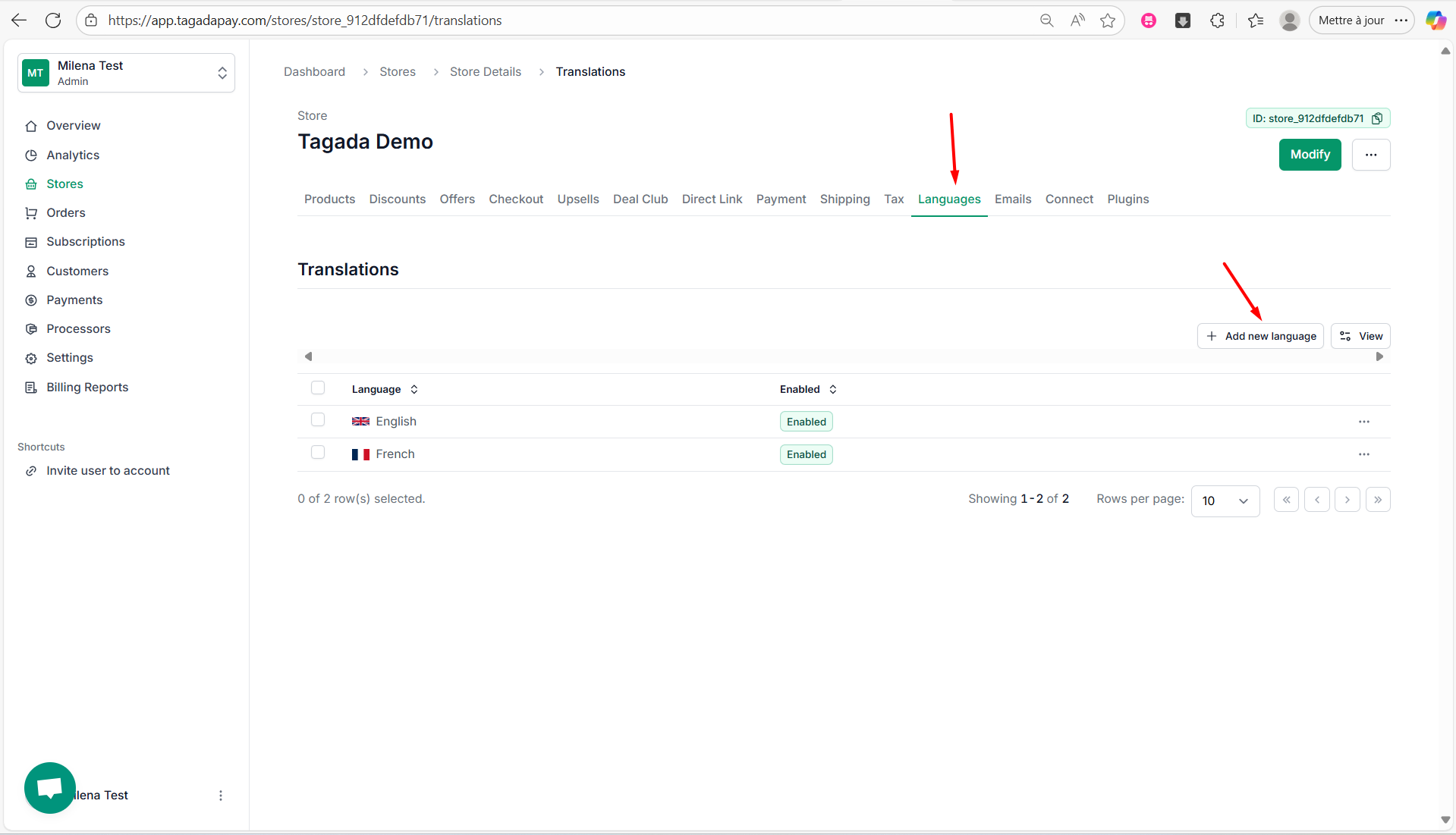
Select your desired language in the drop-down and click on Add new language.
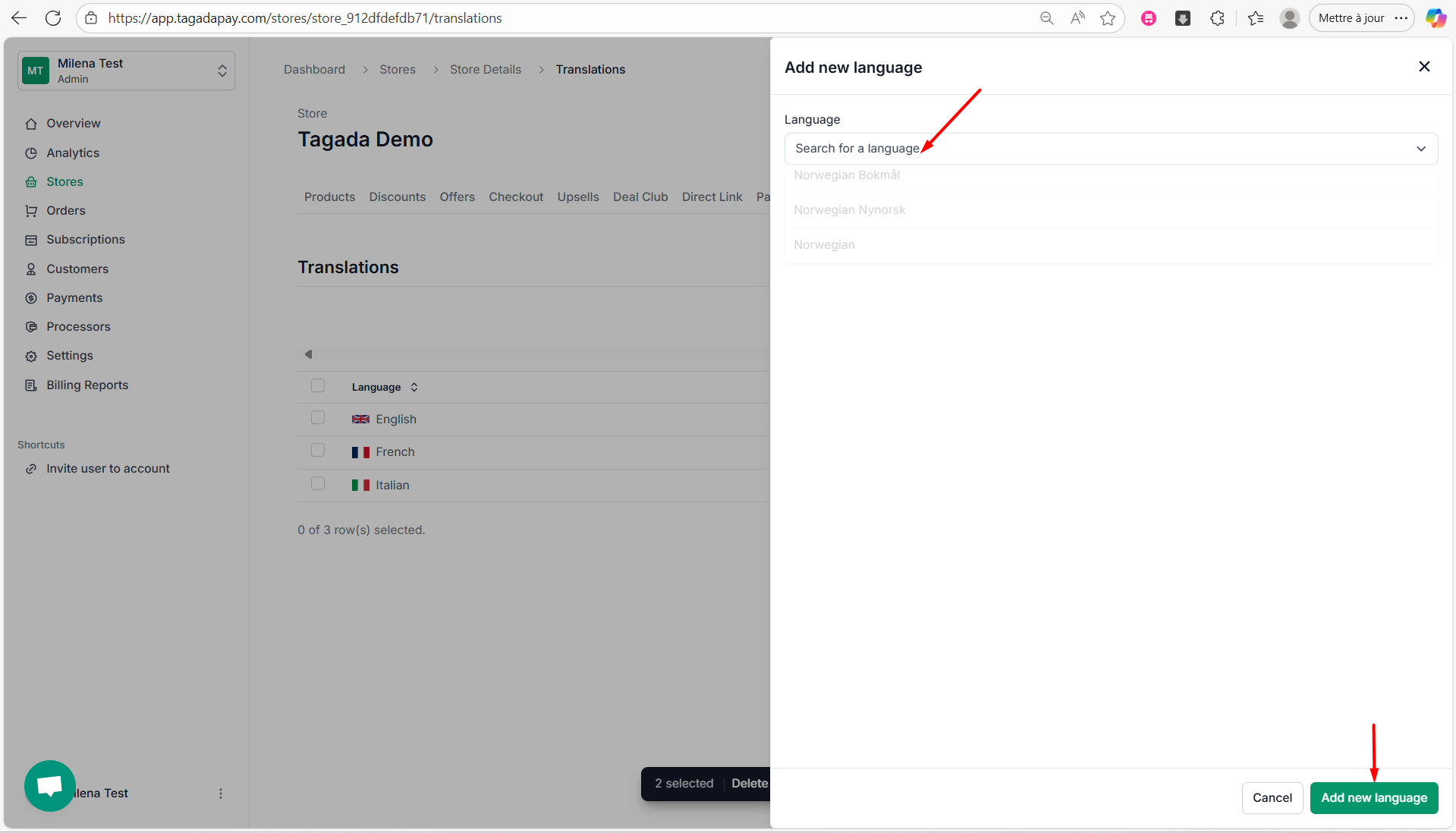
Click on the three dots next to the language you have just added. Click on Edit.
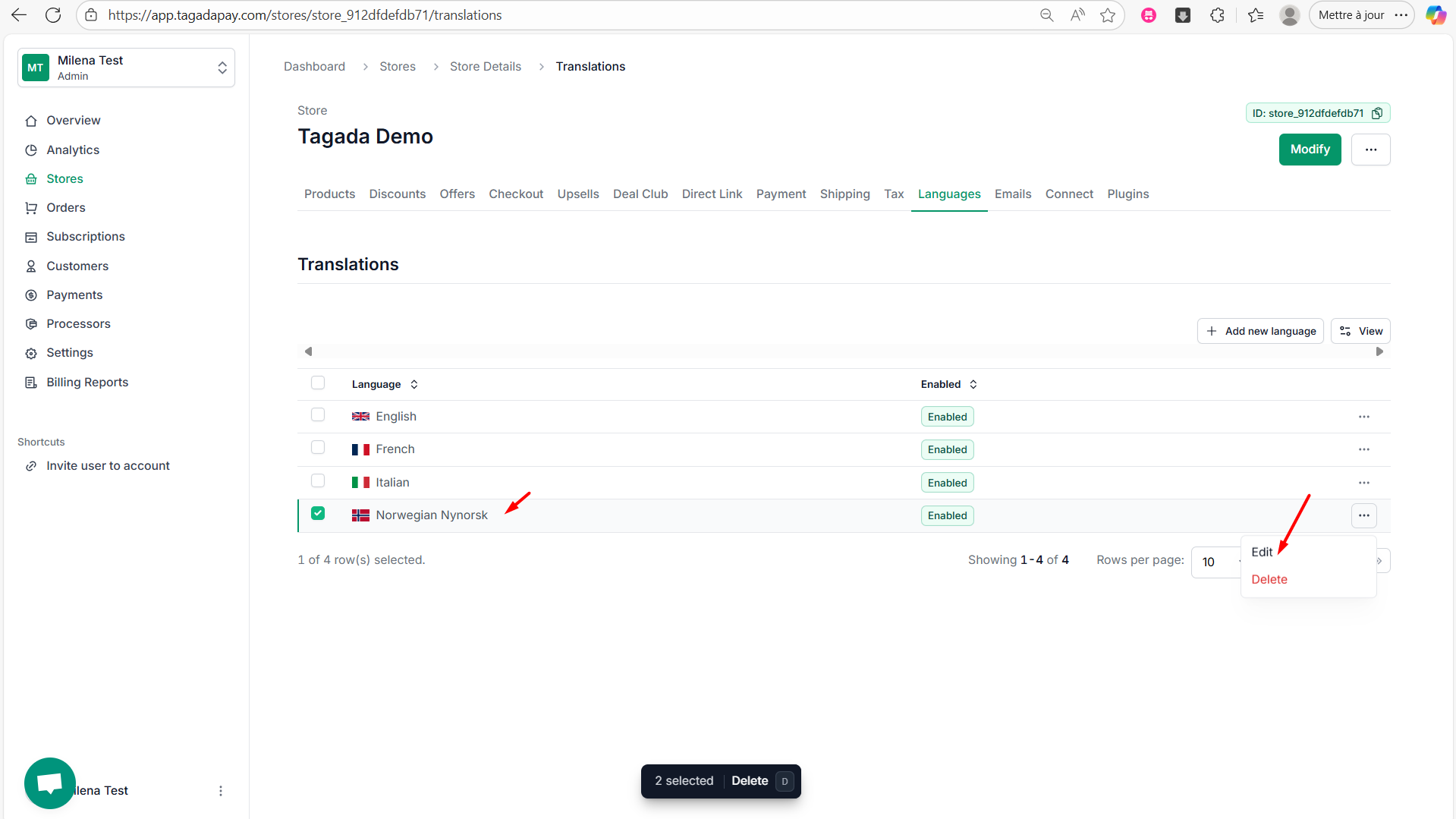
Enable JSON mode.
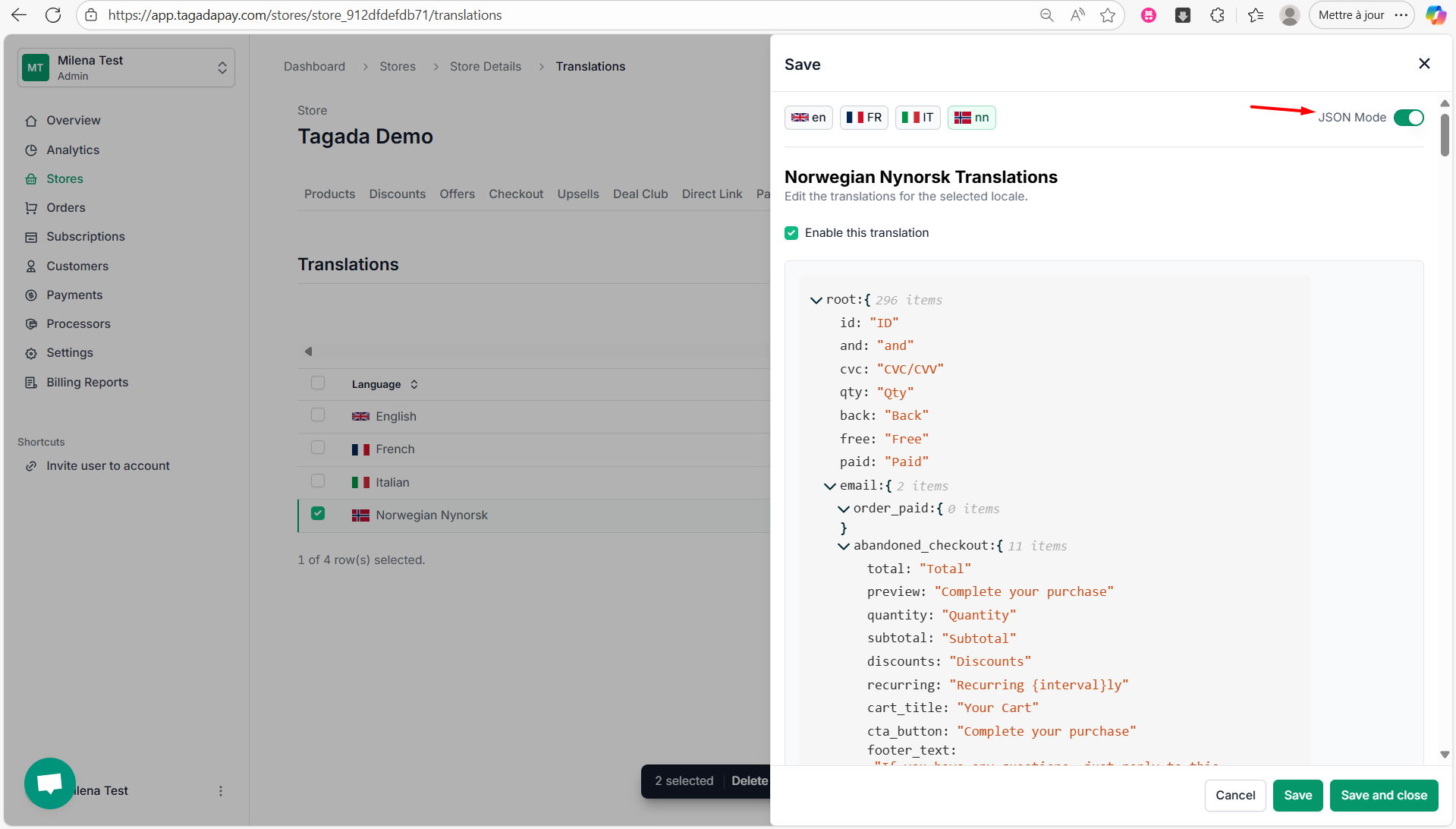
Click on the edit button.

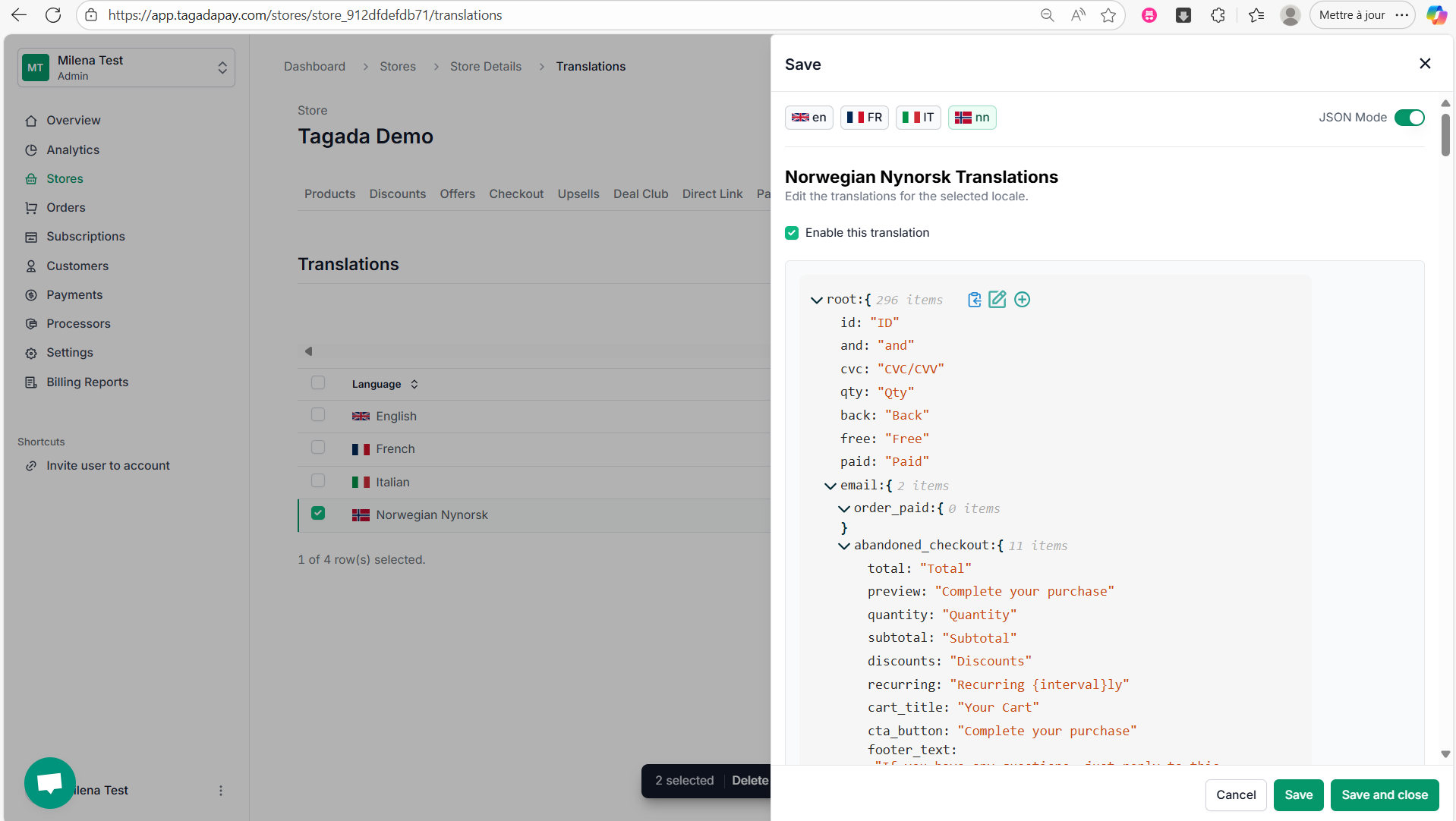
Select the entire text (Ctrl+A) and copy it (Ctrl+C).

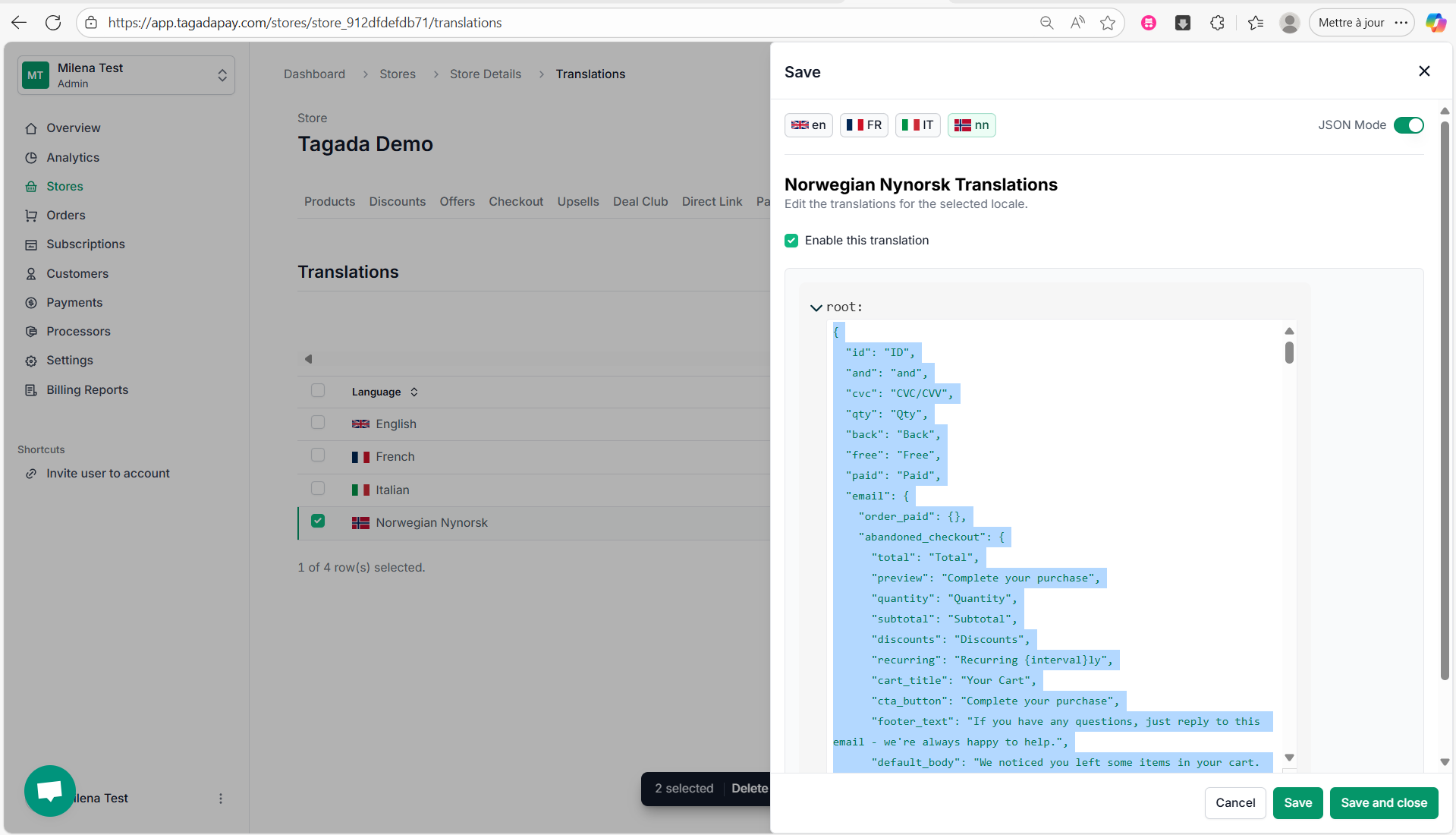
Go to [chatgpt.com](http://chatgpt.com) and ask it to translate it into desired language, respecting exactly the structure and format of it.
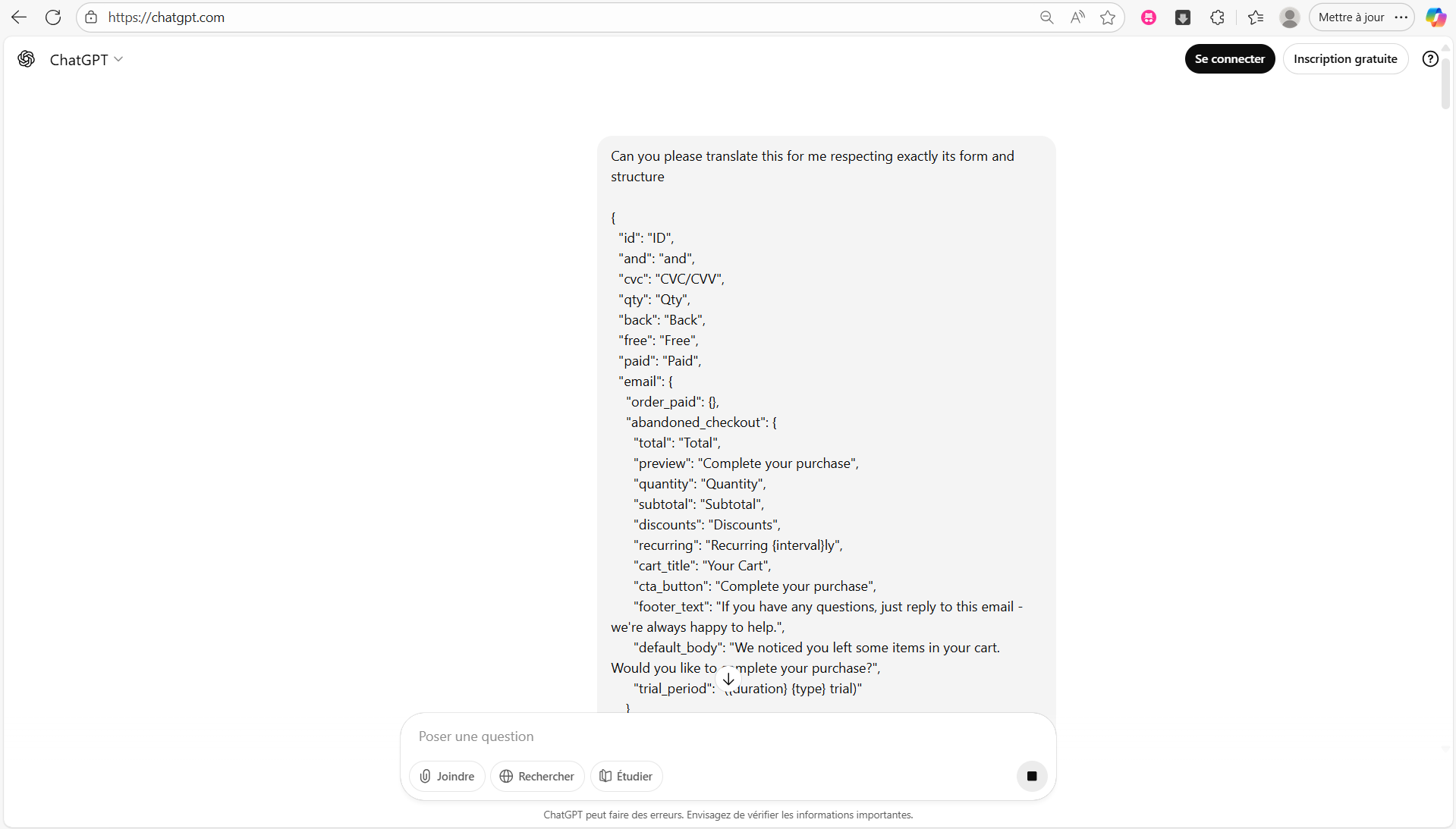
Copy the entire text translated by using the copy button.
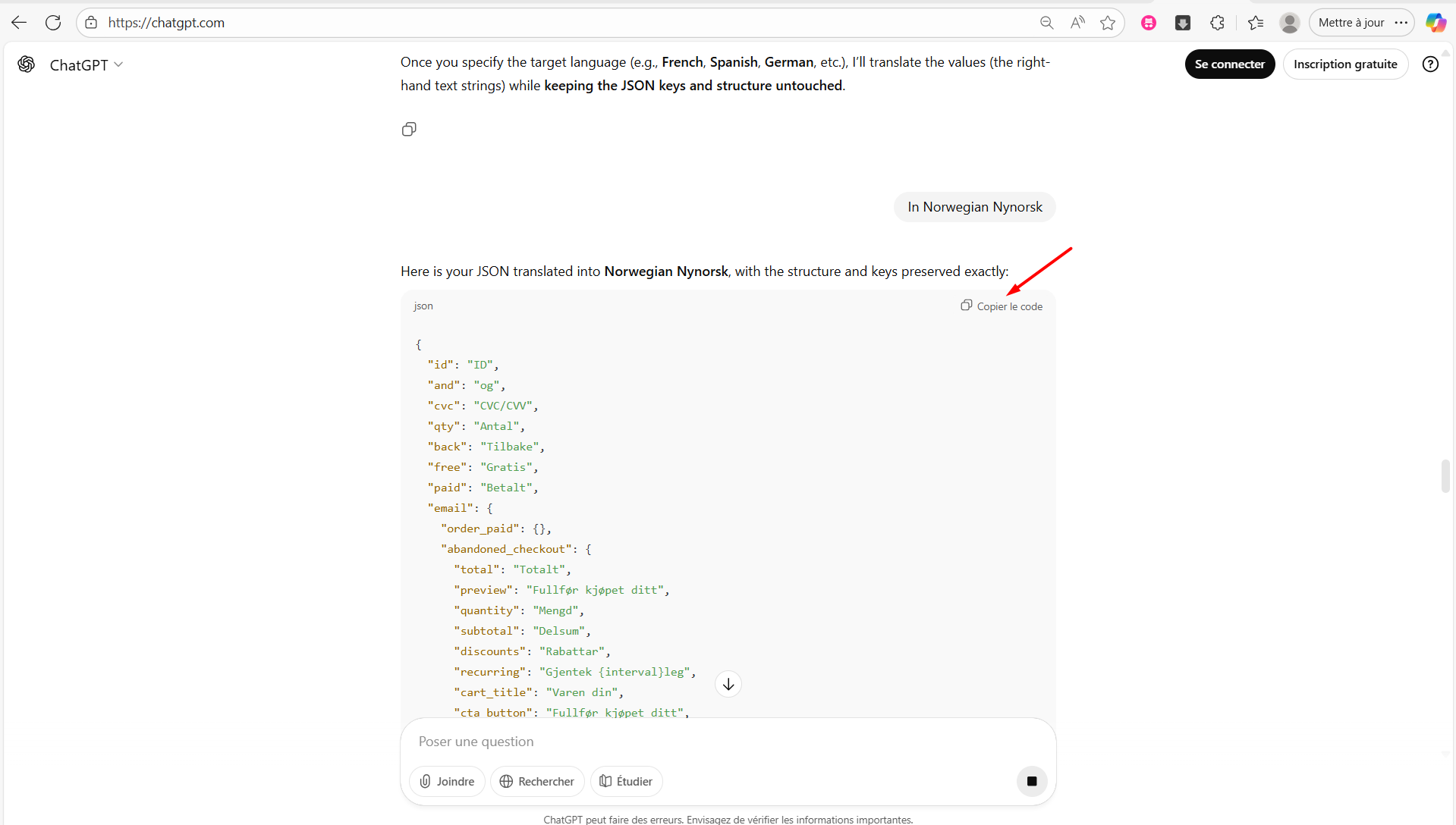
Go back to Tagada. Select the entire JSON text (Ctrl+A), delete it and paste the copied text (Ctrl+P). Click on the green icon at the bottom to save it. Then click on Save or Save and Close.

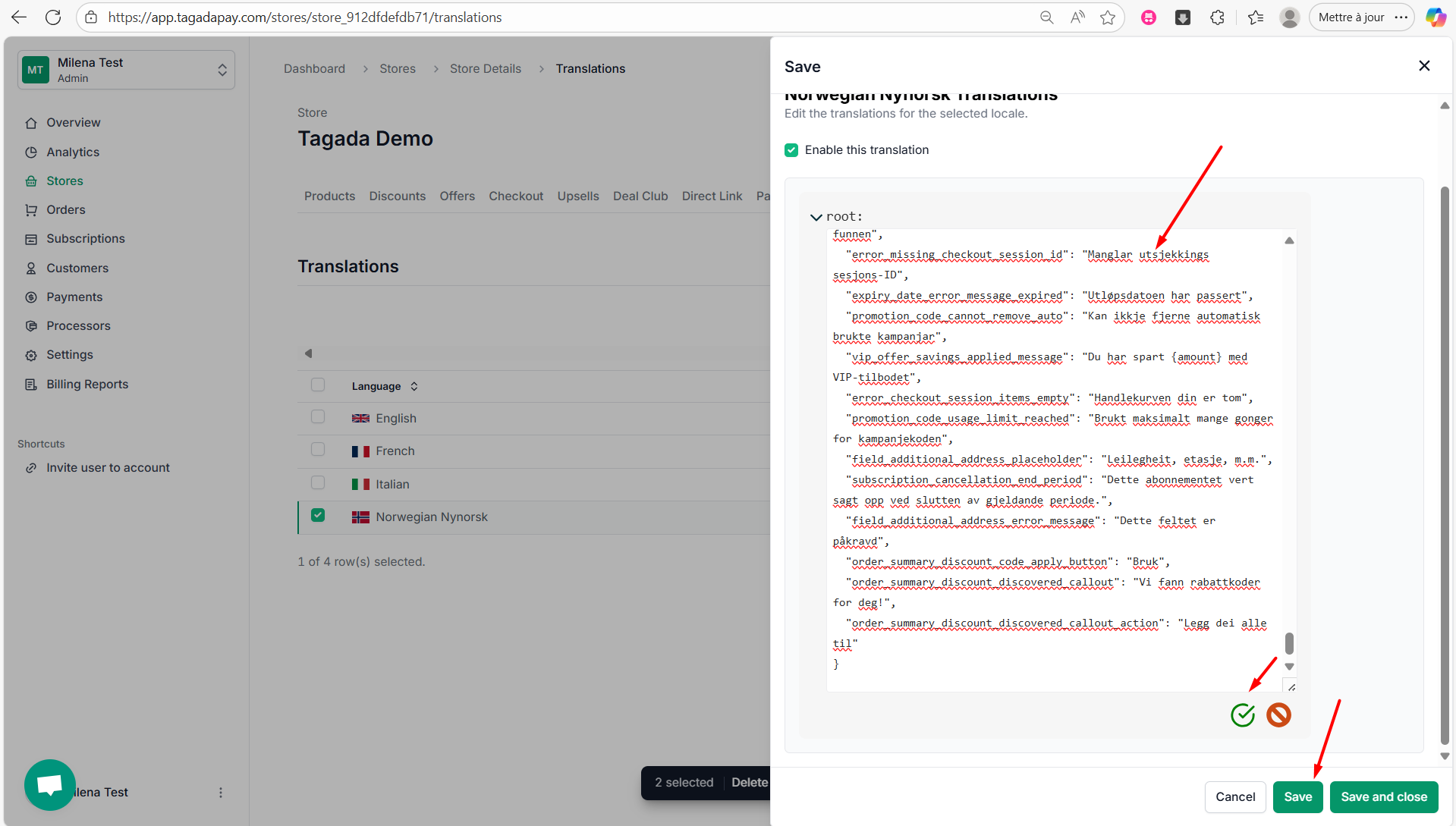
You can turn off the JSON mode and customize further line by line.
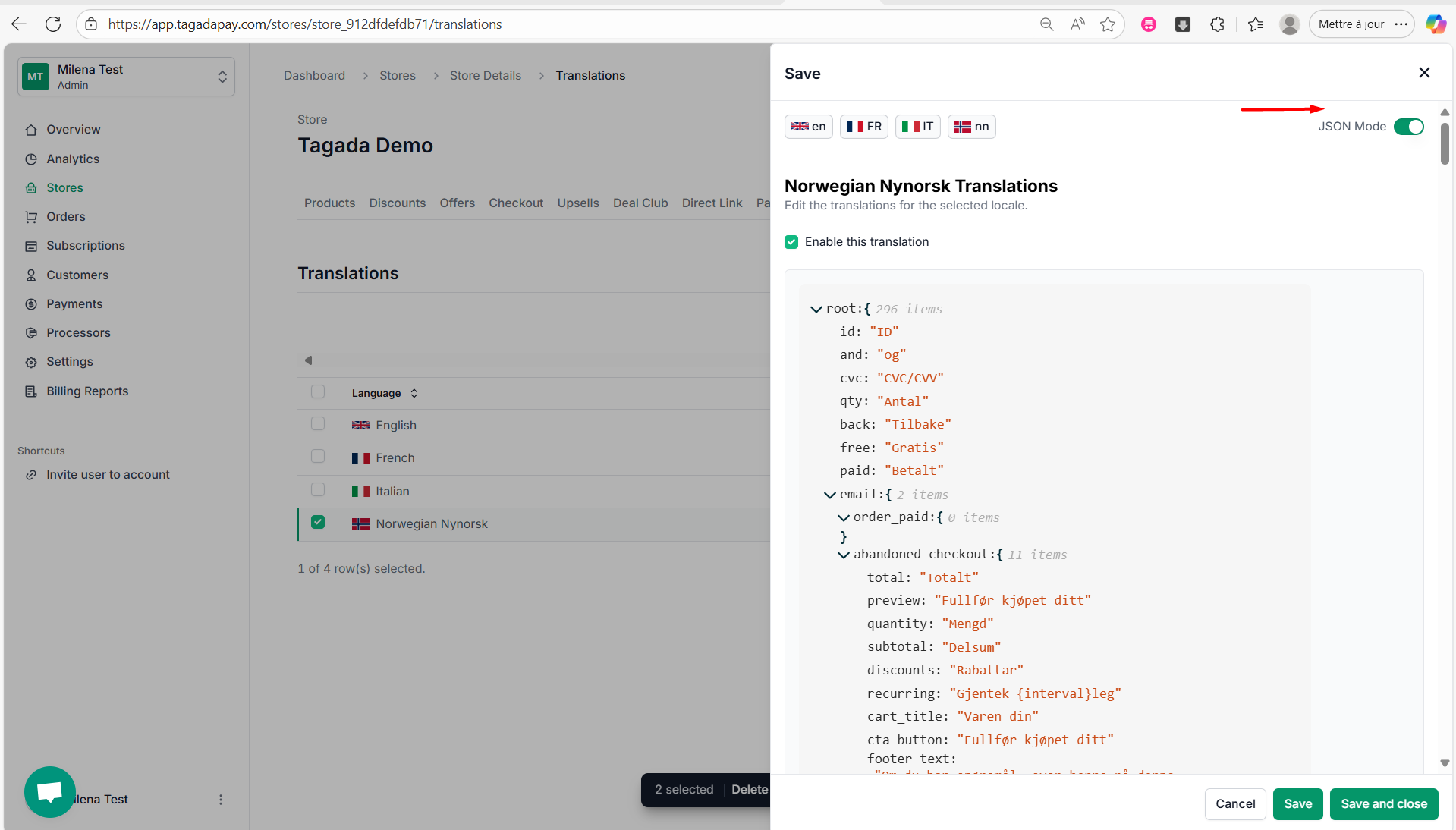
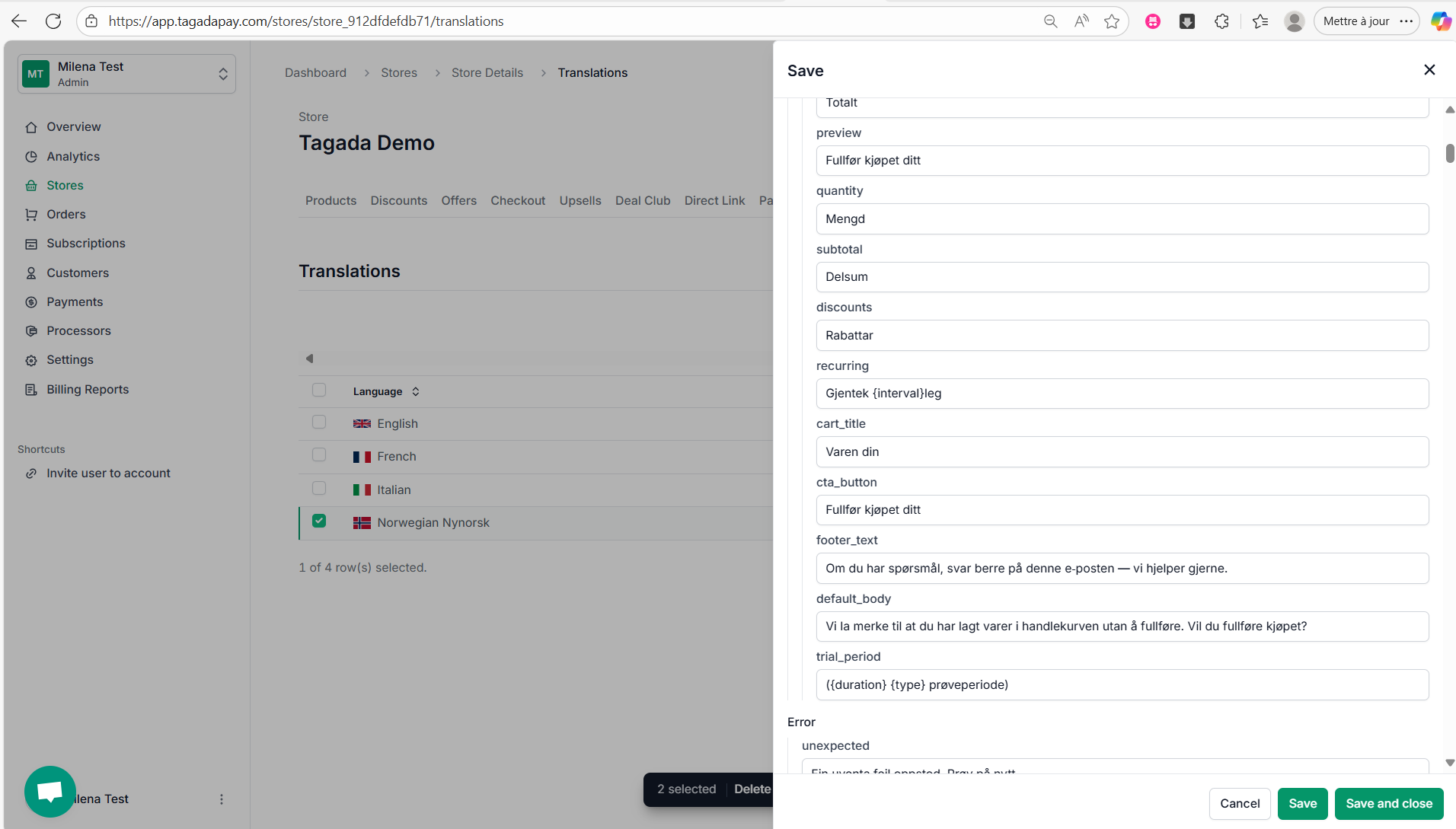
Once you are finished, click on Save or Save and close.