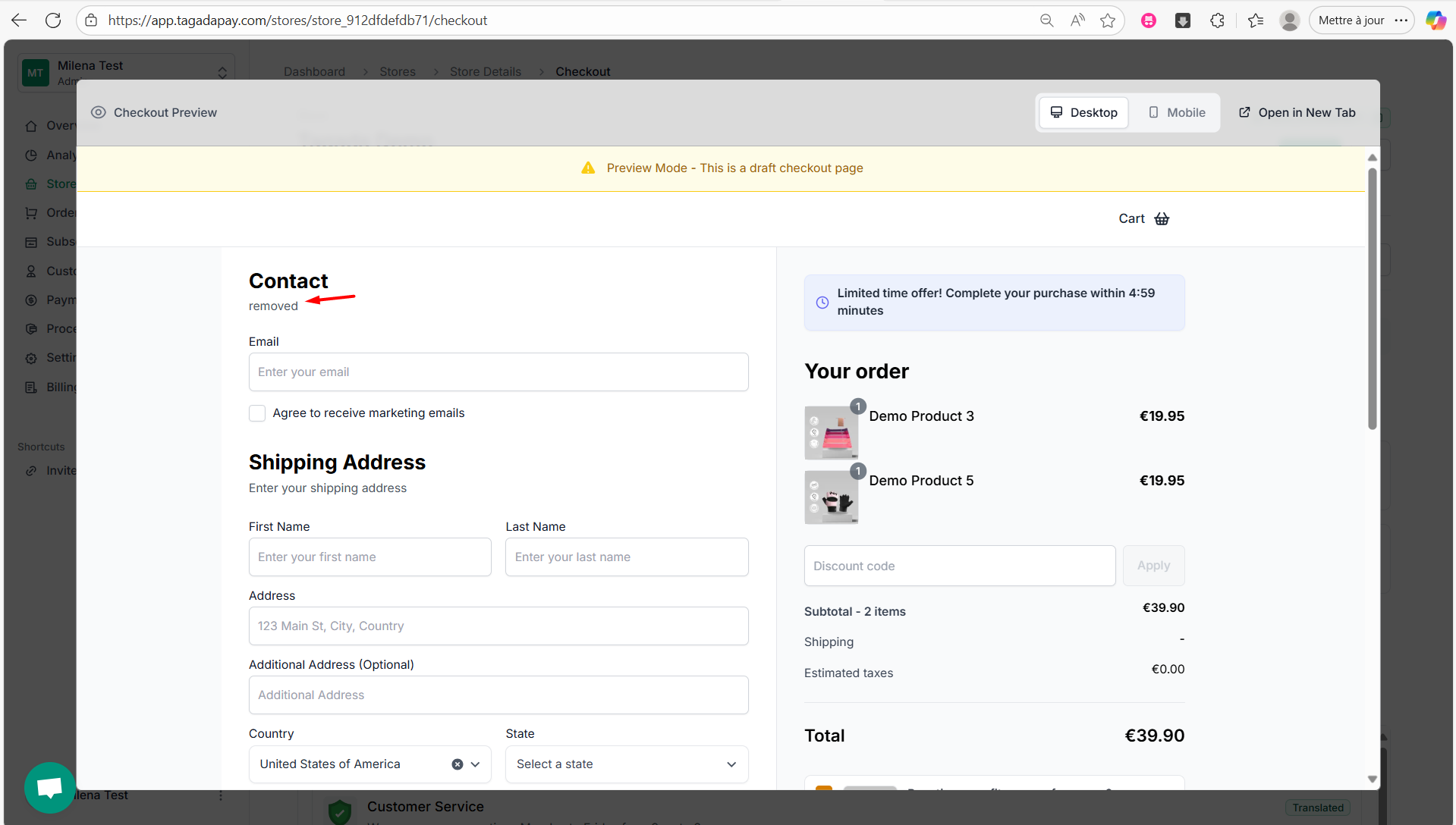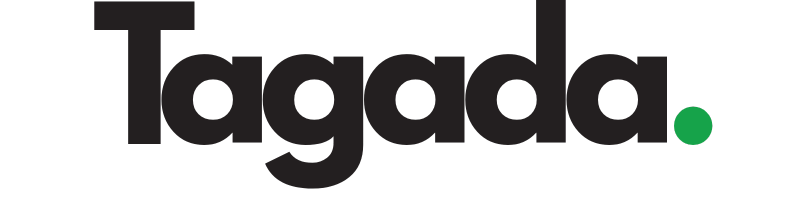1
Select your desired store under Stores.
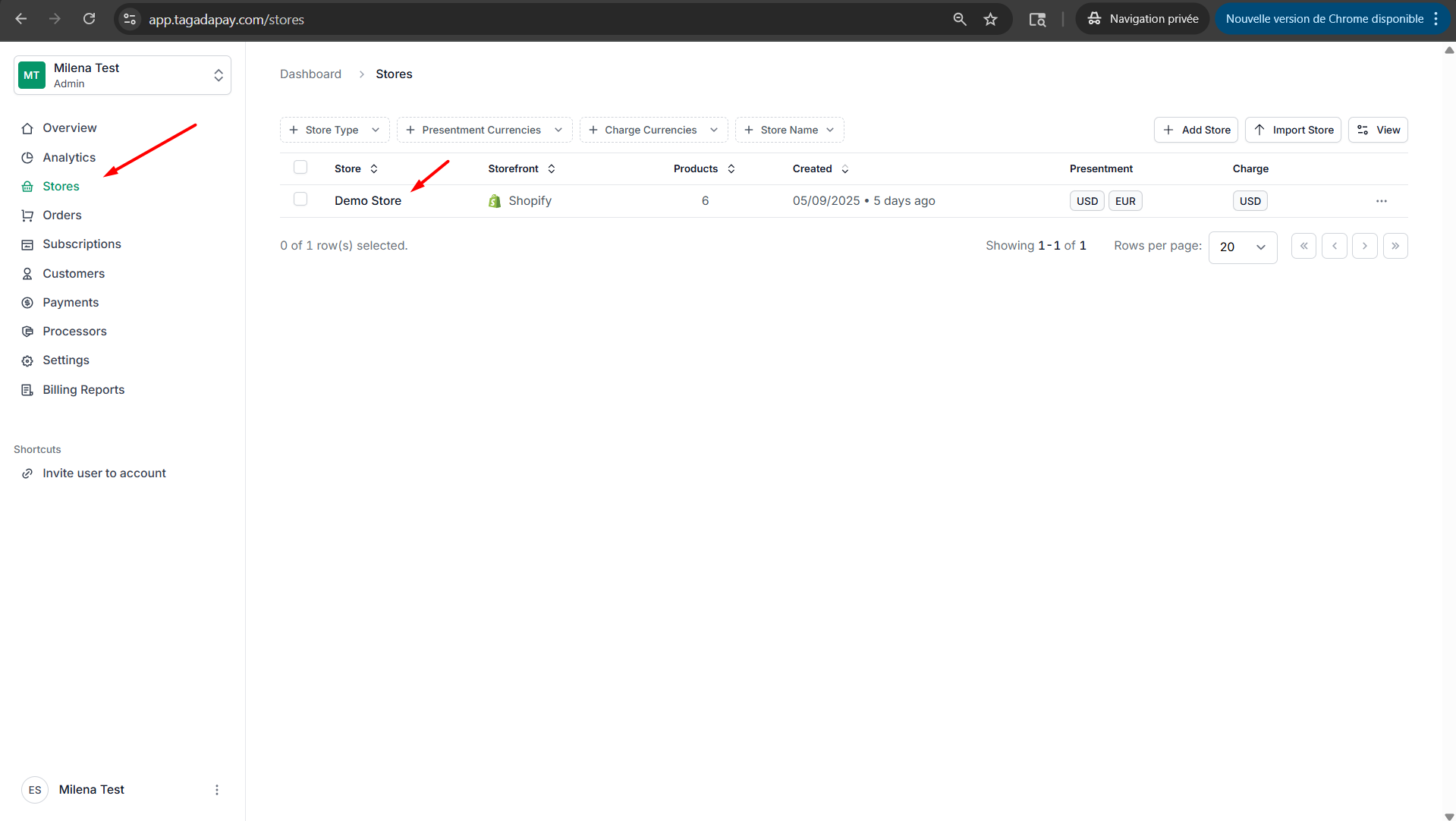
2
Select the Languages tab in the menu. Click on the language you would like to modify.
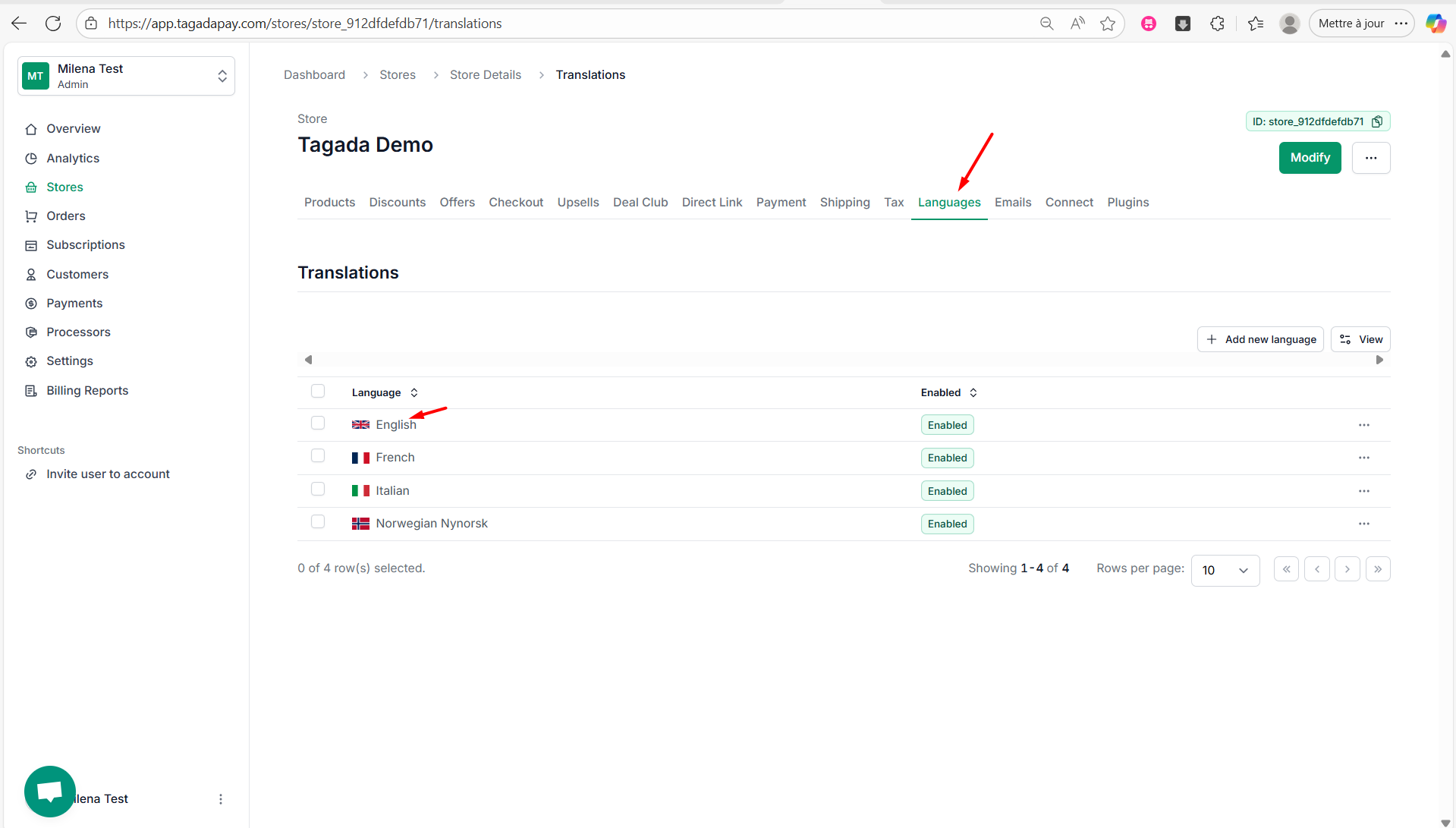
3
While previewing your checkout, copy the text you want to remove.
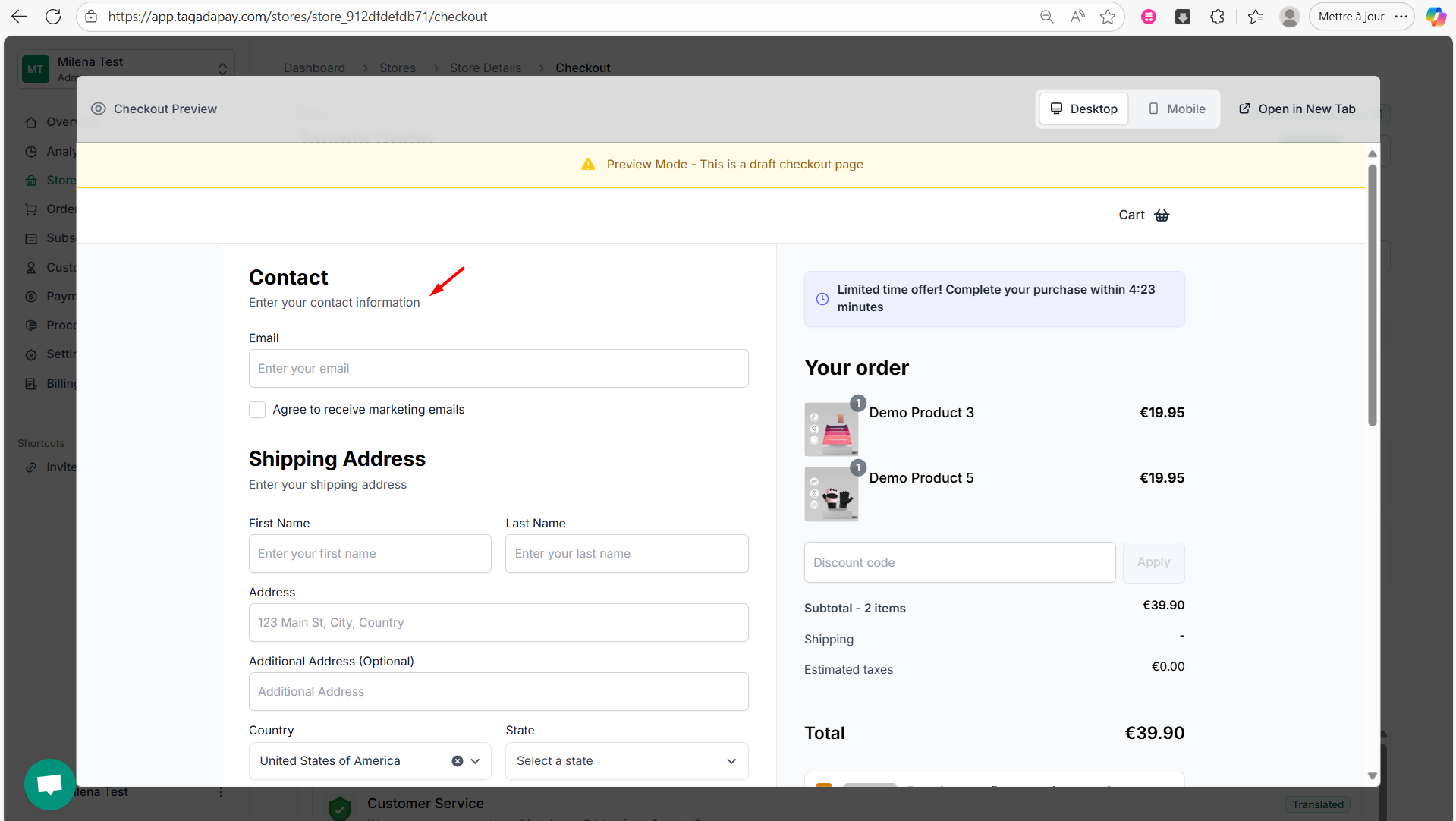
4
Paste the text into the search bar to locate it.
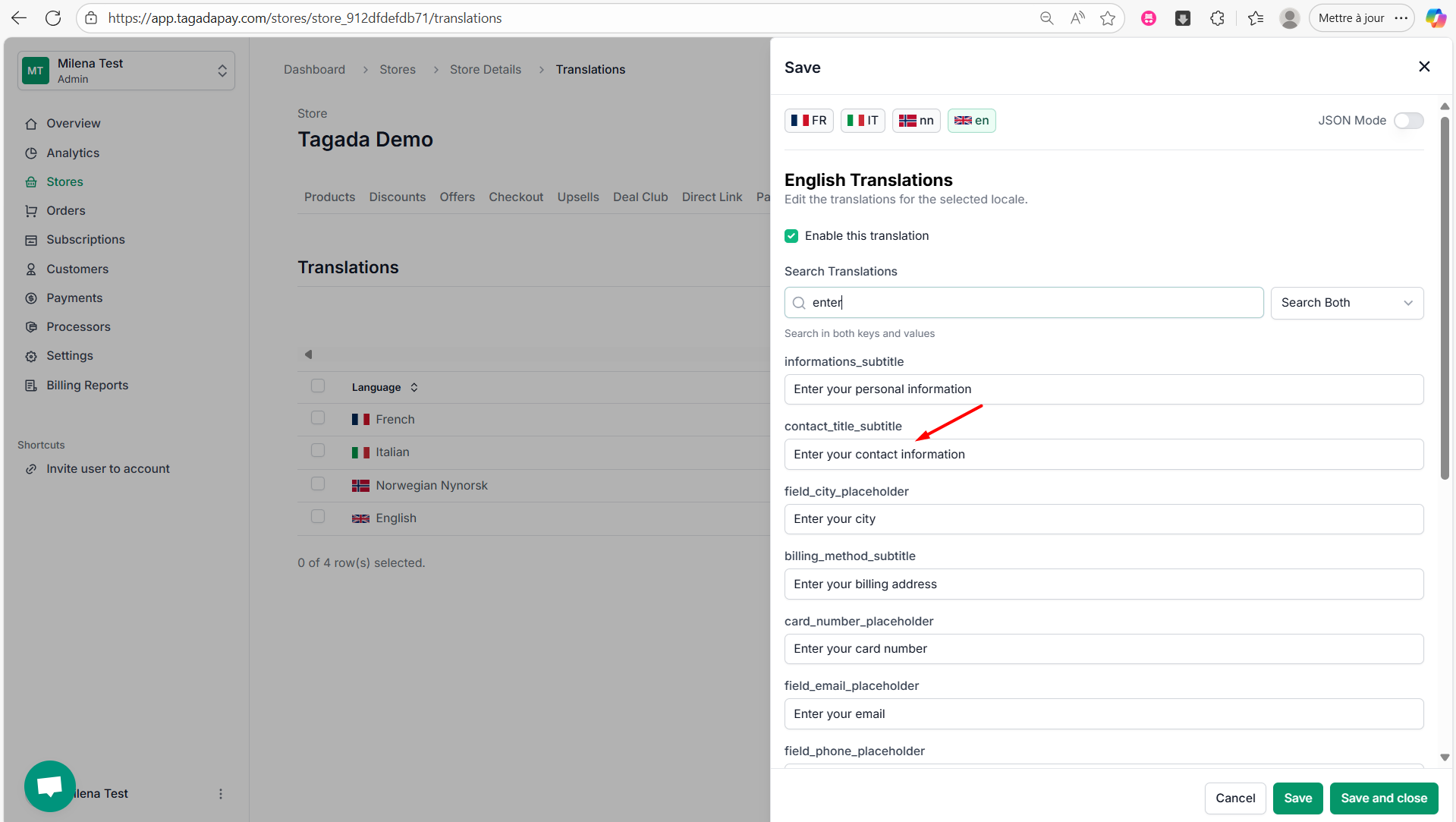
5
Remove the text as needed, then click Save and Close.
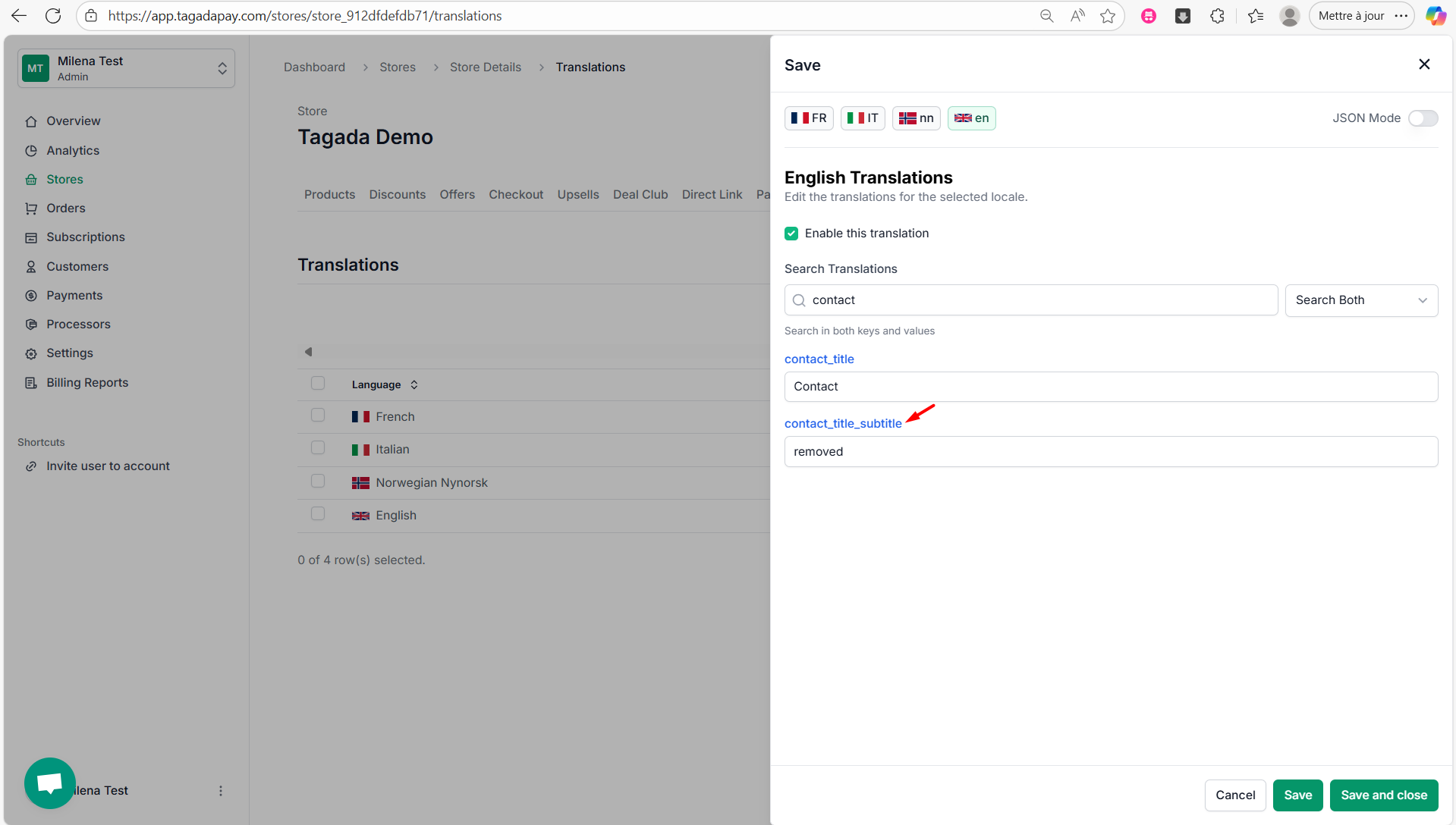
6
Preview the checkout again to see your changes.