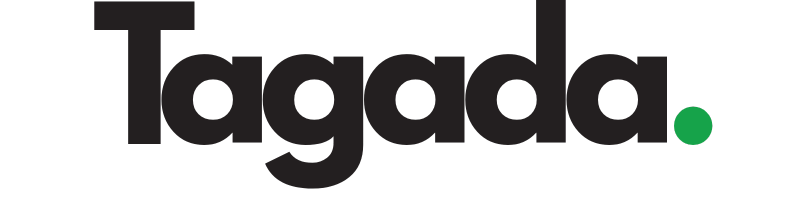Select your desired store under Stores.
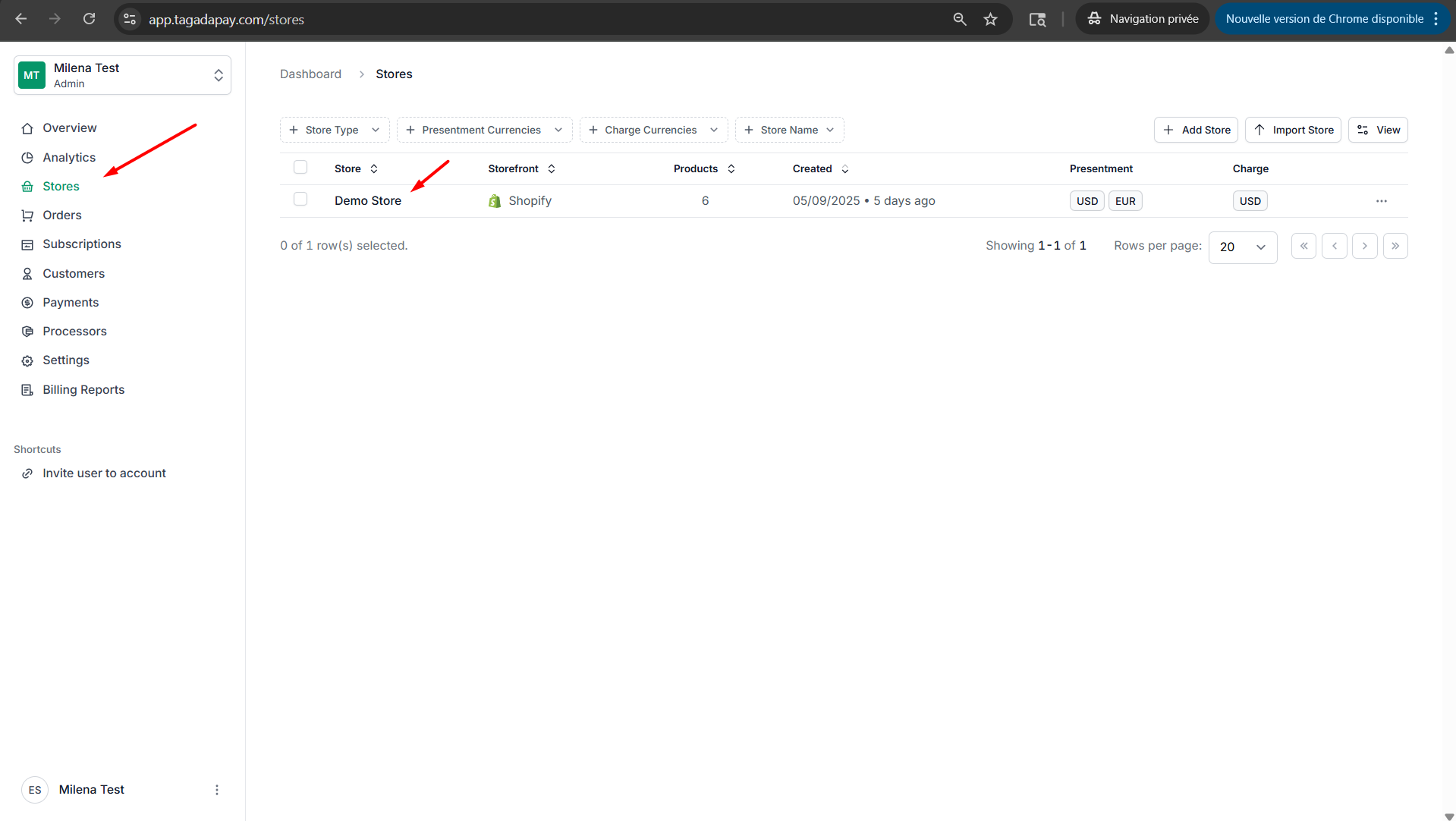
Select Upsells tab, then under Checkout Upsells tab select Create new upsell.
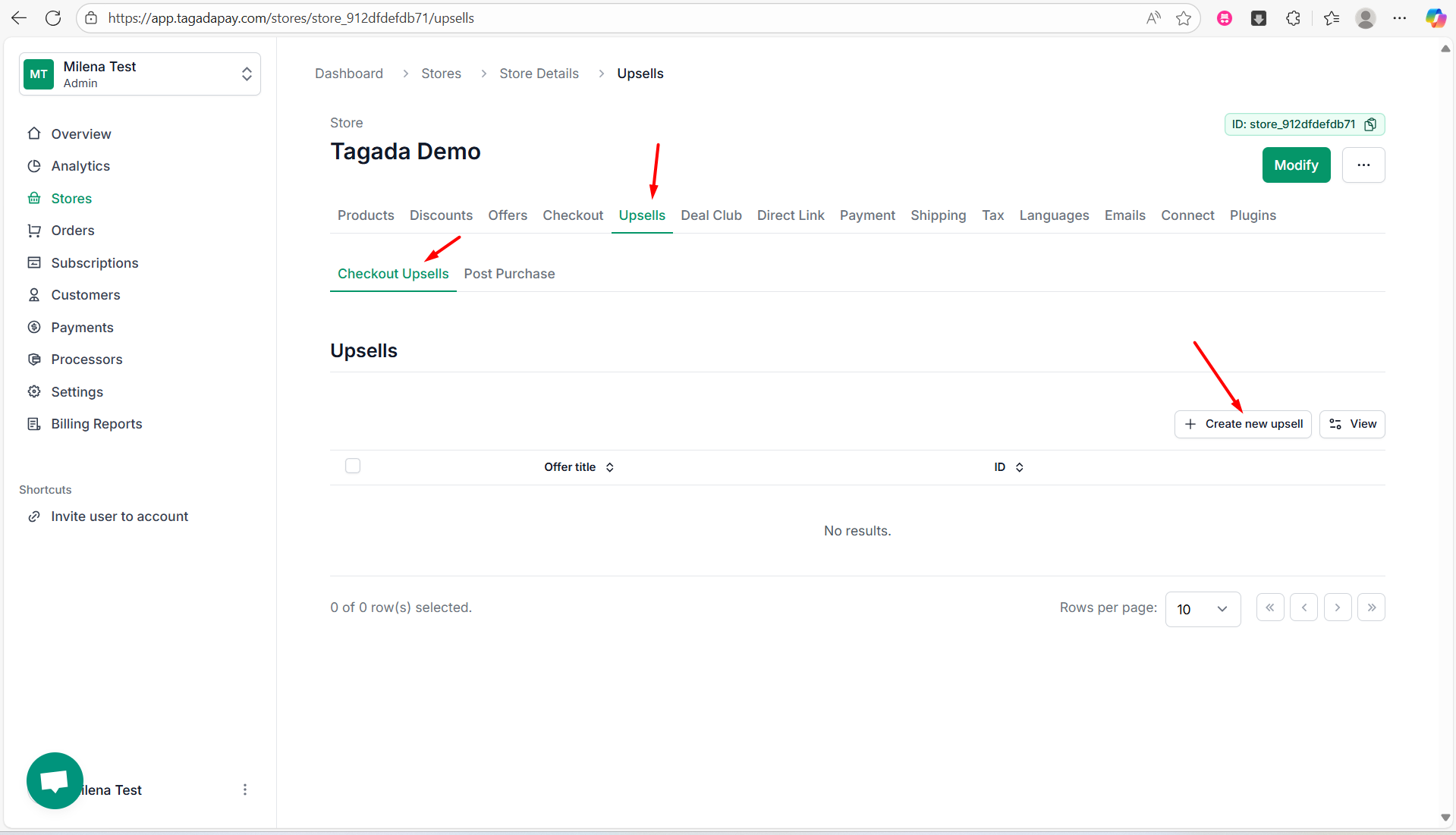
Under the Upsell section, select the Upsell Type as Order Bump. Enter the Title for example Upsells. Check the Enabled checkbox if you want this upsell to be enabled.
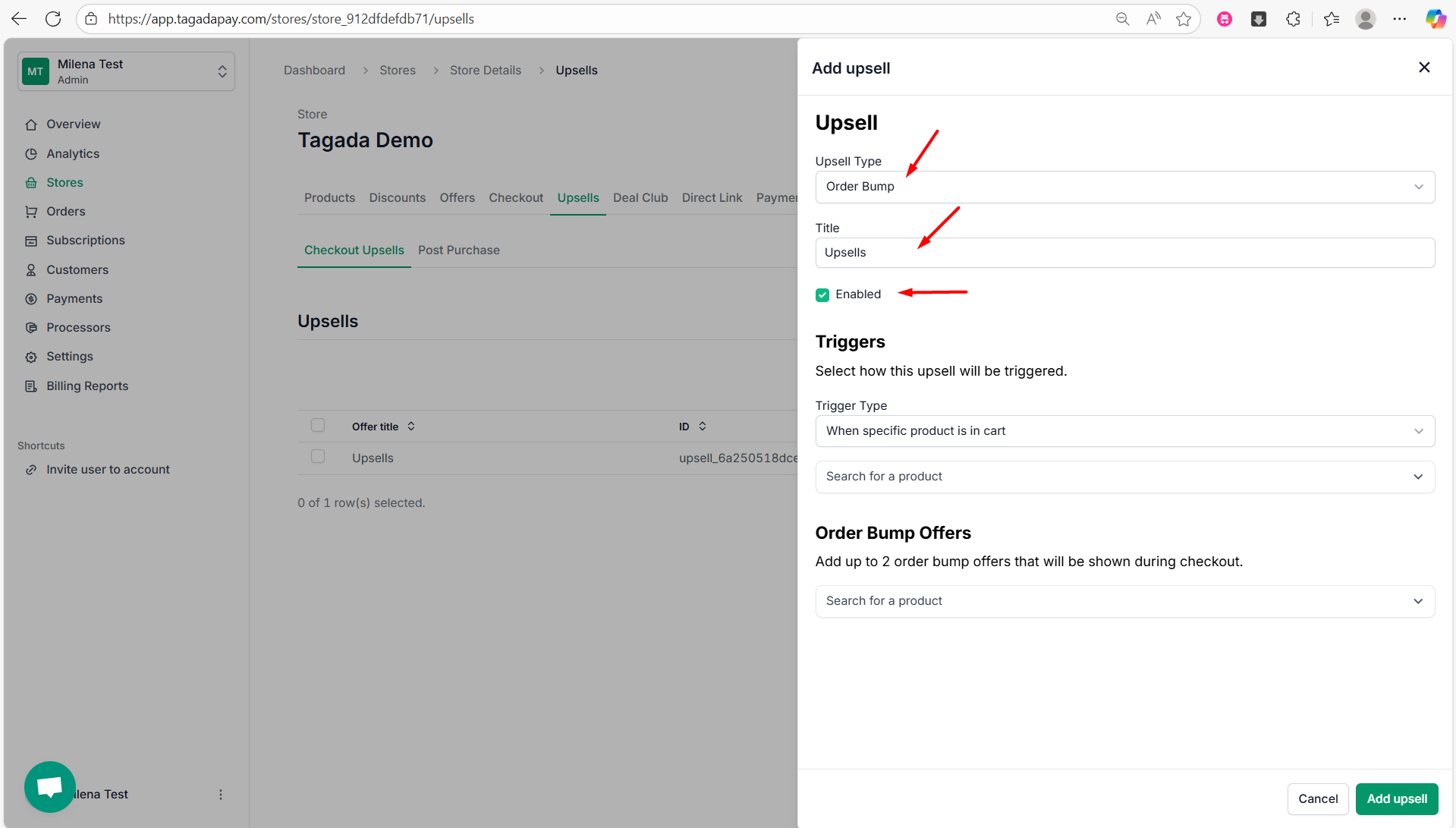
Under the Triggers section, select the Trigger Type as Always show this upsell.
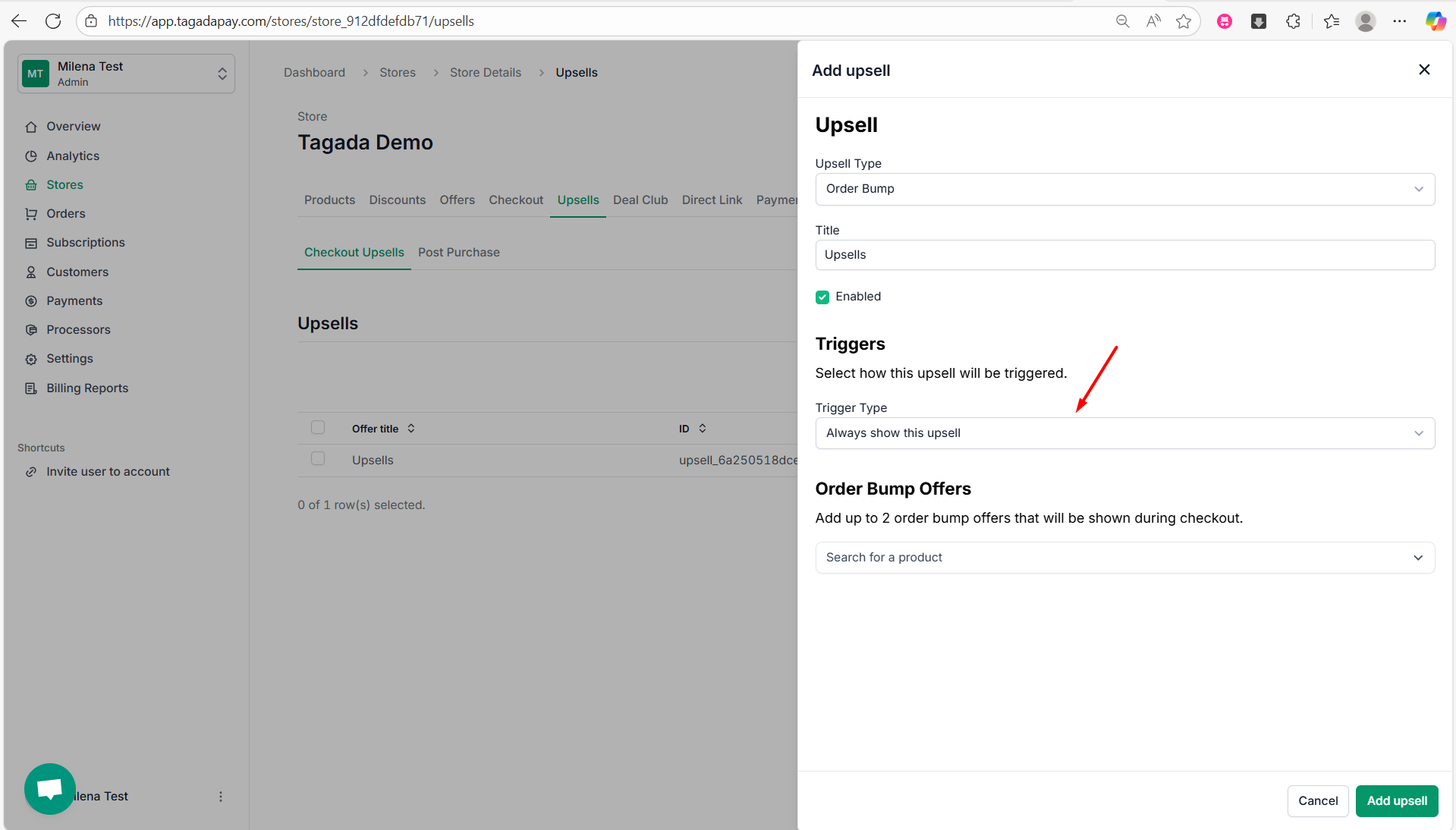
Under Order Bump Offers, select the products you want to display as upsell options at checkout.
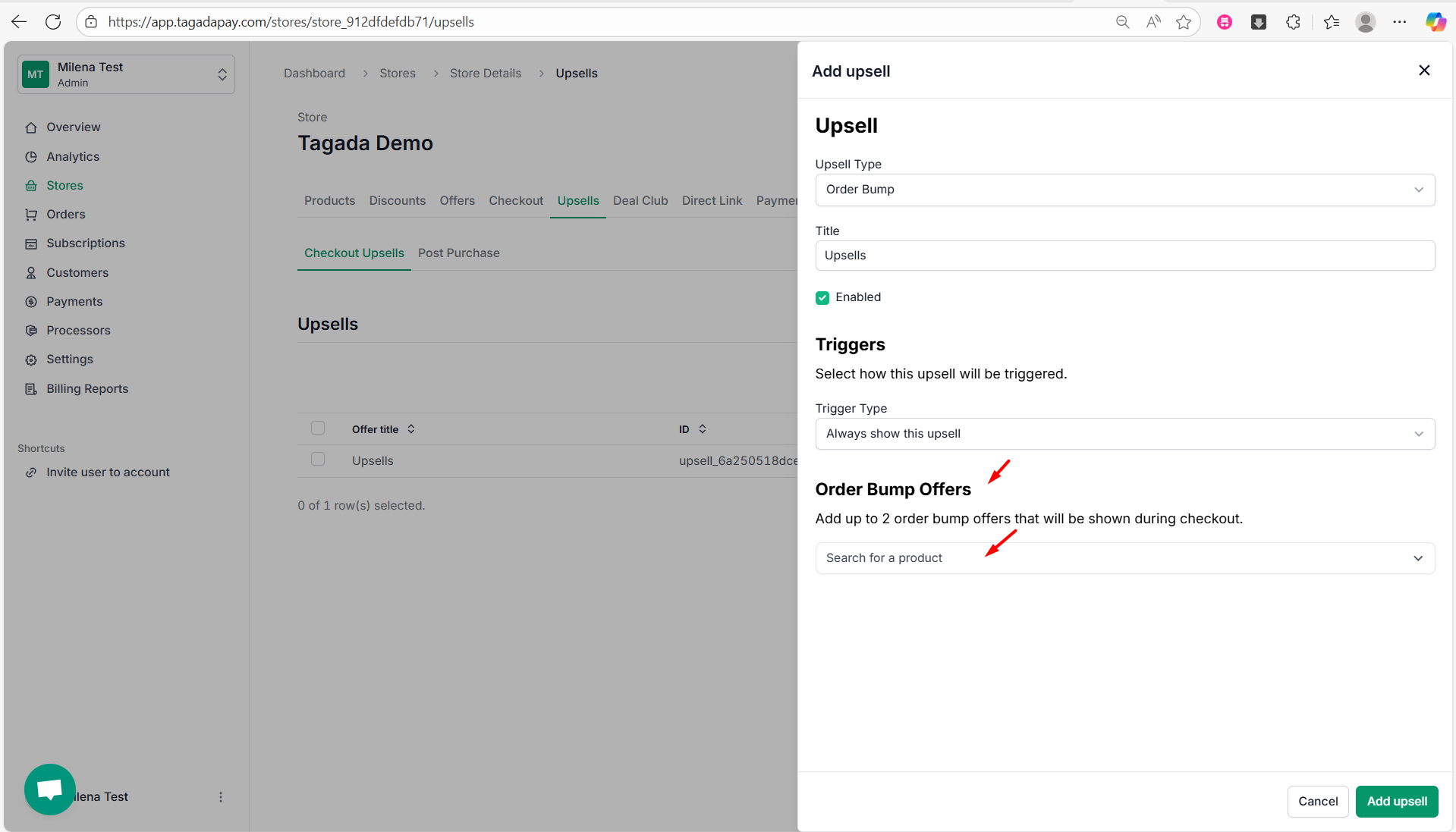
You will need to chose the Variant of the product that will appear as the upsell offer, its Price and the Type of the upsell offer.
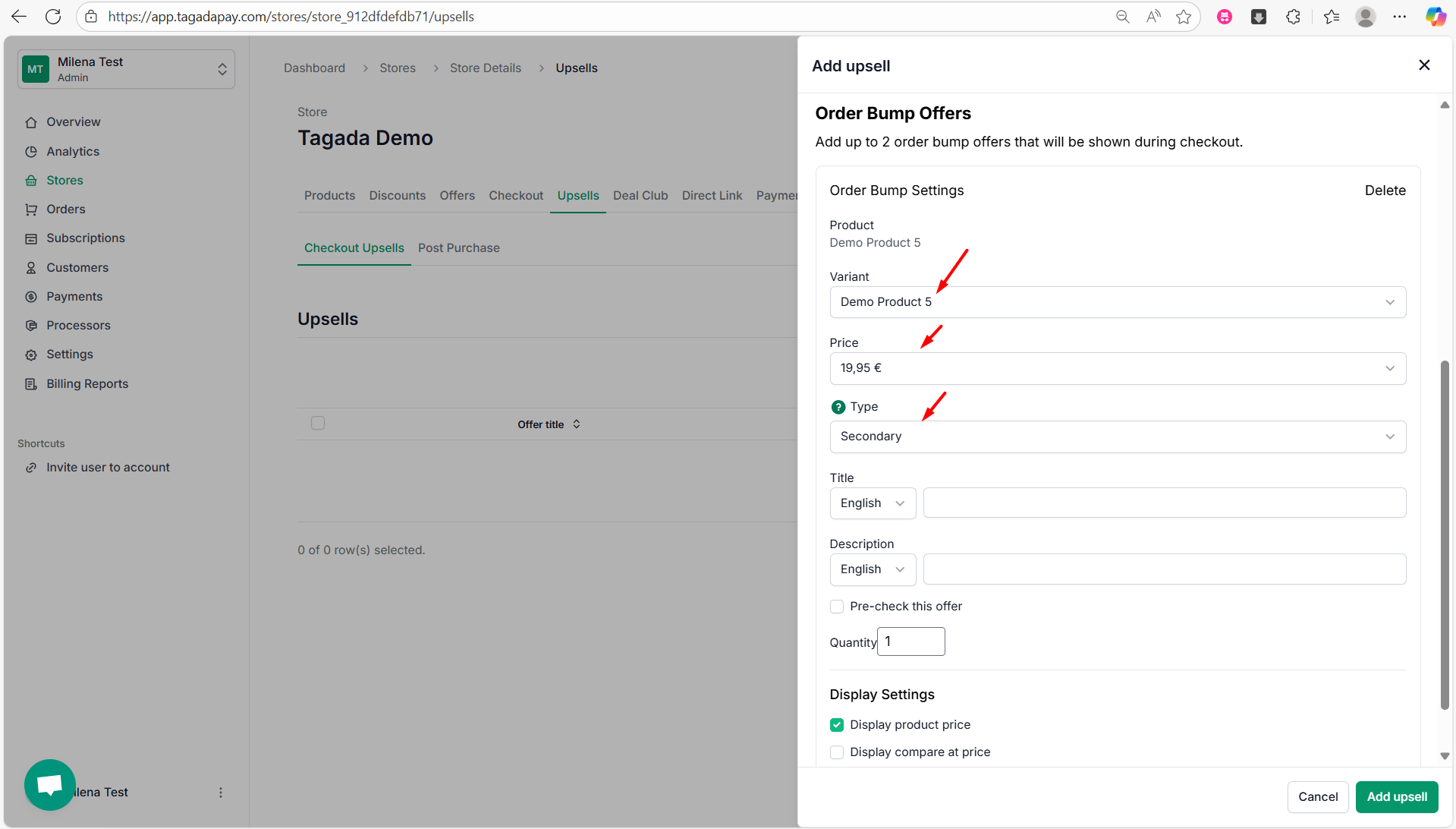
- Primary means the upsell will be shown just before the payment button at your checkout.
- Secondary means the upsell will appear on the right side of your checkout.
- VIP we don’t recomment using it.
- Non interactive
Next, you can add an appealing Title such as “Boosting your fitness performance?” and a Description such as “These fitness gloves are selling like crazy at the moment!”.
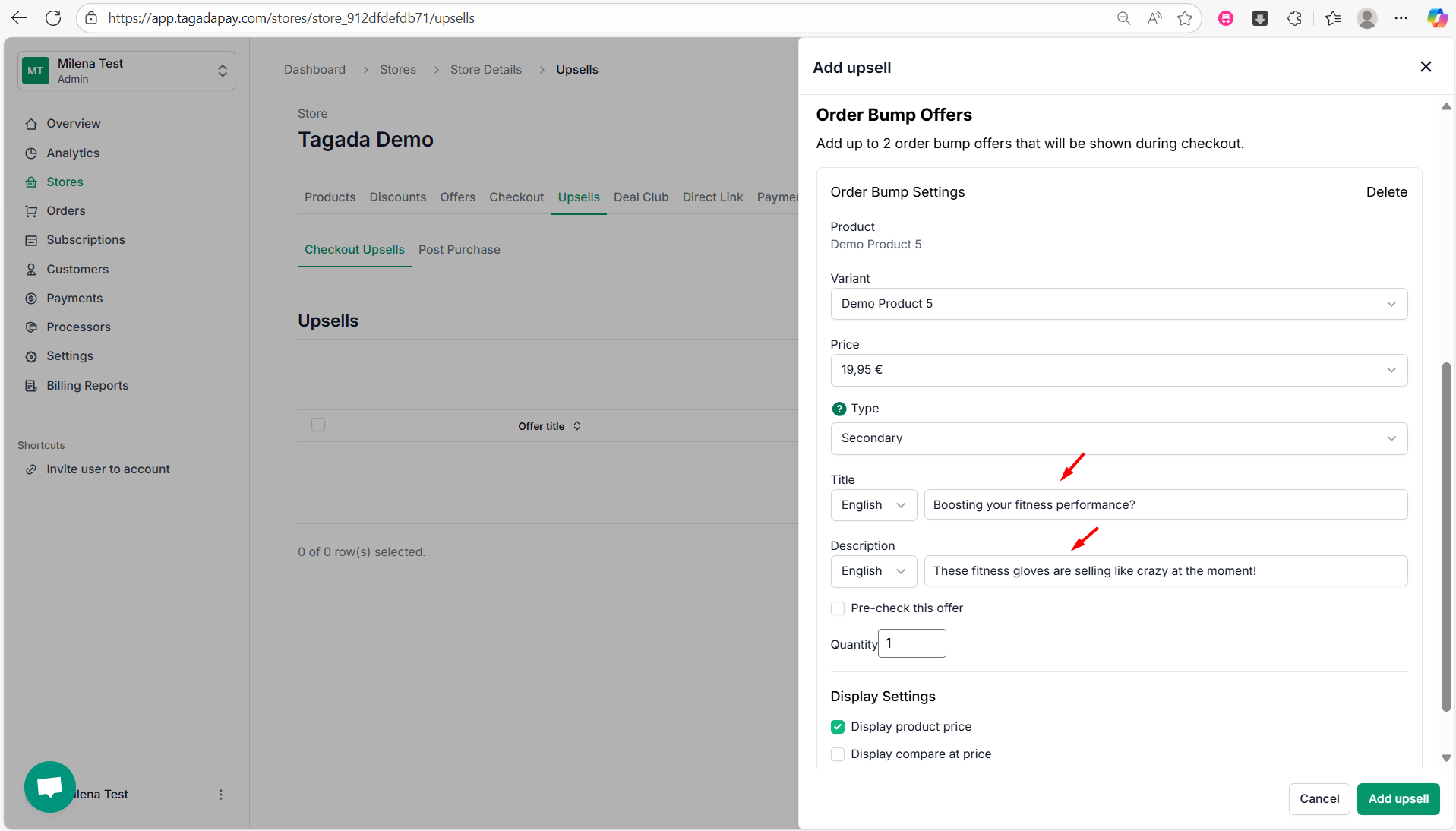
If you enable the option Pre-check this offer, the upsell offer will be prechecked at checkout. You can also select the quantity of the upsell products to be added in the basket.
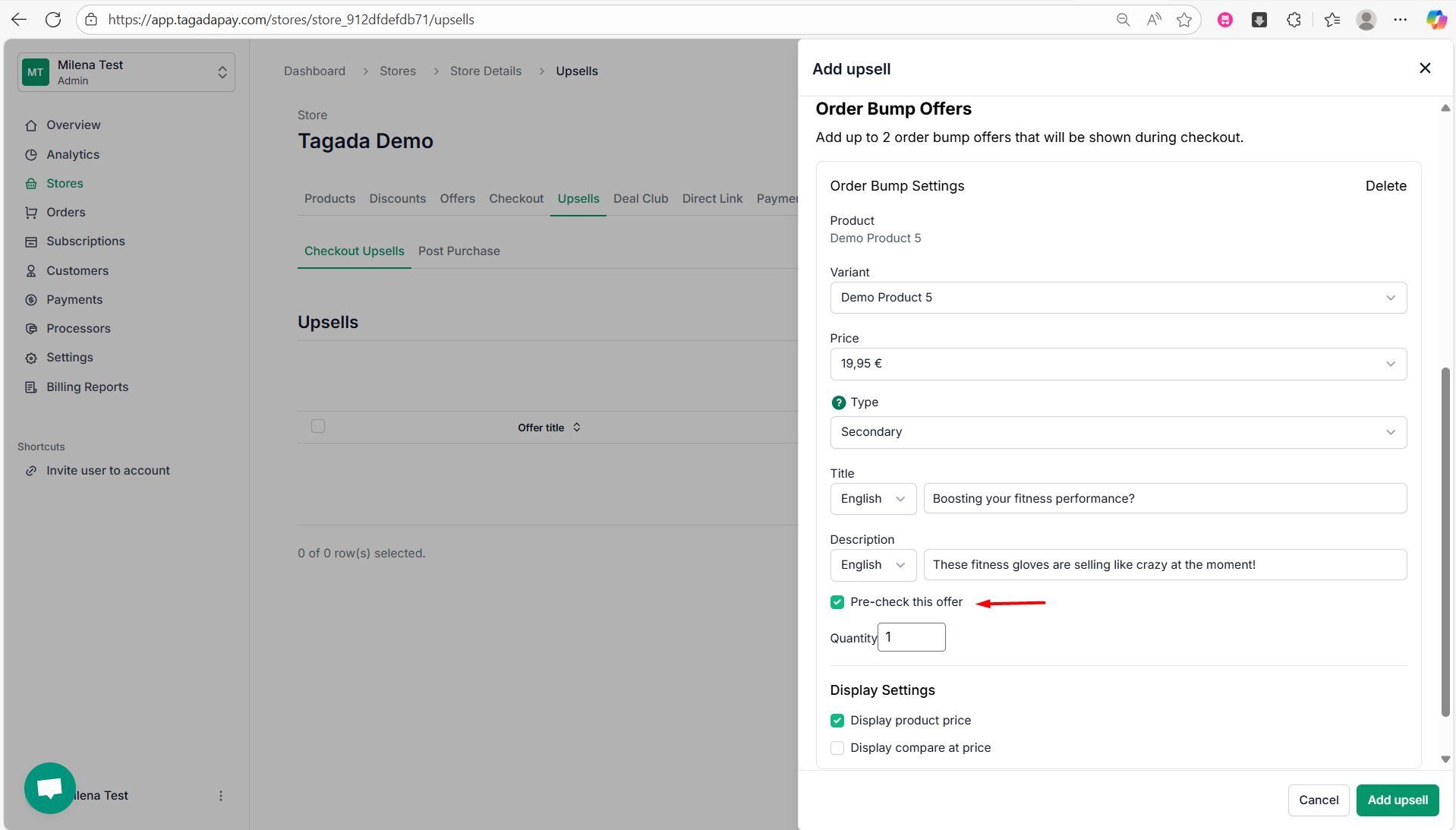
You can choose whether to display the product price and optionally show the “compare at” price to highlight any discounts or savings.
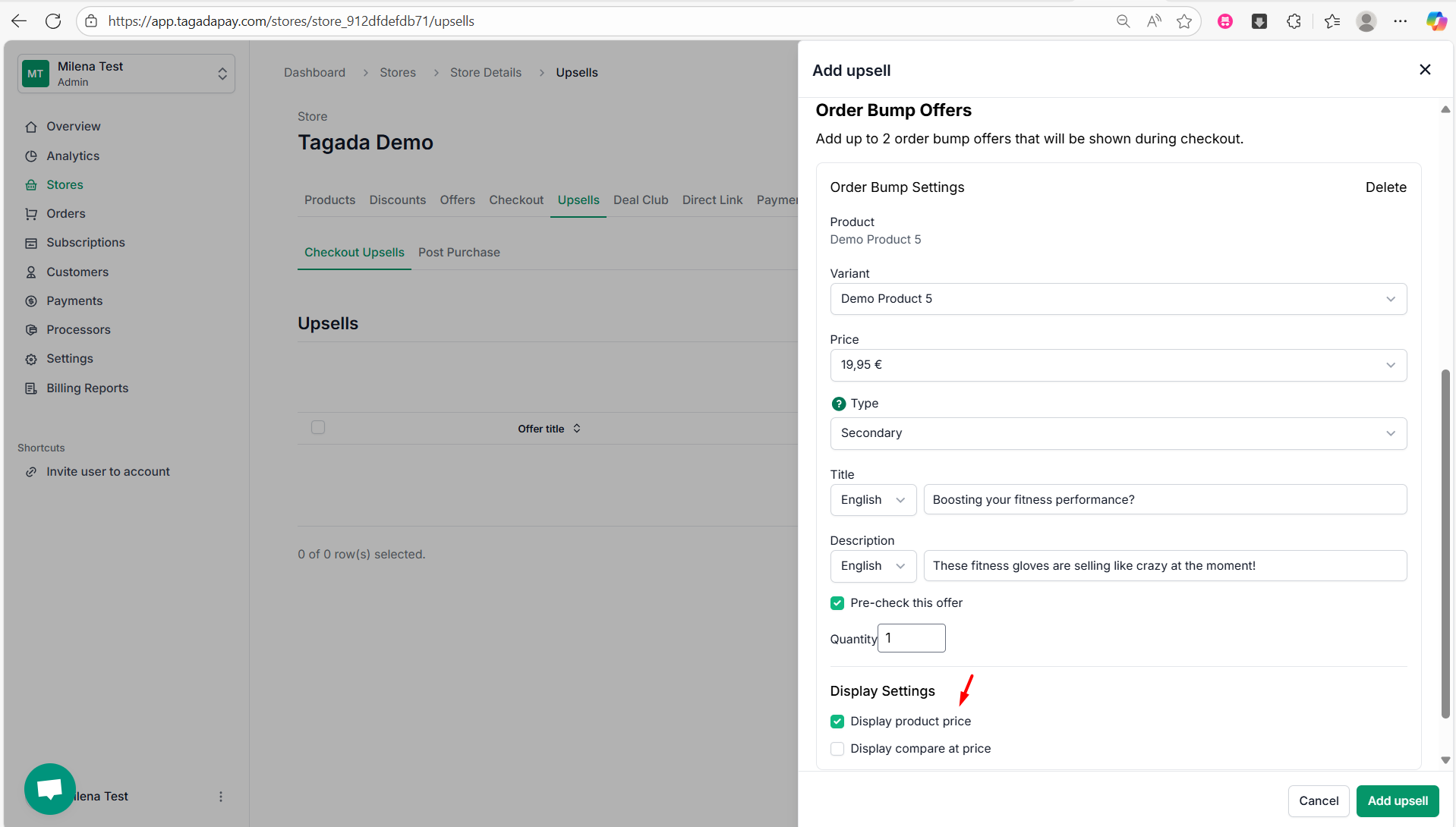
In the next step, you can choose to add another upsell if desired.
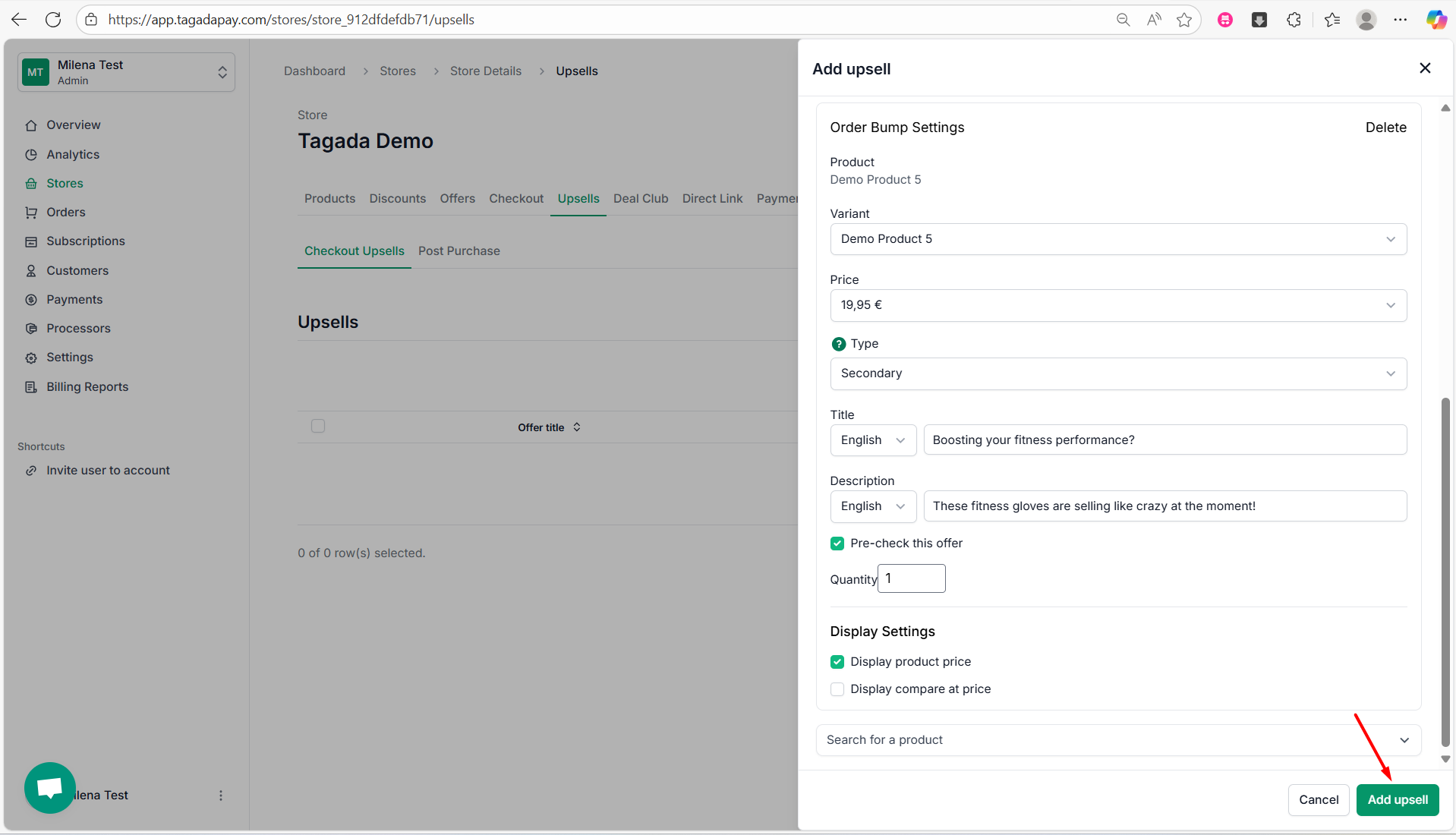
A green confirmation message will appear, indicating that your upsell has been successfully added.
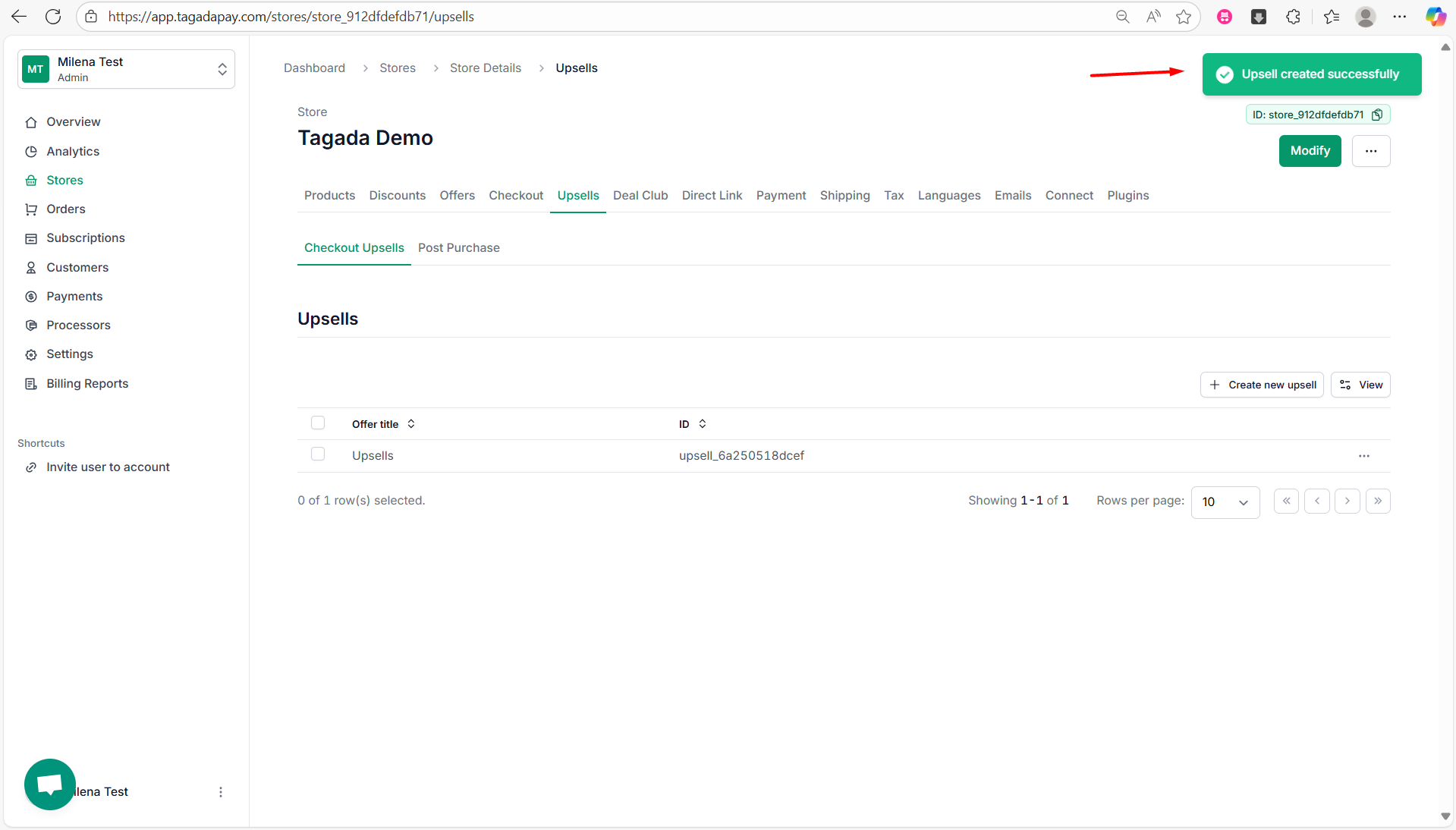
- Show the upsell when a specific product is in the cart – covered in the previous section, or
- Always show the upsell – explained in the section below.